Stellar Converter for Office 365 allows you to preview all items of connected mailboxes on Office 365, including email subject line, body text, sender & receiver ID, attachments, & more through a rich navigation tree.
Once the software connects to the mailboxes on Office 365, it loads and lists down all the connected and disconnected mailboxes in the left hand side of the navigation tree. [See Image 1]
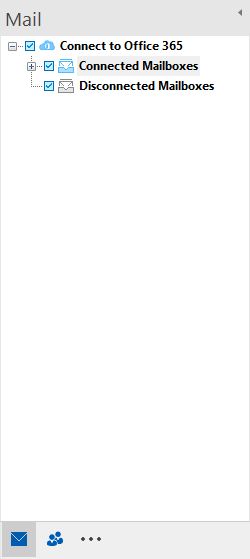
Image 1: Software interface showing Connected and Disconnected Mailboxes with option to expand & view list of items.
Follow these steps to preview the items stored in Office 365 mailbox:
1. Click the expand icon for Connected Mailbox category to view all the connected mailboxes.
- The software shows Preview of the mailbox data in a three pane layout: Left pane, Middle pane and Right Pane [See Image 2]
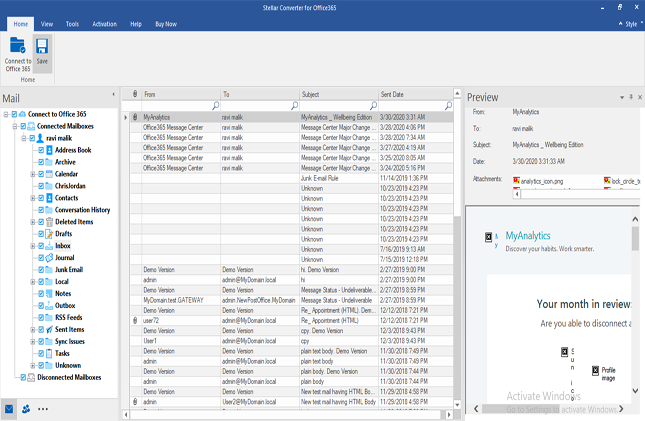
Image 2: Software interface displaying list of folders & subfolders in Left pane, table of items in Middle pane, and individual item details in Right pane.
2. Click any mailbox, folder or subfolder in the Left Pane
The Middle pane will display a list of mailbox items of the selected mailbox, folder or sub-folder in a tabular format, comprising —
- Attachments: Shows an attachment icon if an email contains attachment
- From: Shows email address of the sender
- To: Shows email address of the receiver
- Subject: Shows the email subject
- Sent Date: Shows the date and time when the email was sent.
3. Next, select an item in the Middle pane
The Right pane will preview the following details of the selected mail item:
- From: Shows email address of the sender
- To: Shows email address of the receiver
- Subject: Shows subject of the email
- Date: Shows date and time when the email was sent
- Attachments: Shows attachments of the selected mailbox item
- Body: Previews body of the selected mail item
You have successfully previewed the mailbox items on Office 365.








