Stellar Converter for Office 365 allows you to convert mailbox data from Office 365 and export the mail items to multiple file formats such as PST, MSG, EML, RTF, PDF, and HTML. The software maintains folder hierarchy after exporting the mailbox data from Office 365.
Following are the steps to export O365 mailbox data using the software:
1. Run Stellar Converter for Office 365.
- A login window will pop-up with options to connect to a single mailbox or all mailboxes on Office 365. [See Image 1]
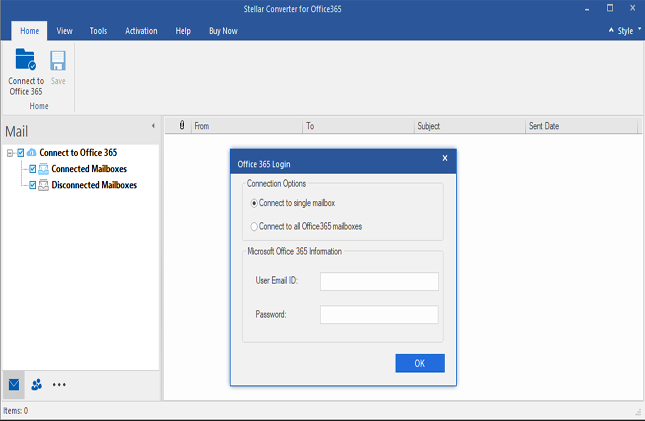
Image 1: Stellar Converter for Office 365 software interface, displaying Connect to Office 365 button on Home tab and Office 365 login window
2. Select Single Mailbox option and enter User Email ID and Password to connect to a single mailbox. Or, you can select All Mailboxes option & enter Admin credentials to connect to all the mailboxes on Office 365.
After successful login, the software will fetch the mailbox (or mailboxes) as applicable, and start loading the mailbox data.
Once the data is populated, you will be able to preview the items by clicking a connected mailbox, folder or subfolder through a rich layout. [See Image 2]
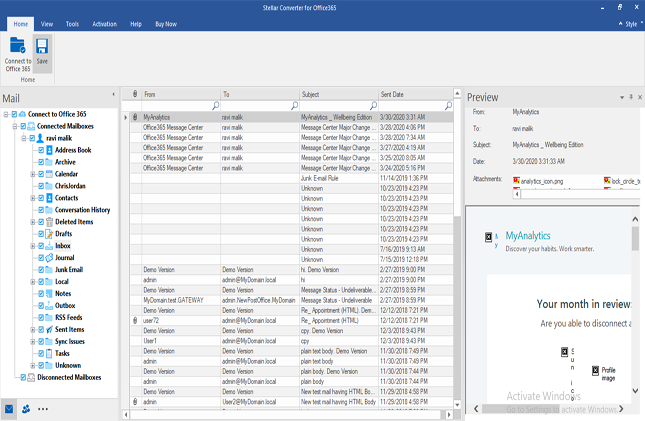
Image 2: Software interface displaying list of folders & subfolders in Left pane, table of items in Middle pane, and individual item details in Right pane.
3. Select the data that you want to save by selecting the checkbox for items listed in Left pane.
4. Click Save button in Home tab.
- Save box will appear with PST, MSG, EML, RTF, PDF and HTML options[See Image 2]
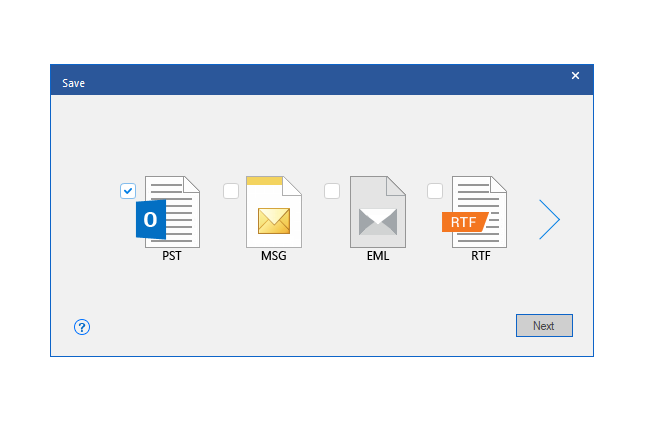
Image 3: “Save” window with file formats to select and save Office 365 mailbox data
5. Select a desired file format and click Next
- Select Destination window will appear [See Image 4]
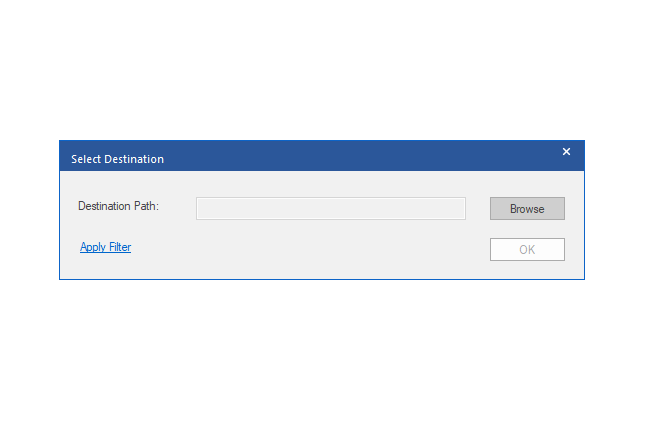
Image 4:”Select Destination” window to browse the Destination Path for saving Office 365 mailbox data
6. Browse and select a destination for saving Office mailbox data.
7. Click OK to initiate the mailbox saving process.
A progress bar will appear, displaying the status of total saved items.








