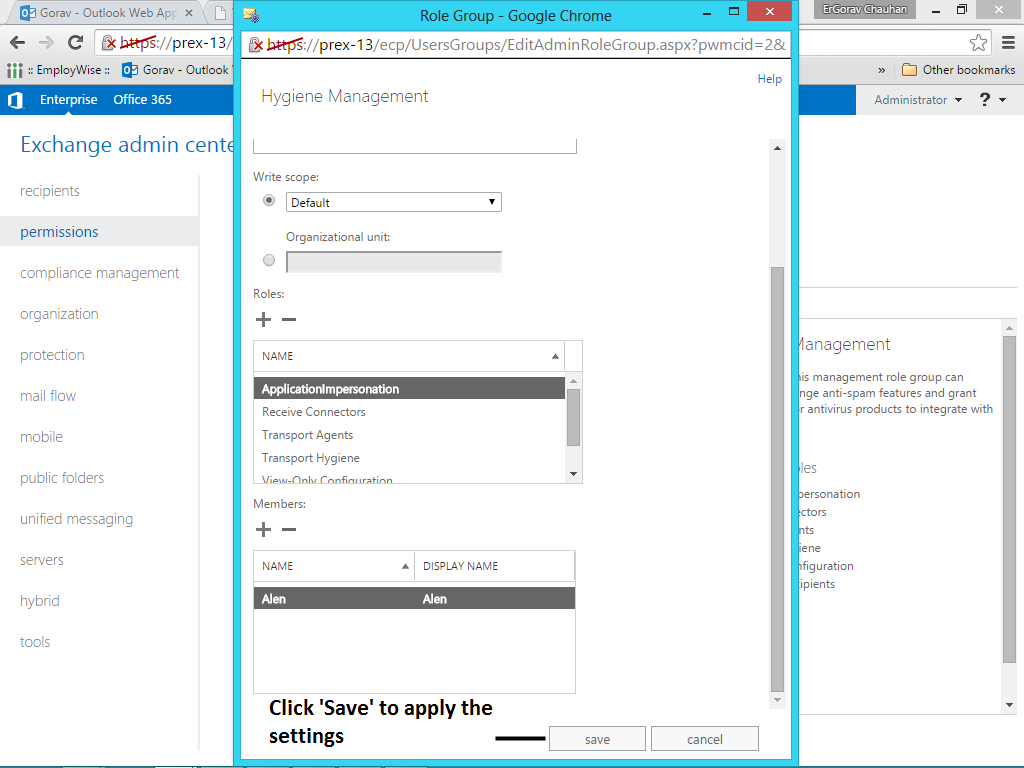To configure Stellar Migrator for Exchange services, you must create an Impersonate user profile which can either be a new user or an existing user. Basically this user account should have impersonation rights to access the mailbox of each MS Exchange user this user can access mailboxes of other Exchange users.
Steps to set up Impersonation in MS Exchange 2013
1. Run a web-based Exchange Admin Center (EAC) in your Exchange 2013 server.
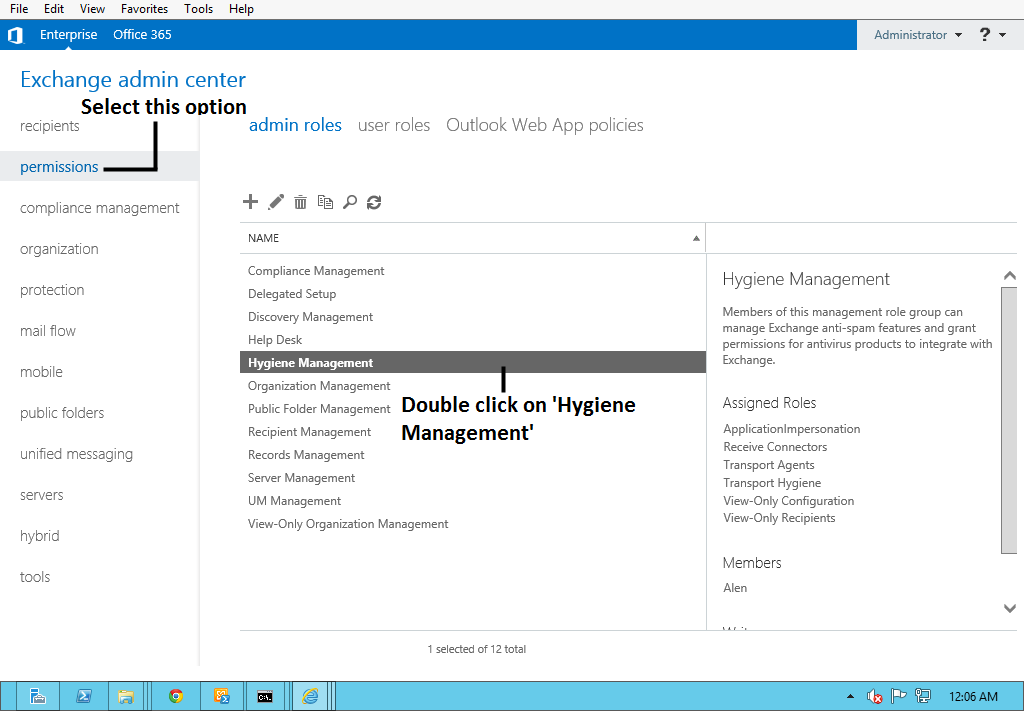
2. Select the 'Permissions' option available on the left pane of your screen. Now, under admin roles section, double-click ‘Hygiene Management’ or you can also select ‘Edit’ icon available above the table to assign roles for the impersonation.
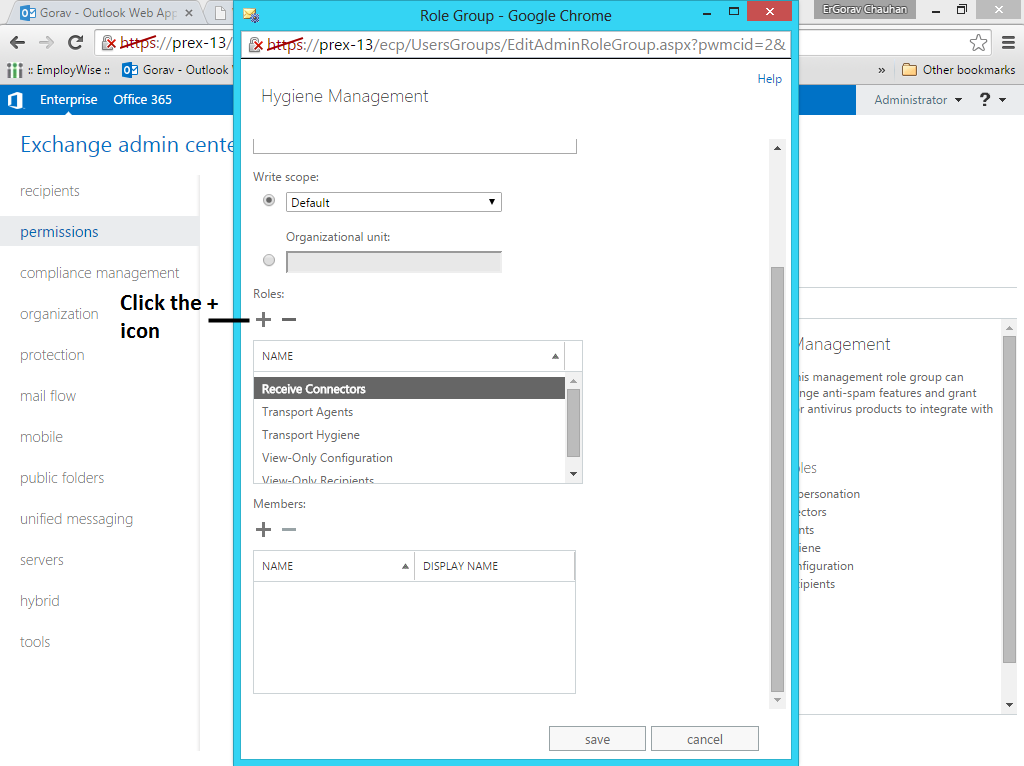
3. Go to the Hygiene Management screen and select the Add icon available below the Roles section.
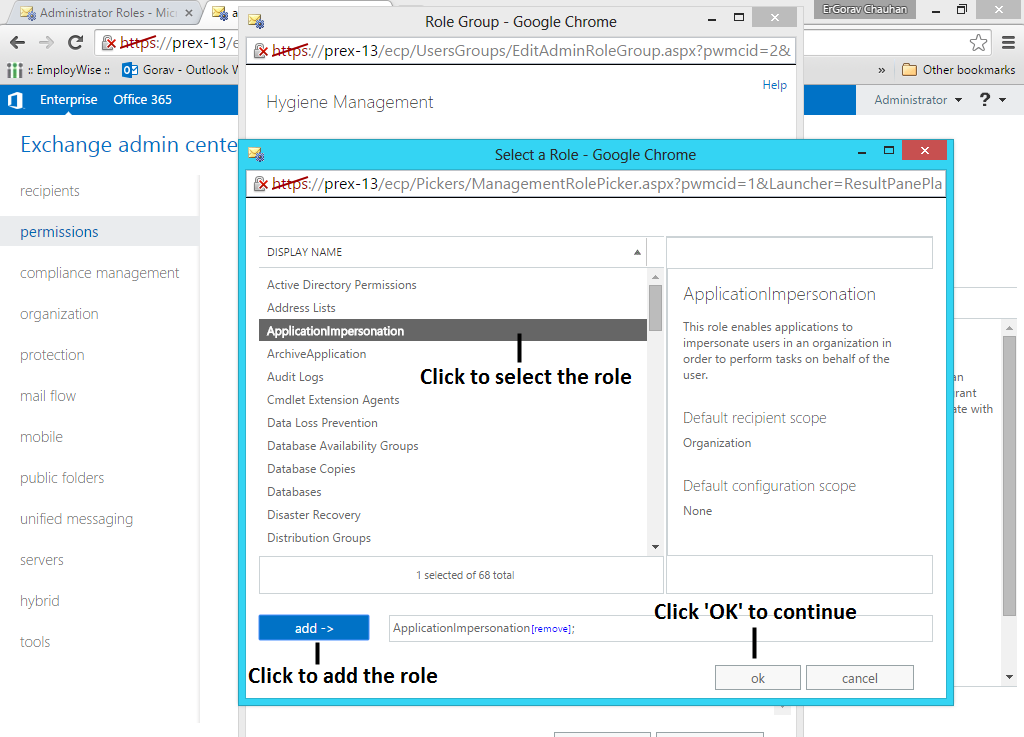
4. You will be able to view a new window named ‘Select a Role’. Here, choose 'ApplicationImpersonation' in the list under DISPLAY NAME and select add button and then OK.
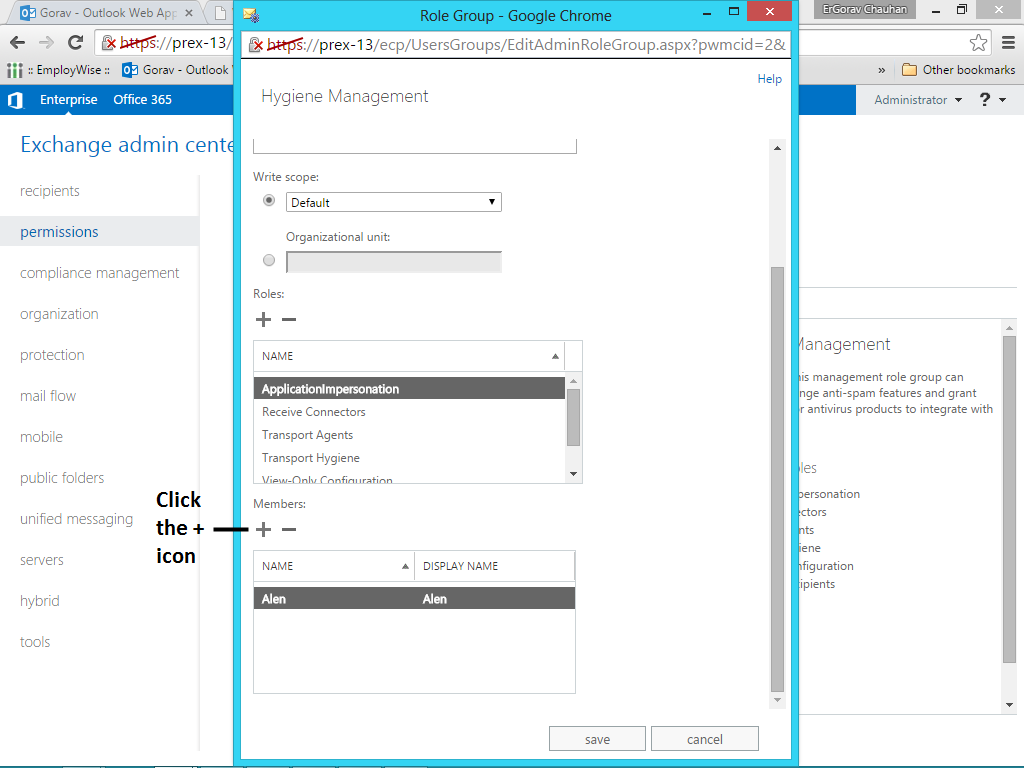
5. Again a new window named ‘Select Members’ appears. Here, choose the user you want to give the impersonation rights.
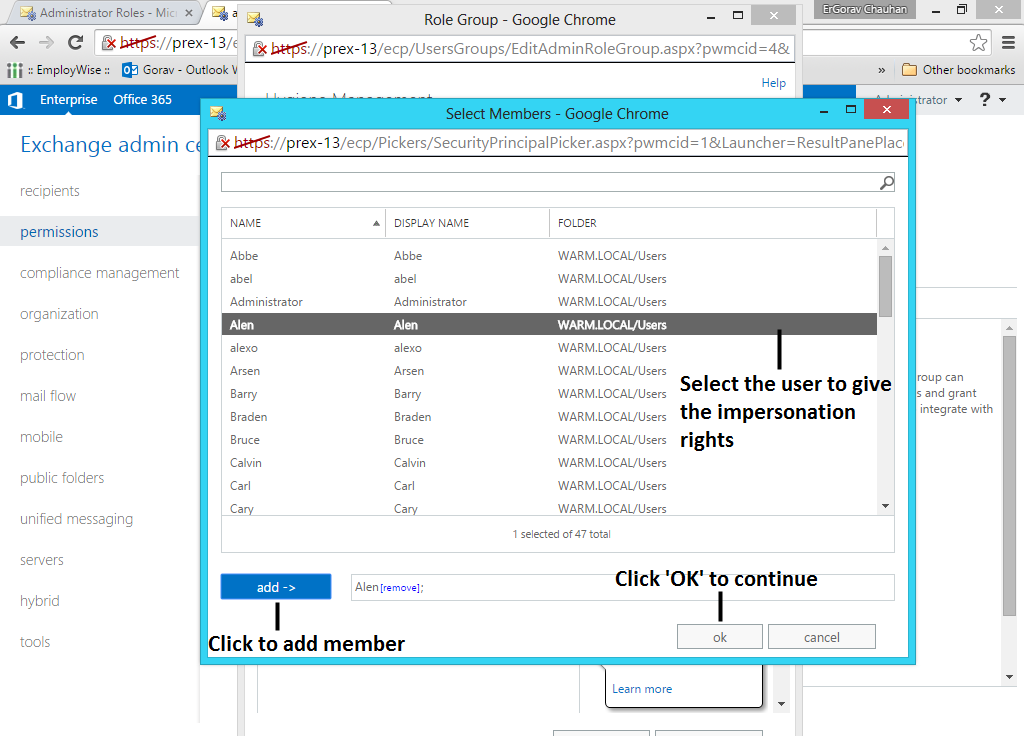
6. Select add button and then OK. Now, click 'Save'.