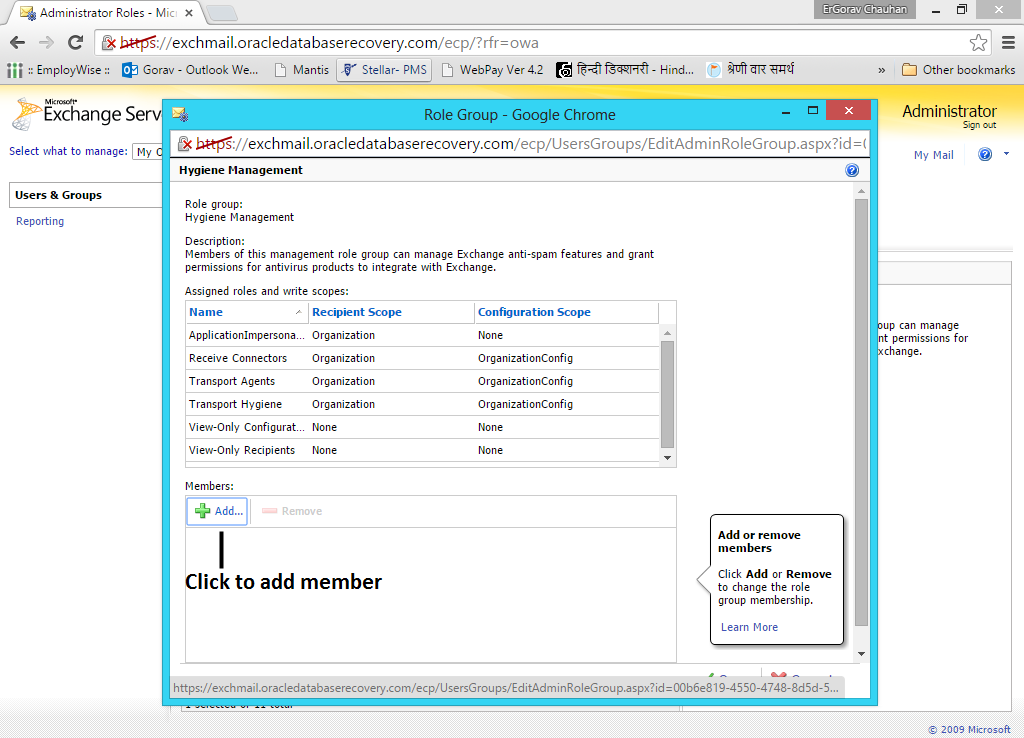Stellar Migrator for Exchange is capable of migrating mailboxes from one Exchange server to another. However, these services need an Impersonate to configure the software; therefore, first you need to create either a new Impersonate user profile or use an existing one. The impersonate account you are using must have impersonation rights for the mailbox of each MS Exchange user where impersonate user could access other Exchange users mailboxes.
Steps to set up Impersonation in MS Exchange 2010
1. Open a Web Browser and navigate to Exchange's OWA Website and then go to login page. Here, Sign-in after entering the Administrator's credentials. You will be able to view the main interface like below.
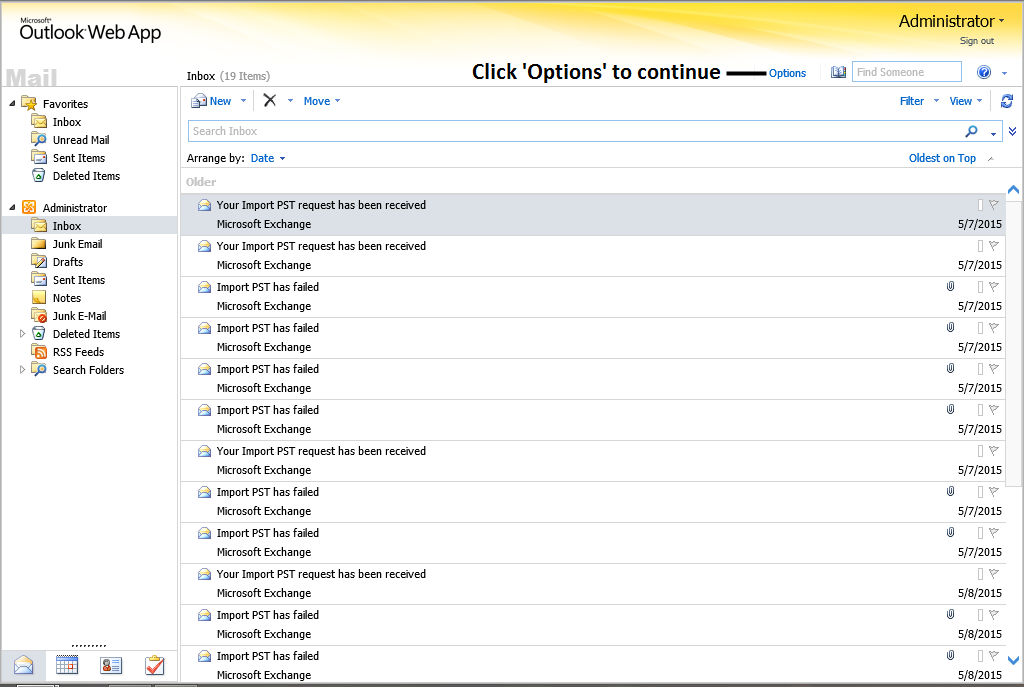
2. Go to ‘Options’ available one right pane of the screen and click ‘Manage your organization’
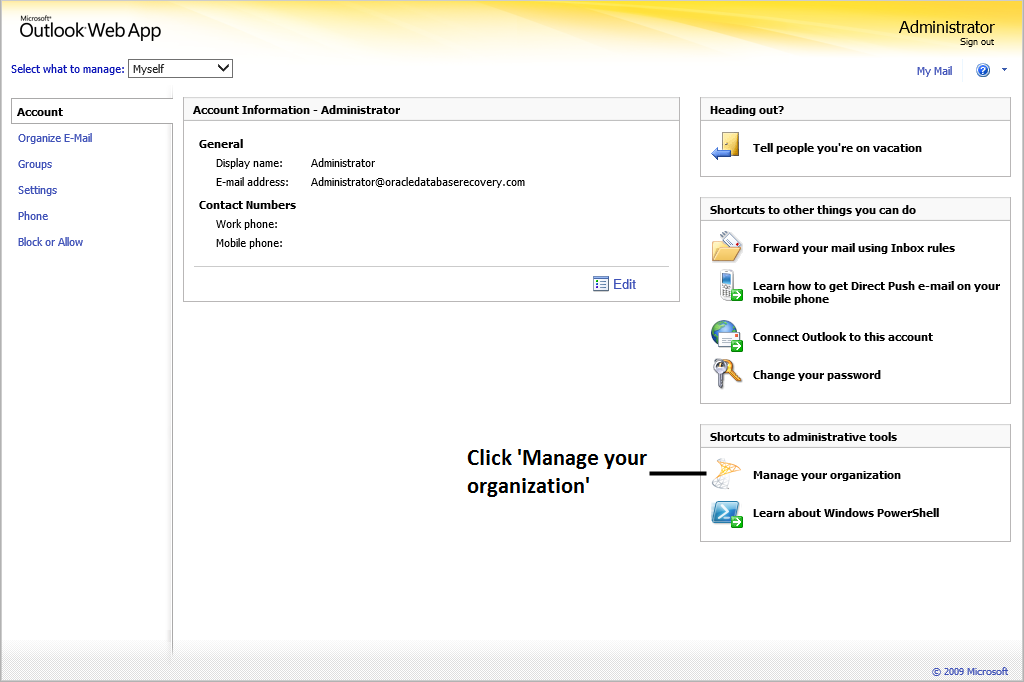
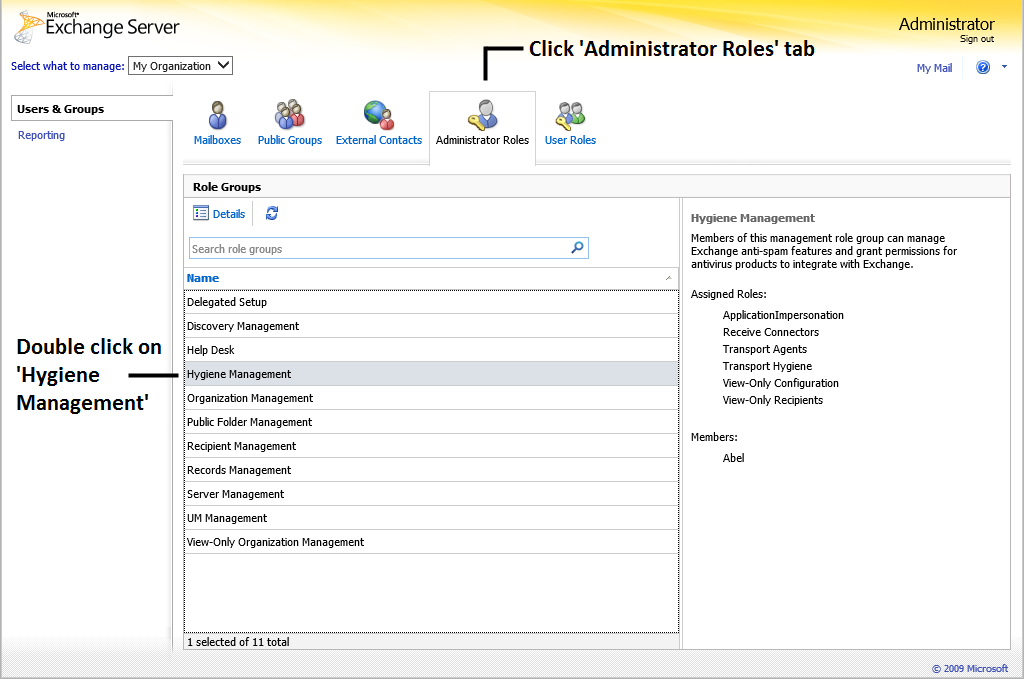
4. You will be able to view a new window named ‘Role Group’. Here, click +Add button under the Members section
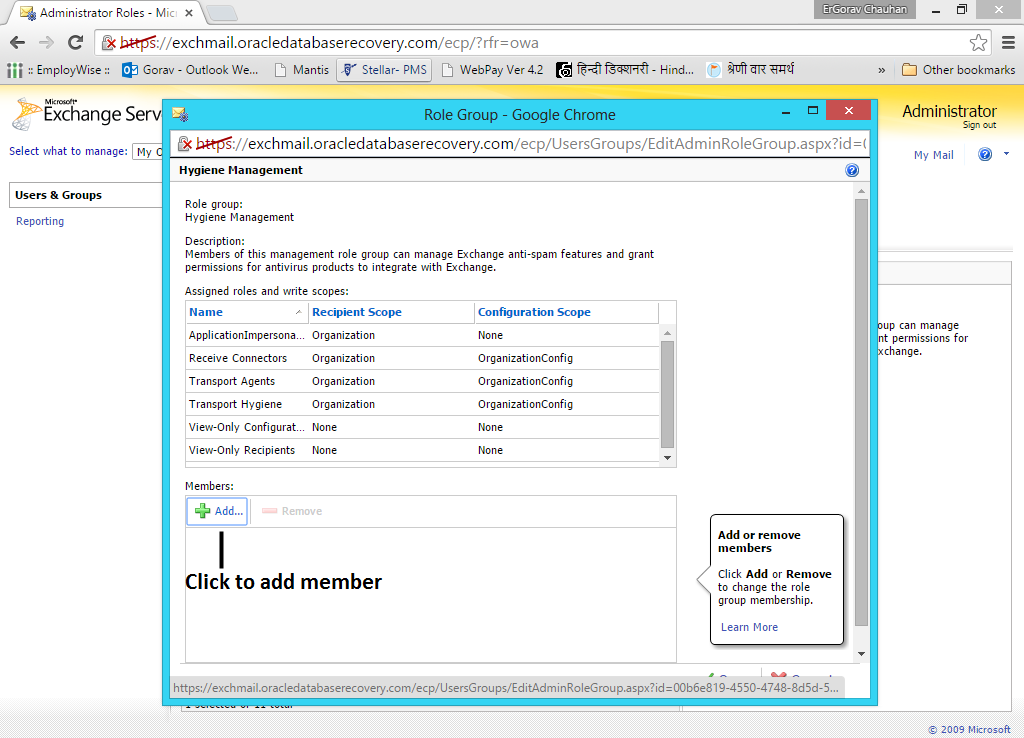
5. Again a new window ‘Select Members’ will appear. Here, choose the user, you want to give the impersonation rights and click Add button and then OK
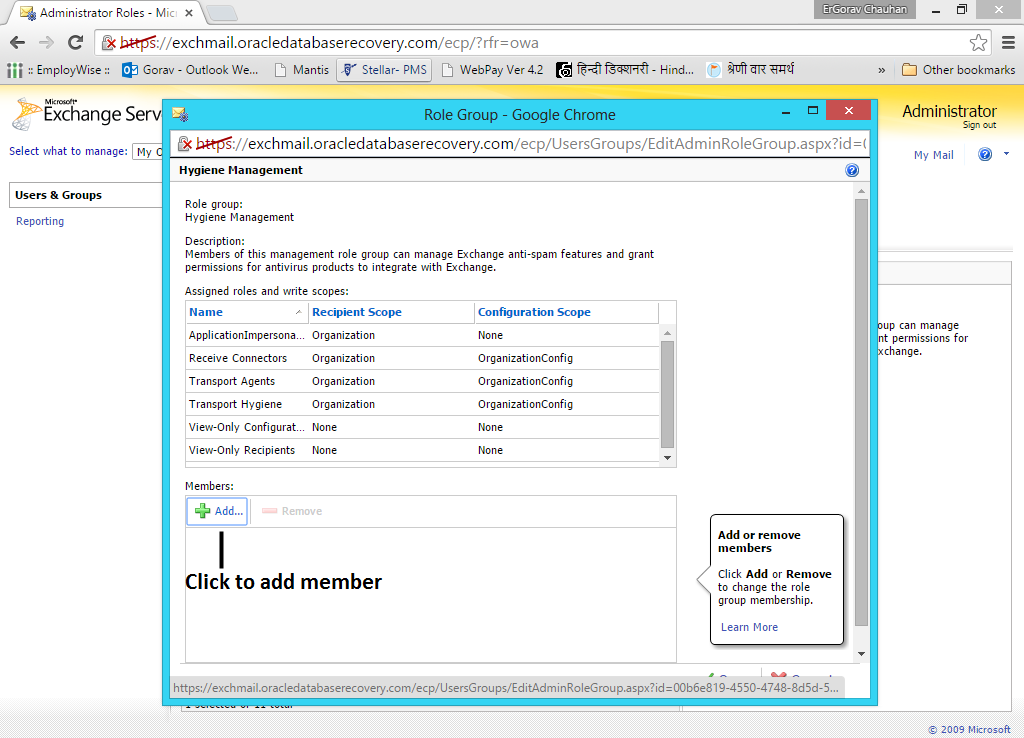
6. You will be able to view a window Role Group on your screen. Here, under ‘Hygiene Management’ section select ‘Save’ button.