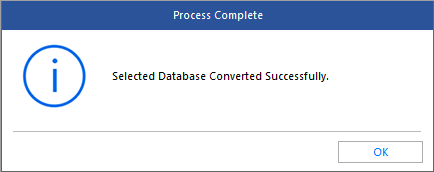Stellar Converter for Database software helps automate the time-consuming task of converting one database file format to another database file format. Essentially, it helps convert Microsoft SQL, MySQL, MS Access, SQLite and SQL Anywhere database records from one database format to another.
To use this software, execute the following steps after downloading and installing the software:
Step 1: Launch Stellar Converter for Database software. The software main interface window opens with a ‘Select Database’ dialog box
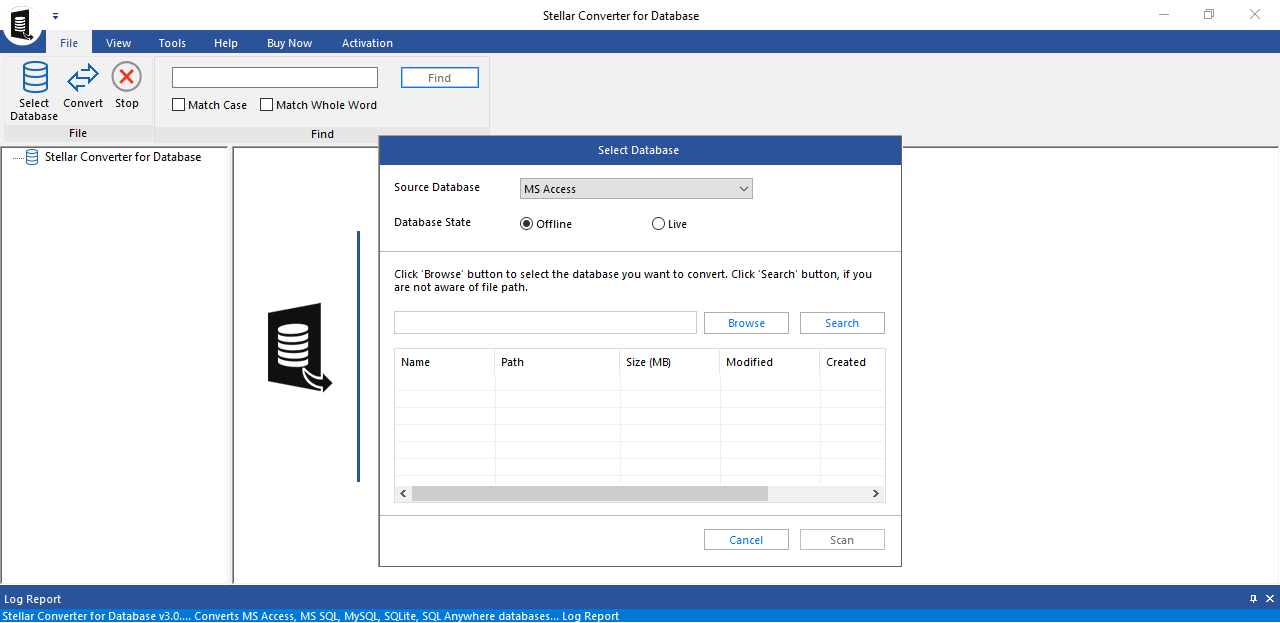
Step 2: In the ‘Select Database’ window, do the following:
- Select Source Database
- Choose Database State as Offline or Live
- Click Browse or Search to select the database file you want to convert into another database file format.
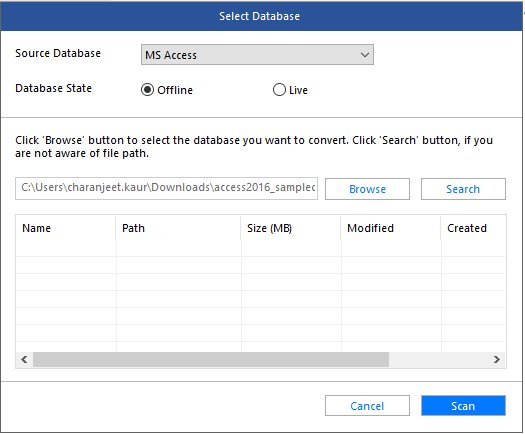
Step 3: Click Scan to initiate the scanning process.
Step 4: When the ‘Scanning process completed’ message appears, click OK.
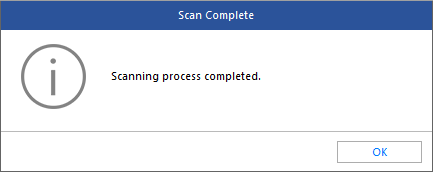
Step 5: A preview window opens with all the objects that can be converted from the source database to the target database.
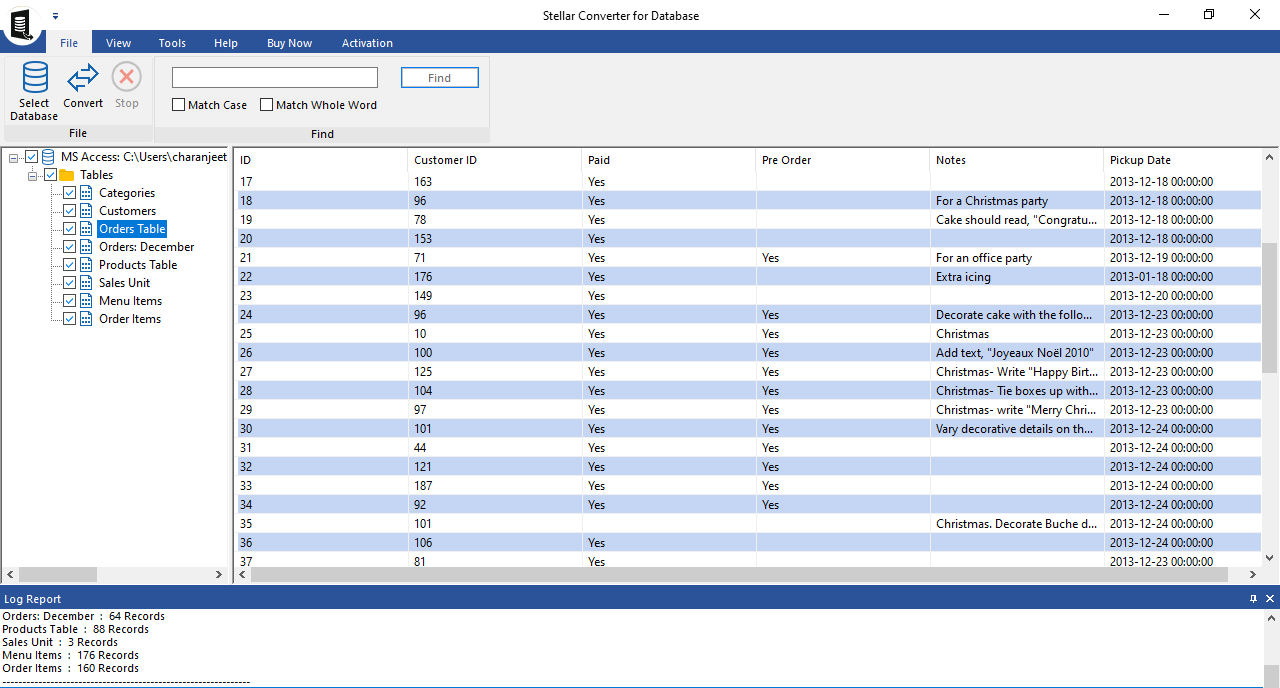
Step 6: Click Convert on the File menu.
Step 7: In ‘Convert and save Database’ dialog box:
- Select the destination database type
- Enter details to connect to your server
- Save your scanned database file to other database file format
- Select the default or new location where you want to save the converted file
- Click Save
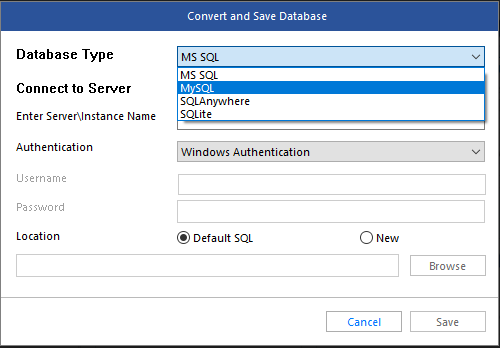
Step 8: After successful completion of the conversion process, you will receive 'Selected Database Converted Successfully' message. Click OK.