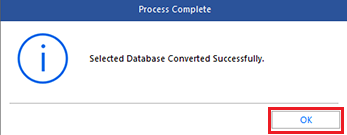Stellar Converter for Database software helps automate the time-consuming task of converting MySQL database records to MS SQL database format.
Prerequisites for MySQL to MS SQL conversion:
- Microsoft SQL Server (destination database) must be installed on your system
- Establish the connection to MS SQL server
- Make sure free space equivalent to the size of selected database is available on the drive
Follow these steps to convert MySQL database into MS SQL:
Step 1: In the 'Select Database' dialog box, select MySQL as your source database type
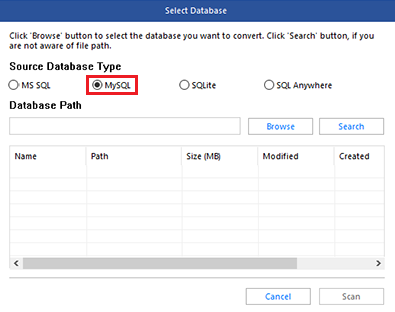
Step 2: After selecting the database type, click Browse to open MySQL database, and then select the database folder you want to convert
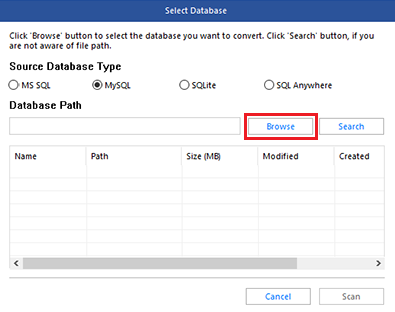
NOTE: If you are not aware of MySQL database file path, click Search to locate MySQL database files in your computer's hard drive or folder.
Step 3: After selecting the database folder, click the Scan button
Step 4: In the ‘Select Database’ dialog box that appears, select the MySQL database file you want to convert, and then click OK
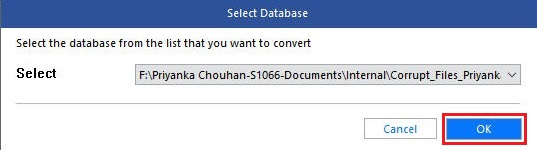
Step 5: Once the 'Scan complete' dialog box appears, click OK
Step 6: In the preview window, click on the table in the left pane to verify what all data can get converted
Step 7: Once you have previewed the database files, click Convert from the File ribbon

Step 8: In 'Convert and Save Database' dialog box, select MS SQL under Select Database Type
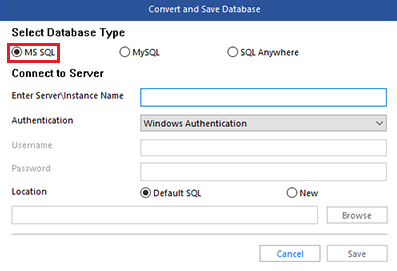
Step 9: Fill in the entries under the ‘Connect to Server’ section, and click Save
Step 10: Once the 'Selected Database Converter Successfully' message gets displayed, click OK.