EDB is the database file of MS Exchange server, which works in synchronization with MS Outlook. EDB contains several user profiles and has their corresponding mailboxes. However, there are situations when there is a need to convert such EDB files in Outlook compatible PST format.
Stellar Mailbox Extractor for Exchange Server allows you to extract complete EDB file consisting of several user mailboxes in a PST format. The software supports selective conversion of such mailboxes, if you want to convert a particular user’s mailbox. In addition, the software supports converting such mailboxes in MSG, EML, HTML, RTF, and PDF formats.
To extract one or more user mailboxes from the EDB file using the Stellar Mailbox Extractor for Exchange Server software, you need to follow the below mentioned steps.
1. Launch the software ‘Stellar Mailbox Extractor for Exchange Server’.
2. The software displays a dialog box with options to choose Offline EDB or Online Exchange.
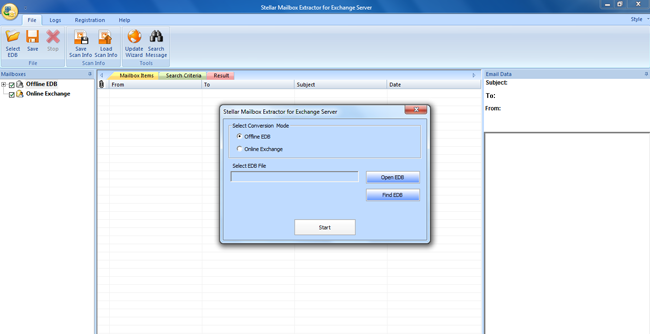
Note: You can also select an EDB file by going to the ‘File’ menu and clicking ‘Select EDB’.
3. In the conversion mode section, select ‘Offline EDB’. Click ‘Open EDB’ to select the EDB file to be converted. In case you do not know the location, click ‘Find EDB’ to search for all EDB’s on the computer.
4. After selecting the EDB file, click ‘Start’ to initiate the conversion process.
5. Once the conversion is complete, the interface displays a tree like structure in the left pane, where the root displays the selected EDB filename, followed by all the user mailboxes.
6. Expand any of the user mailbox and click on any folder to view the list of mail items within it, in the main interface. Further, you can click on any of the mail items in the middle pane to view its content in the right pane.
Note: Once you have imported an EDB file in the software, it gives you an option to add more EDB files to the tree.
7. From the left pane of the Interface, you can either select all user mailboxes (complete EDB) or selective user mailboxes to convert them to a desired format.
Note: By default, all user mailboxes are selected.
8. Right-click on the desired user mailboxes and choose any of the following file formats to save it: PST, EML, MSG, HTML, RTF, and PDF.
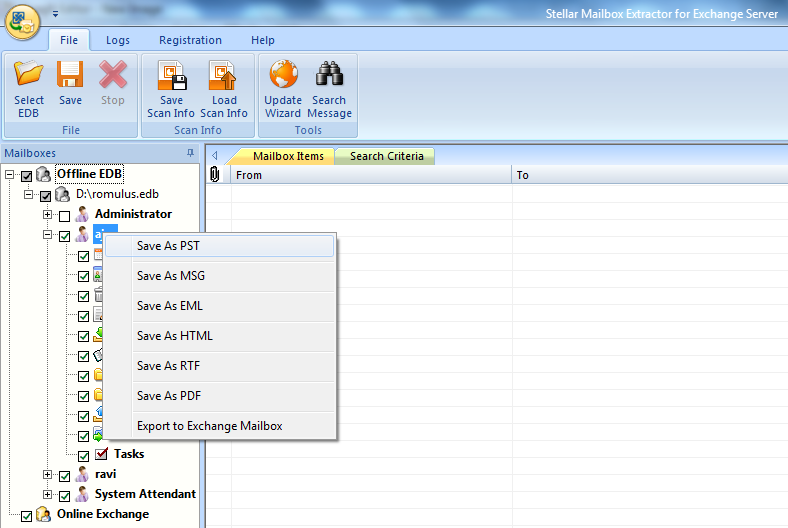
9. While saving the mailbox in a desired format, provide the location of the file to be saved. In case you do not provide any location of your choice, the file will get saved on to the default location.
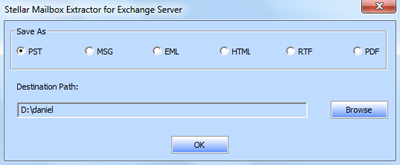

30 Years of Excellence
-
For IndividualsBack to main menu
For Individual
-
Windows Data Recovery
Recovers lost or deleted Office documents, emails, presentations & multimedia files.
-
Mac Data Recovery
Recovers deleted files, photos, videos etc.
-
Photo Recovery
Recover photos, videos, & audio files from all cameras and storage on Windows or Mac.
-
iPhone Data Recovery
- Android Data Recovery
-
Video Repair
-
Photo Repair
Repair multiple corrupt photos in one go. Supports JPEG & other formats.
-
Data Erasure
-
-
For BusinessBack to main menu
For Business
-
Email Repair
- Exchange Repair Repair corrupt EDB file & export mailboxes to Live Exchange or Office 365
- Outlook PST Repair Repair corrupt PST & recover all mailbox items including deleted emails & contacts
- Exchange Migration Migrates mailboxes between Exchange servers and Microsoft 365 tenants. Supports cross-forest and cross-domain migrations.
-
Email Converter
- OST to PST Convert inaccessible OST file & extract all mailbox items including deleted emails in PST
- EDB to PST Convert online & offline EDB file & extract all mailbox items including Public Folders in PST
- MBOX to PSTConvert MBOX file of Thunderbird, Entourage & other clients, & export mailbox data to PST
- OLM to PST Convert Outlook for Mac Data File (OLM) & export all mailbox data to PST in original form
- NSF to PSTConvert IBM Notes NSF file & export all mailbox items including emails & attachments to PST
- EML to PSTConvert Windows Live Mail (EML) file & export mailbox data - emails, attachments, etc. - to PST
-
File Repair
- SQL Repair Repair corrupt .mdf & .ndf files and recover all database components in original form
- MySQL RepairRepair MyISAM & InnoDB tables and recover all objects - keys, views, tables, triggers, etc.
- QuickBooks RepairRepair corrupt QuickBooks® data file & recover all file components in original form
- Access RepairRepair corrupt .ACCDB and .MDB files & recover all records & objects in a new database
- Excel Repair Repair corrupt Excel files and restore Word, PowerPoint, PDF files. Advanced options for Word, large PDFs.
- PDF Repair Fixes corrupt PDF files. Advanced mode repairs corrupt Excel, Word, and PPT, Supports Office 2019.
-
Data Recovery
- Data Recovery TechnicianRecover lost or deleted data from HDD, SSD, external USB drive, RAID & more.
- Tape Data RecoveryRetrieves data from all types and capacities of tape drives including LTO 1, LTO 2, LTO 3, & others.
- Virtual Machine RecoveryRecover documents, multimedia files, and database files from any virtual machine
- Mac Data Recovery Technician Advanced software for recovering data from SSDs, HDDs, SD Cards, & Virtual Machines.
-
Data Erasure
-
Toolkit
- Exchange Toolkit5-in-1 software toolkit to recover Exchange database, convert EDB to PST, convert OST to PST, restore Exchange backup, and reset Windows Server password.
- Outlook ToolkitComprehensive software suite to repair PST files, merge PST files, eliminate duplicate emails, compact PST files, and recover lost or forgotten Outlook passwords.
- Data Recovery ToolkitSoftware helps to recovers deleted data from Windows, Mac and Linux storage devices. Also supports recovery from RAIDs & Virtual Drives.
- File Repair ToolkitPowerful file repair utility to fix corrupt Word, PowerPoint, and Excel documents created in Microsoft Office. It also repairs corrupt PDF files and recovers all objects.
- MS SQL Toolkit5-in-1 software toolkit to repair corrupt SQL database, restore database from corrupt backup, reset database password, analyze SQL logs, & interconvert databases.
- MY SQL Toolkit3-in-1 software toolkit to repair Corrupt Mysql, MariaDB & Analyze logs, and Interconvert Databases.
-
Forensic
- Email ForensicAdvanced email forensic solution for cyber experts to audit, analyze, or investigate emails & gather evidences.
- Log Analyzer for MySQLAnalyze forensic details of MySQL server database log files such as Redo, General Query, and Binary Log.
- Exchange AuditorExchange Server monitoring solution to automate audits, scans and generate reports ìn real-time.
- Log Analyzer for MS SQLTrack & analyze MS SQL Server database transactions log files.
-
-
Lab Services
-
Our Partners
-
Resources
-
About
-
Support







