Stellar Mailbox Extractor for Exchange Server allows you to convert EDB files into other formats like PST, by connecting to the mailboxes on Exchange Server. You can either connect to a single mailbox or all mailboxes.
In order to connect to a Single/All mailboxes using the Stellar Mailbox Extractor for Exchange Server, you need to follow the below mentioned steps.
1. Launch the ‘Stellar Mailbox Extractor for Exchange Server’.
2. The software displays a dialog box to select the conversion mode with the connection options.
3. Under the ‘Select Conversion Mode’ section choose ‘Online Exchange’ option.
4. As you choose this option, the software gives you two ‘Connection Options’: Connect to single mailbox and Connect to all mailboxes on a server.
5. To convert EDB from a single mailbox on Exchange Server, select ‘Connect to a single mailbox’ option.
6. Under the ‘Microsoft Exchange Server Information’, check the ‘Exchange Server 2010/2013’ option and provide the information like Email, Server Name, and User Password. However, if you are using MS Exchange 2007, 2003, 2000, or 5.5 enter the Mailbox Name and Server Name.
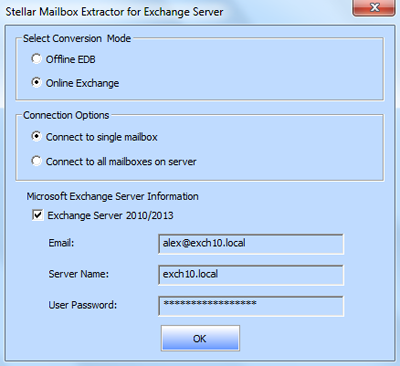
7. Click OK.
8. Once the connection has been established, the mailbox will be displayed along with its status ‘Connected/Disconnected’.
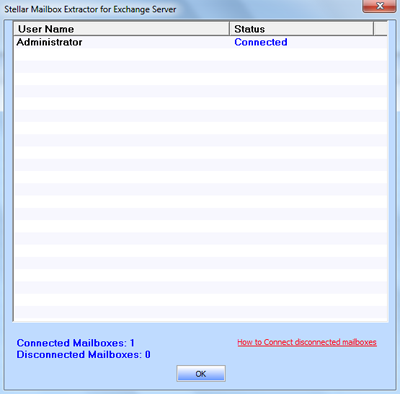
9. To convert EDB from all mailboxes on the Exchange server, select ‘Connect to all mailboxes on server’ option.
10. Under the ‘Microsoft Exchange Server Information’, check the ‘Exchange Server 2010/2013’ option and provide the information like Admin Email, Server Name, and User Password. If you are using MS Exchange 2007, 2003, 2000, or 5.5 enter the Admin and Server Name.
11. Click OK.
12. Once the connection is established, a list of all the mailboxes is displayed along with their status.
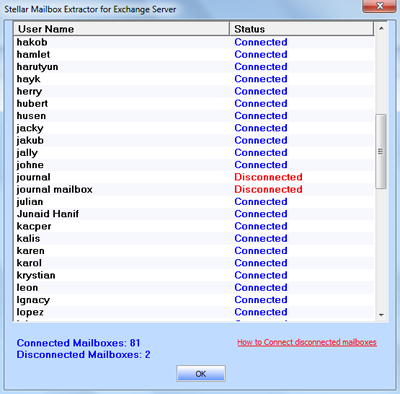
13. Click OK to close the window and preview the converted file.
14. The left pane of the interface displays all the user mailboxes in a tree like structure. The middle pane displays the list of converted mails. You can see the preview of any mail items in the right pane by clicking the item on the middle pane.
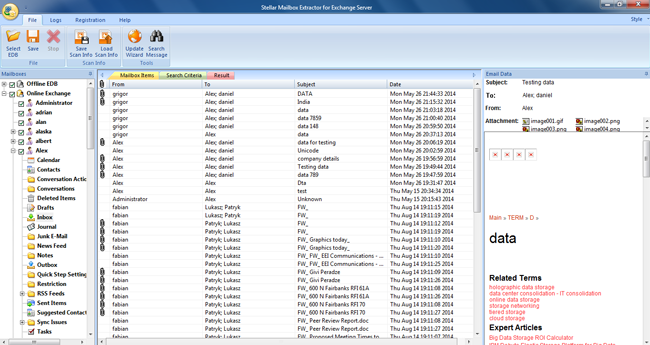
15. In order to save the converted file, right-click on the desired mail item and choose any of the following file formats to save it: MSG, EML, HTML, RTF, and PDF.
Note: You can also save converted mailboxes in PST, MSG, EML, HTML, RTF, and PDF file format.
Note: To search a particular message from a list of mail items, you can go to the ‘Search Message’ option from the ‘File’ menu or the ‘Search Criteria’ tab.
16. Save the file at a desired location.
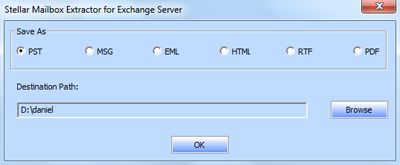

30 Years of Excellence
-
For IndividualsBack to main menu
For Individual
-
Windows Data Recovery
Recovers lost or deleted Office documents, emails, presentations & multimedia files.
-
Mac Data Recovery
Recovers deleted files, photos, videos etc.
-
Photo Recovery
Recover photos, videos, & audio files from all cameras and storage on Windows or Mac.
-
iPhone Data Recovery
- Android Data Recovery
-
Video Repair
-
Photo Repair
Repair multiple corrupt photos in one go. Supports JPEG & other formats.
-
Data Erasure
-
-
For BusinessBack to main menu
For Business
-
Email Repair
-
Email Converter
- OST to PST Convert inaccessible OST file & extract all mailbox items including deleted emails in PST
- EDB to PST Convert online & offline EDB file & extract all mailbox items including Public Folders in PST
- MBOX to PSTConvert MBOX file of Thunderbird, Entourage & other clients, & export mailbox data to PST
- OLM to PST Convert Outlook for Mac Data File (OLM) & export all mailbox data to PST in original form
- NSF to PSTConvert IBM Notes NSF file & export all mailbox items including emails & attachments to PST
- EML to PSTConvert Windows Live Mail (EML) file & export mailbox data - emails, attachments, etc. - to PST
-
File Repair
- SQL Repair Repair corrupt .mdf & .ndf files and recover all database components in original form
- MySQL RepairRepair MyISAM & InnoDB tables and recover all objects - keys, views, tables, triggers, etc.
- QuickBooks RepairRepair corrupt QuickBooks® data file & recover all file components in original form
- Access RepairRepair corrupt .ACCDB and .MDB files & recover all records & objects in a new database
- Excel Repair Repair corrupt Excel files and restore Word, PowerPoint, PDF files. Advanced options for Word, large PDFs.
- PDF Repair Fixes corrupt PDF files. Advanced mode repairs corrupt Excel, Word, and PPT, Supports Office 2019.
-
Data Recovery
- Data Recovery TechnicianRecover lost or deleted data from HDD, SSD, external USB drive, RAID & more.
- Tape Data RecoveryRetrieves data from all types and capacities of tape drives including LTO 1, LTO 2, LTO 3, & others.
- Virtual Machine RecoveryRecover documents, multimedia files, and database files from any virtual machine
- Mac Data Recovery Technician Advanced software for recovering data from SSDs, HDDs, SD Cards, & Virtual Machines.
-
Data Erasure
-
Toolkit
- Exchange Toolkit5-in-1 software toolkit to recover Exchange database, convert EDB to PST, convert OST to PST, restore Exchange backup, and reset Windows Server password.
- Outlook ToolkitComprehensive software suite to repair PST files, merge PST files, eliminate duplicate emails, compact PST files, and recover lost or forgotten Outlook passwords.
- Data Recovery ToolkitSoftware helps to recovers deleted data from Windows, Mac and Linux storage devices. Also supports recovery from RAIDs & Virtual Drives.
- File Repair ToolkitPowerful file repair utility to fix corrupt Word, PowerPoint, and Excel documents created in Microsoft Office. It also repairs corrupt PDF files and recovers all objects.
- MS SQL Toolkit5-in-1 software toolkit to repair corrupt SQL database, restore database from corrupt backup, reset database password, analyze SQL logs, & interconvert databases.
- MY SQL Toolkit3-in-1 software toolkit to repair Corrupt Mysql, MariaDB & Analyze logs, and Interconvert Databases.
-
Forensic
- Email ForensicAdvanced email forensic solution for cyber experts to audit, analyze, or investigate emails & gather evidences.
- Log Analyzer for MySQLAnalyze forensic details of MySQL server database log files such as Redo, General Query, and Binary Log.
- Exchange AuditorExchange Server monitoring solution to automate audits, scans and generate reports ìn real-time.
- Log Analyzer for MS SQLTrack & analyze MS SQL Server database transactions log files.
-
-
Lab Services
-
Our Partners
-
Resources
-
About
-
Support







