A typical user mailbox contains a collection of mail items like Inbox, Drafts, Calendar, Contacts, Deleted Items, Journal, Notes, Outbox, Tasks, and Sent Items.
In order to extract a particular message from any of these items like Inbox, and save it in a different format, you need to use Stellar Mailbox Extractor for Exchange Server.
Stellar Mailbox Extractor for Exchange Server is an ideal tool to extract information from an EDB file at the highest level of granularity. The software allows extracting messages from Inbox, Sent Items, etc. of the user mailboxes and converts them into formats like MSG, EML, RTF, HTML, and PDF.
To extract a particular message from user mailbox and convert it into a PDF format using the Stellar Mailbox Extractor for Exchange Server, you need to follow the below mentioned steps.
1. Open the ‘Stellar Mailbox Extractor for Exchange Server’. This will display the main interface of the software.
2. From the ‘Select Conversion Mode’ section, choose an EDB file by opting any of these two options: Offline EDB or Online Exchange. An EDB file can be alternatively chosen by clicking on the ‘Select EDB’ option on the ‘File’ menu.
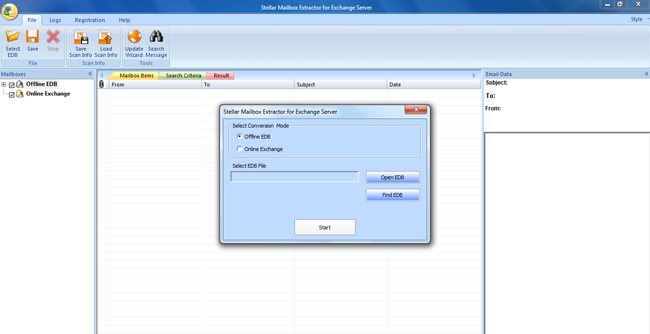
3. Select the ‘Offline EDB’ option and click ‘Open EDB’ to select the EDB file. However, if you do not know the path of the EDB file to be converted, you can search for all EDB files on the computer by clicking ‘Find EDB’ option.
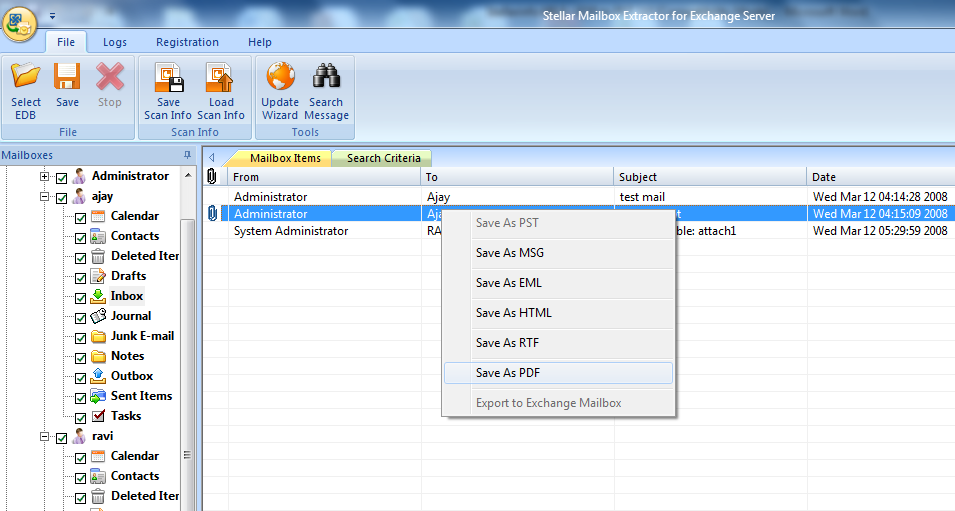
4. Once you have selected the EDB file for conversion, you can start the conversion process by clicking on the ‘Start’ button.
5. You can view the converted files on the left pane of the screen in a tree-like structure. All the user mailboxes are in a form of a list just below the root, i.e. selected EDB filename.
6. You can select and view any particular message by expanding any user mailbox and then clicking on any of the mail items. Once you select any mail items like Inbox, it displays all the messages within it in the middle interface with fields like From, To, Subject, and Date.
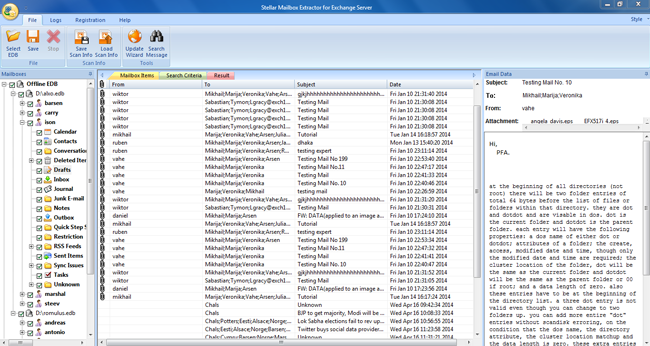
7. Click the message in the middle interface, to have its preview in the right pane of the screen.
8. Right-click on the desired message and choose any of the following file formats to save it: MSG, EML, HTML, RTF, and PDF.
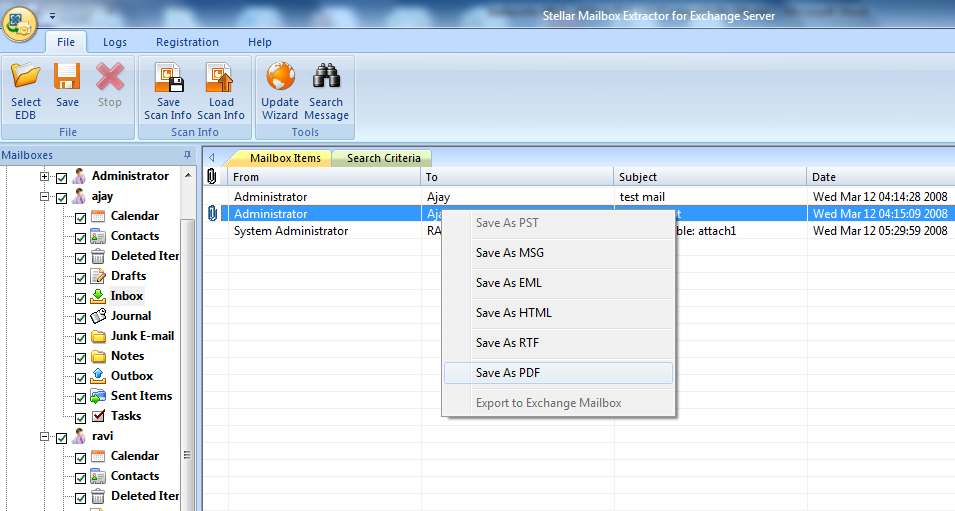
9. Alternatively, you can also search for a particular message in the selected mailboxes by either going to the ‘Search Criteria’ tab or the ‘Search Message’ option from the ‘File’ menu.
10. Provide the location to save the file.

30 Years of Excellence
-
For IndividualsBack to main menu
For Individual
-
Windows Data Recovery
Recovers lost or deleted Office documents, emails, presentations & multimedia files.
-
Mac Data Recovery
Recovers deleted files, photos, videos etc.
-
Photo Recovery
Recover photos, videos, & audio files from all cameras and storage on Windows or Mac.
-
iPhone Data Recovery
- Android Data Recovery
-
Video Repair
-
Photo Repair
Repair multiple corrupt photos in one go. Supports JPEG & other formats.
-
Data Erasure
-
-
For BusinessBack to main menu
For Business
-
Email Repair
-
Email Converter
- OST to PST Convert inaccessible OST file & extract all mailbox items including deleted emails in PST
- EDB to PST Convert online & offline EDB file & extract all mailbox items including Public Folders in PST
- MBOX to PSTConvert MBOX file of Thunderbird, Entourage & other clients, & export mailbox data to PST
- OLM to PST Convert Outlook for Mac Data File (OLM) & export all mailbox data to PST in original form
- NSF to PSTConvert IBM Notes NSF file & export all mailbox items including emails & attachments to PST
- EML to PSTConvert Windows Live Mail (EML) file & export mailbox data - emails, attachments, etc. - to PST
-
File Repair
- SQL Repair Repair corrupt .mdf & .ndf files and recover all database components in original form
- MySQL RepairRepair MyISAM & InnoDB tables and recover all objects - keys, views, tables, triggers, etc.
- QuickBooks RepairRepair corrupt QuickBooks® data file & recover all file components in original form
- Access RepairRepair corrupt .ACCDB and .MDB files & recover all records & objects in a new database
- Excel Repair Repair corrupt Excel files and restore Word, PowerPoint, PDF files. Advanced options for Word, large PDFs.
- PDF Repair Fixes corrupt PDF files. Advanced mode repairs corrupt Excel, Word, and PPT, Supports Office 2019.
-
Data Recovery
- Data Recovery TechnicianRecover lost or deleted data from HDD, SSD, external USB drive, RAID & more.
- Tape Data RecoveryRetrieves data from all types and capacities of tape drives including LTO 1, LTO 2, LTO 3, & others.
- Virtual Machine RecoveryRecover documents, multimedia files, and database files from any virtual machine
- Mac Data Recovery Technician Advanced software for recovering data from SSDs, HDDs, SD Cards, & Virtual Machines.
-
Data Erasure
-
Toolkit
- Exchange Toolkit5-in-1 software toolkit to recover Exchange database, convert EDB to PST, convert OST to PST, restore Exchange backup, and reset Windows Server password.
- Outlook ToolkitComprehensive software suite to repair PST files, merge PST files, eliminate duplicate emails, compact PST files, and recover lost or forgotten Outlook passwords.
- Data Recovery ToolkitSoftware helps to recovers deleted data from Windows, Mac and Linux storage devices. Also supports recovery from RAIDs & Virtual Drives.
- File Repair ToolkitPowerful file repair utility to fix corrupt Word, PowerPoint, and Excel documents created in Microsoft Office. It also repairs corrupt PDF files and recovers all objects.
- MS SQL Toolkit5-in-1 software toolkit to repair corrupt SQL database, restore database from corrupt backup, reset database password, analyze SQL logs, & interconvert databases.
- MY SQL Toolkit3-in-1 software toolkit to repair Corrupt Mysql, MariaDB & Analyze logs, and Interconvert Databases.
-
Forensic
- Email ForensicAdvanced email forensic solution for cyber experts to audit, analyze, or investigate emails & gather evidences.
- Log Analyzer for MySQLAnalyze forensic details of MySQL server database log files such as Redo, General Query, and Binary Log.
- Exchange AuditorExchange Server monitoring solution to automate audits, scans and generate reports ìn real-time.
- Log Analyzer for MS SQLTrack & analyze MS SQL Server database transactions log files.
-
-
Lab Services
-
Our Partners
-
Resources
-
About
-
Support







