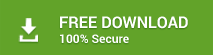Using Stellar Converter for OST – Technician edition, you can easily export converted PST files directly to the Live Exchange server. This option is available with Exchange 2010 and a higher version.
IMPORTANT NOTE: Before exporting OST file to Live Exchange Server, confirm that the system or account you are using is a member of the server domain.
To convert and export an Outlook profile (OST) file to the Live Exchange Server, follow these steps:
- Install and run Stellar Converter for OST Technician software
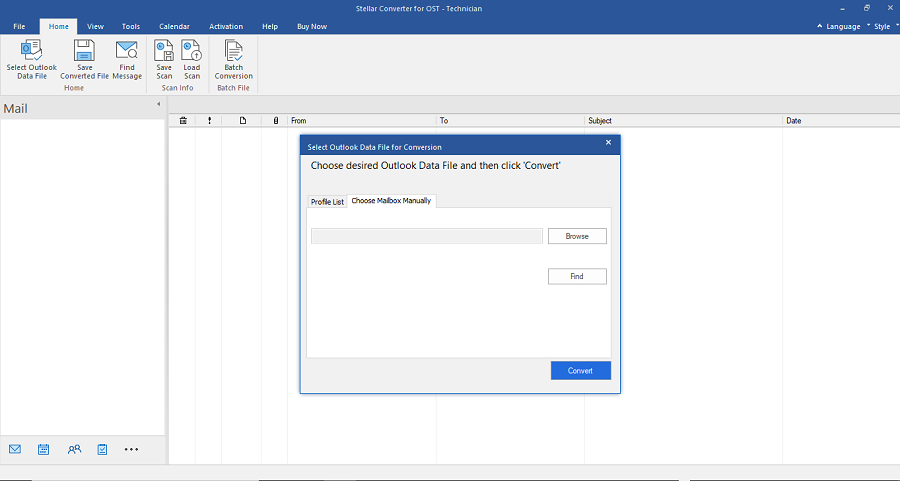
- Click ‘Browse’ and select the OST file. Alternatively, use ‘Find’ option to locate all the OST files on your system and select the one you want to export to Live Exchange server
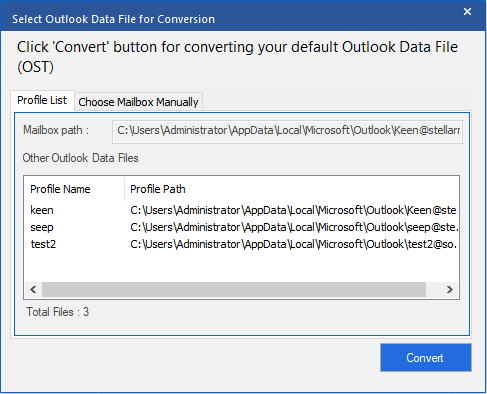
- Click ‘Convert’
TIP: If ‘Select OST File for Conversion’ dialog box isn’t visible, click ‘Select Outlook OST’ button at the top-left
- After conversion, a message box appears. Click ‘OK’
- A preview of all the emails along with their original content and attachments is shown in a three-pane window
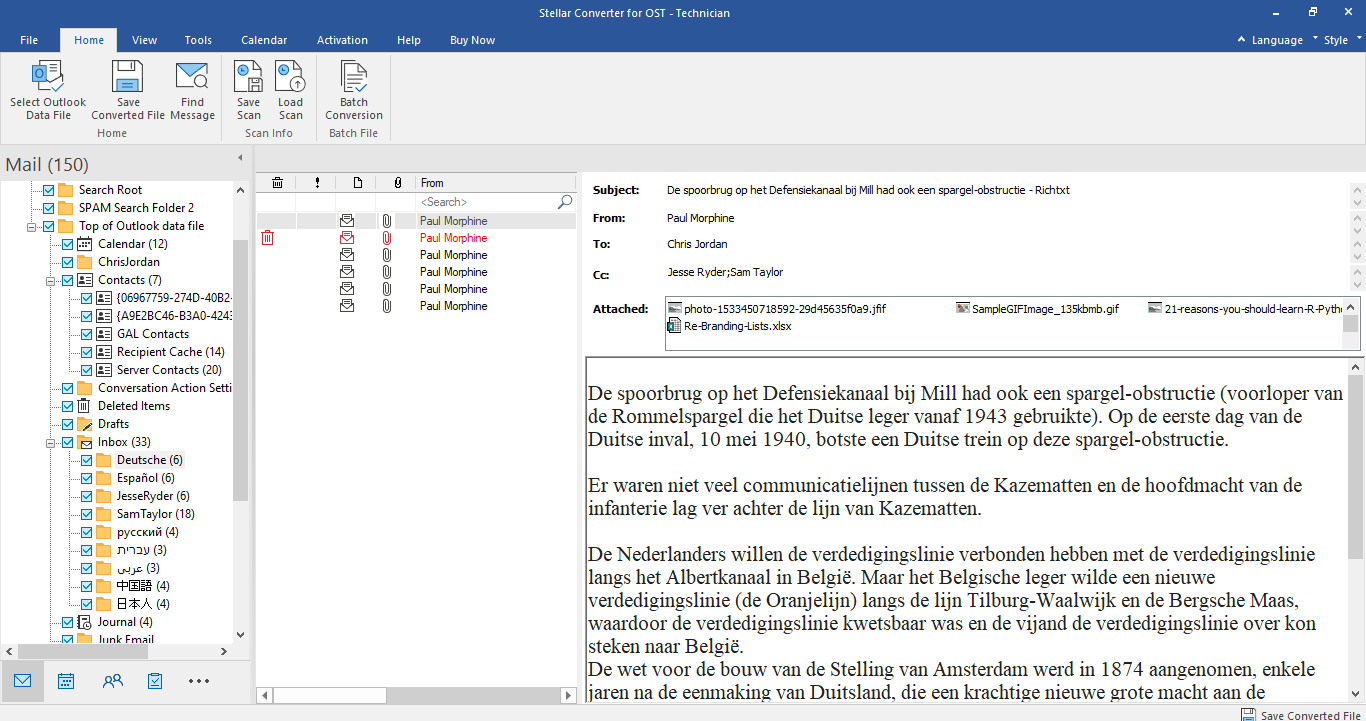
- Click ‘Save Converted File’ button under ‘Home’. A dialog box with multiple saving options appears
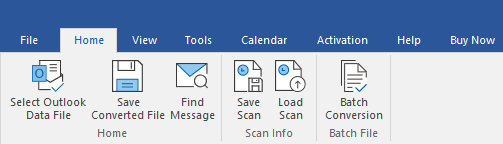
- Select the ‘Export to Live Exchange Server’ option from the ‘Export Options
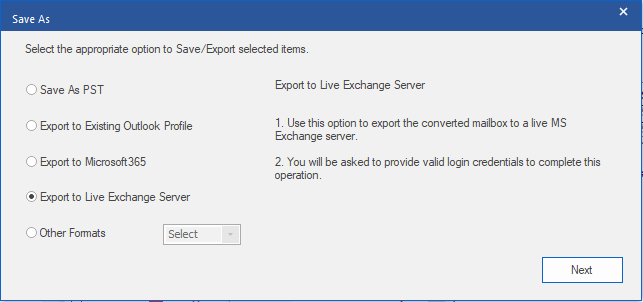
- Enter the ‘Exchange login credentials and complete the required fields
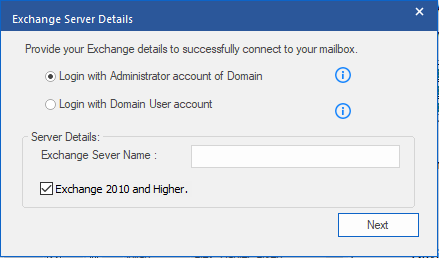
- Click ‘OK’ to export and save the converted OST file directly to your Live Exchange Server