Stellar Exchange Backup comes with an efficient backup facility that provides various options to take Exchange database backup to protect your data from partial or total loss.
- Supports multiple options to create and save backup
- Provides consolidation backup option to save the extra space
- Option to get the email notifications
Full Backup
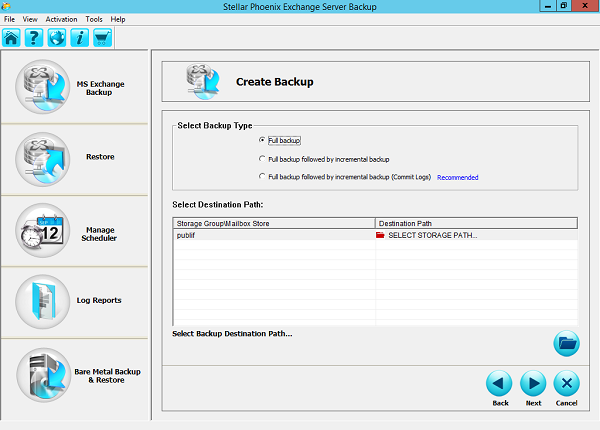
Full backup option allows you to take backup of the entire Exchange database or a specified Storage Groups/Mailbox Stores and associated transaction log files and save the backup files a desired location. The storage destination could be either a Local or Network drive, or a FTP Location.
Full Backup Followed by Incremental Backup
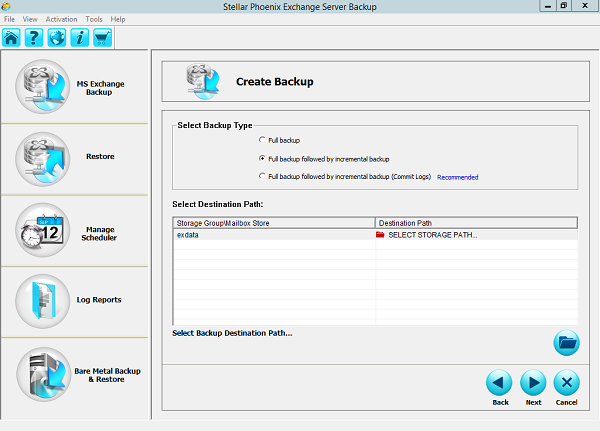
Incremental Backup needs full backup to initiate followed by the incremental backup in which backup of all the transaction log files are taken. Basically an incremental backup includes all the changes of database against the last backup. After creating a full backup, the incremental backup is to follow the changes and save them accordingly.
Full Backup followed by Incremental Backup (Commit Logs)
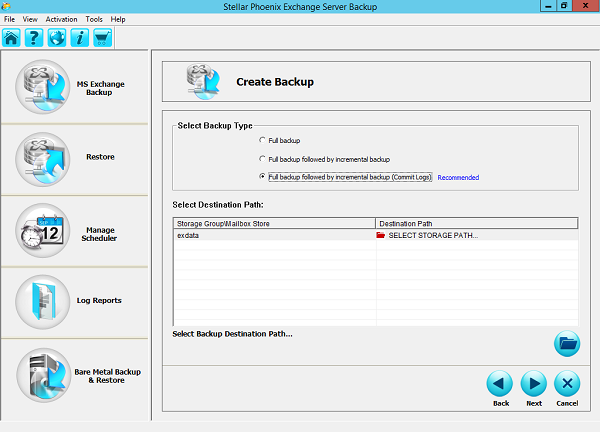
Full Backup followed by Incremental Backup (Commit Logs) works like incremental backup only and includes all the transaction log files followed by full backup. But in this type of backup the transaction logs get deleted from the Exchange Server location once the transactions from these log files gets written to the database.
Multiple saving options
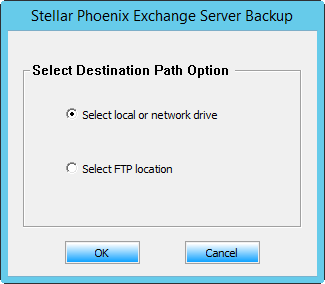
This powerful application provides you various options to save the backed up files, it could be a FTP Server, hard disk, or a network storage mode. Just select a storage source and the software will automatically prompt you relevant options. If you are using a local drive, then make sure the selected drive have enough space according the backup data that you are going to save. Where a networked storage source needs authorized login information to access the network share and store the backup database.
Notifications for successful process
This option is to provide an assurance of successful or failed process by a notification. Here you will get an option to receive an email notification about a backup job status along with all the details like start & finish time, destination, etc. To get the notification through email, you just need to specify the sender and recipient e-mail addresses, where you can add numerous e-mail addresses in the Recipient section.
Consolidation Option
Consolidation is the next important feature in order to modify the backup settings and utilize the storage space. Basically this option combines a full backup along with incremental in a single backup and cleans all other extra backup folders.
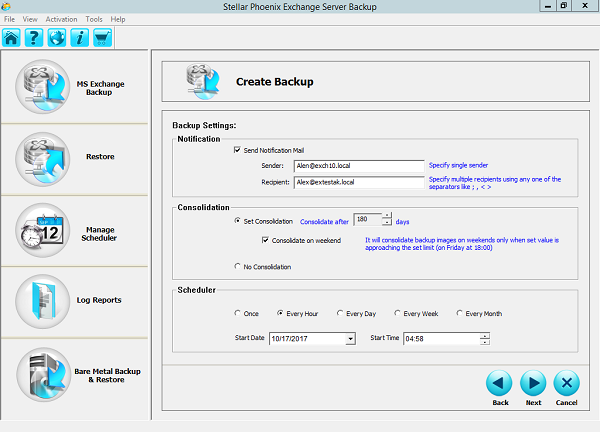
Consolidation provides you options to define the retention period for the backup, after which it will be automatically removed actually before the commencement of consolidation process. You can set a value between 30 to 180 days to remove the backup or you can consolidate your backup for the weekends. Moreover, in case of no consolidation you can avoid this process.
Inbuilt Scheduler
Stellar Exchange Backup menu has an inbuilt option to schedule your backup process. You are allowed to schedule a Full Backup followed by an Incremental Backups or Full Backup followed by Incremental Backups (Commit Logs). Before initiating scheduling, you need to take Full backup of the Exchange database at least once; therefore, this option is only enabled for Incremental Backups only. These schedules can be processed at any specified time and day, which could be once, every hour, every day, every week or every month.








