This Knowledge Base will acquaint you with the steps using which you can save converted mailbox in file formats, such as PST. EML, and MSG through Stellar Converter for OLM. Thus, go through it and know how you can save the converted mailbox in PST, EML, and MSG one by one.
1. To save the converted mailbox in PST file, execute the following steps:
- Go to the toolbar and click Save Converted Mailbox icon, or go the File menu and choose Save Converted Mailbox option.
- Save Mailbox Option dialog box shows up. Here, choose PST and click OK button.
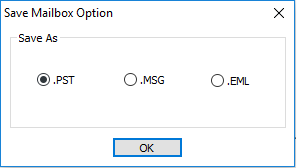
- The Save File dialog box shows up.
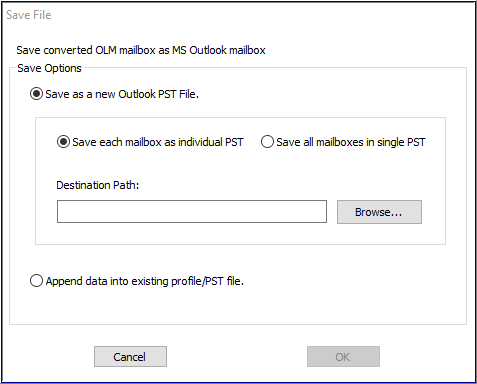
2. To save converted mailbox in a new PST file, execute the following:
- From ‘Save Options’ choose Save as a new Outlook PST File option.
- Select Save each mailbox as individual PST alternative if you desire to save each converted mailbox as an individual PST file or choose to Save all mailboxes in single PST if you desire to save all the converted mailboxes in a single PST file.
- Next, click Browse button to choose the destination location where you desire to save the Outlook PST file and click OK button.
3. To save converted mailbox to an existing Outlook profile or PST file:
- In Save File dialog box, choose to Append data into existing profile/PST file option. On doing so, Select Profile and PST dialog box open as has been shown below:
- Choose Select Outlook Profile to add converted mails radio button. Then, choose any profile shown in the list to add the converted emails to an existing Outlook profile. Or
- Choose Select Outlook PST file to add converted mails and then click Browse button to choose the PST File. This is to add the converted mails to an existing Outlook PST file.
- Finally, click OK button to save the converted mailbox into the Outlook profile or Outlook PST file that you selected.
4. To save the converted mailbox as an MSG file:
- Go to the toolbar and click Save Converted Mailbox icon, or go to File menu and choose Save Converted Mailbox option.
- The Save Mailbox Option dialog box appears. Here, choose MSG and click on OK button.
- In Stellar Converter for OLM dialog box that comes up, click on Browse button and choose a location to save the converted mailbox as an MSG file.
- Finally, click on OK button.
5. To save the converted mailbox as an EML file:
- In the tool’s toolbar click Save Converted Mailbox icon, or in the File menu choose Save Converted Mailbox option.
- The Save Mailbox Option dialog box appears. Here, select EML option and click on OK button.
- In Stellar Converter for OLM dialog box, click Browse and choose a location to save the converted mailbox as an EML file.
- Finally, click on OK button.
You now know the method to save the mailbox that has been converted to three popularly and widely used file formats that are PST, EML, and MSG using OLM to PST Converter. Therefore, execute it to successfully save the mailbox data and access it in different email clients.








