Stellar Migrator for Outlook

4.3. Migrate Mailbox
This section explains how to migrate scanned outlook data file to any destination such as an Microsoft 365 account, a Live Exchange Server, or an Existing Outlook Profile. This section also describes how to save scanned mailbox into a new PST file.
After scanning process is completed, Migrate Mailbox option enables. To use this option first you have to connect application to the licensing portal.
Note: Before you start the migrating process of scanned files make sure that Microsoft Outlook is closed.
Steps to Connect Licensing Portal:
-
Click Migrate Mailbox option from Home ribbon. Connect to Licensing Account dialog box appears.
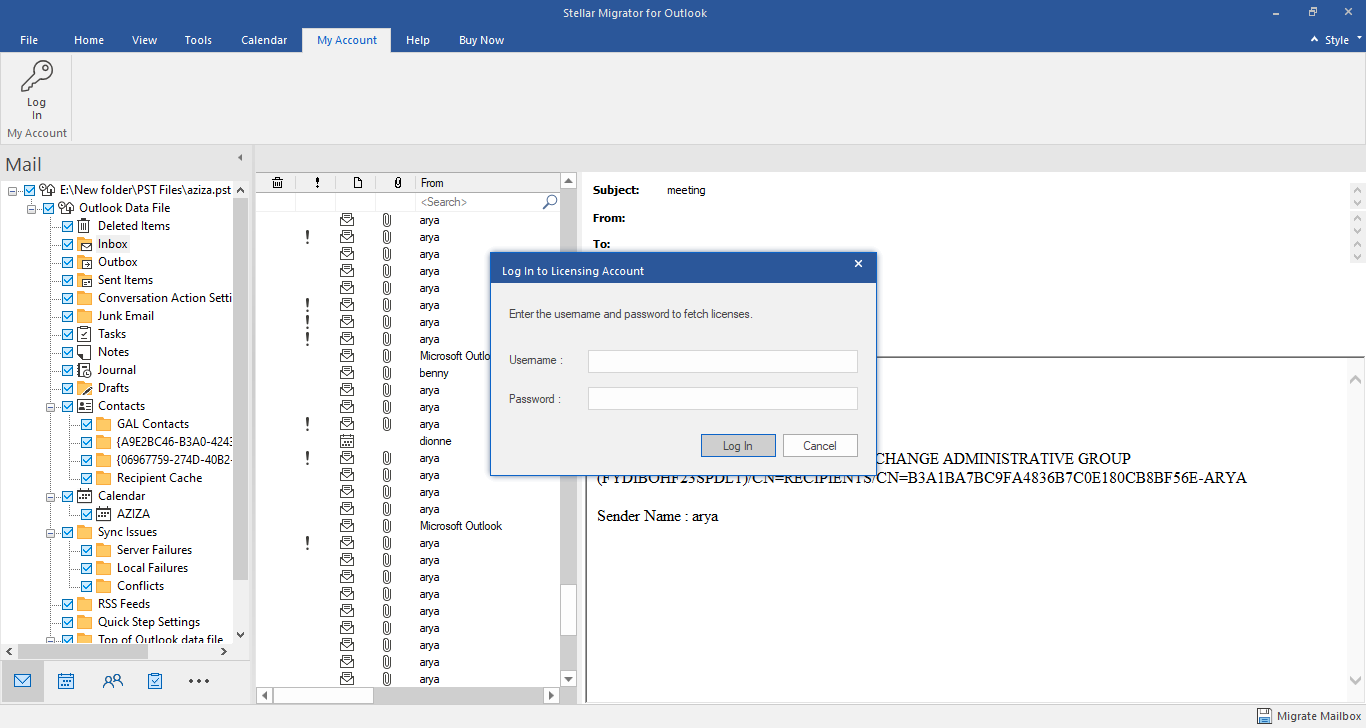
-
Enter user name and password in the text field and click Connect.
-
Connection Successful window appears.
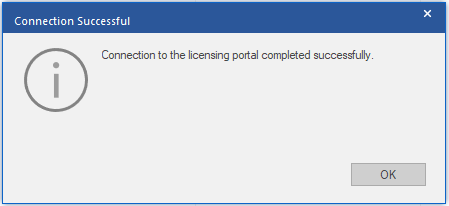
-
Click Ok to close the window.
Note: Only for the first time, you will be prompted to enter licensing account credentials.
After connecting to the license portal, you can use the following options from Migrate Mailbox window:
 3. Getting Started
3. Getting Started