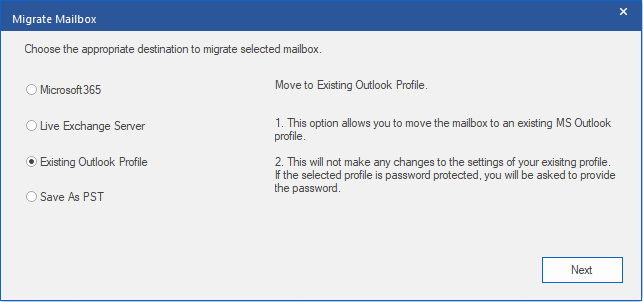Stellar Migrator for Outlook

4.3.3. Existing Outlook Profiles
Stellar Migrator for Outlook provides a feature to export PST files to the existing outlook profile.
Note: Before you start the migrating process of scanned files make sure that Microsoft Outlook is closed.
Steps to migrate the scanned mailbox to Existing Outlook profile:
-
Run Stellar Migrator for Outlook.
-
See Select and Repair File, to know how to select and scan mailbox for migrating.
-
After scanning the mailbox, see Connect to Licensing Account to know how to connect licensing portal.
Note: Only for the first time, you will be prompted to enter user name and password for connecting to the licensing account.
-
Click Migrate Mailbox from Home ribbon, Remaining Licence Counts screen appears. It shows the number of software licenses remaining and progress license counts.
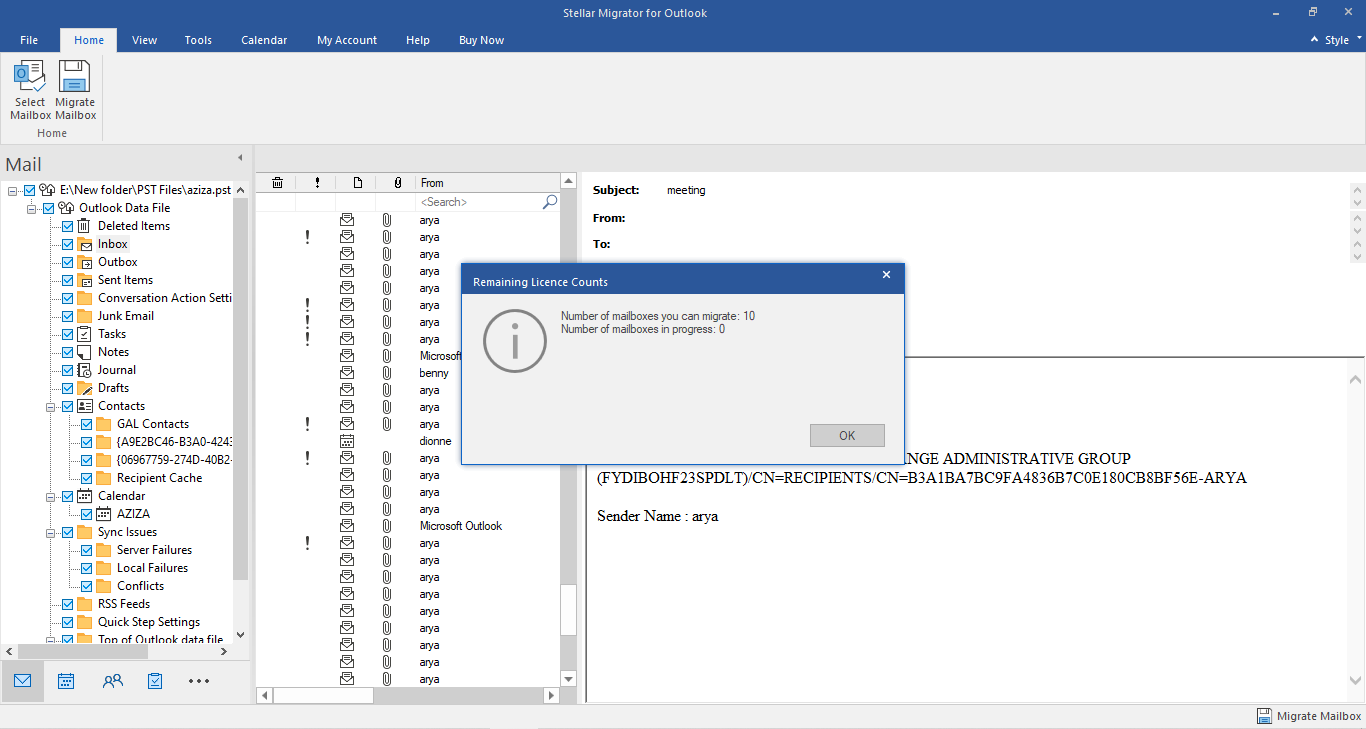
-
Click OK. Migrate Mailbox screen appears.
-
Choose Existing Outlook Profiles and click Next.
-
Select Outlook Profile window is displayed. Select an Outlook profile from the list of MS Outlook profiles shown.
Note: If the Outlook profile is password protected, Enter Password window will appear. Enter the password and click OK.
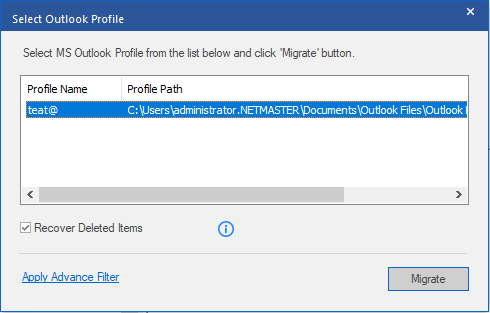
Note:
-
Recover Deleted Items check box is selected by default, uncheck it if deleted repair items are not required.
-
Click Apply Advance Filter if you want to apply filter on the repaired files.
-
Click Migrate to configured mailbox to existing outlook profile.
-
After the saving process is completed, Saving Complete dialog box appears. It shows the path and size of the repaired file.
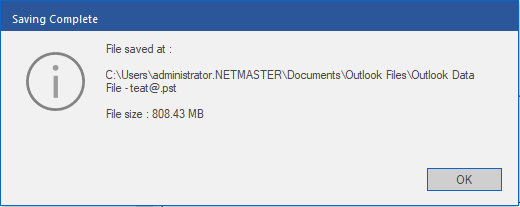
-
Click OK to complete the process.
 3. Getting Started
3. Getting Started