Stellar Data Recovery
- 1. About Stellar Data Recovery
- 2. Basics of Data Recovery and Common Scenarios
- 3. About the Guide
 4. Getting Started
4. Getting Started 5. Working with the Software
5. Working with the Software- 5.1. Recovering Data from Existing Volume
- 5.2. Recovering Data from Lost Drive/Unallocated Partition
- 5.3. Recovering Data from CD/DVD
- 5.4. Recovering a Lost Partition
- 5.5. Recovering Data from Physical Disks
- 5.6. Recovering Data from Crashed Computer
 5.7. Working with Disk Images
5.7. Working with Disk Images 5.8. Working with RAID
5.8. Working with RAID- 5.9. Recovering Data from Virtual Machine
 5.10. Previewing Scan Results
5.10. Previewing Scan Results 5.11. Saving the Recovered Files
5.11. Saving the Recovered Files- 5.12. Performing a Deep Scan
- 5.13. Saving the Scan Information
 5.14. Configuring Advanced Settings
5.14. Configuring Advanced Settings
- 6. Frequently Asked Questions (FAQs)
- 7. About Stellar

5. Working with the Software
Stellar Data Recovery provides you different options to recover your data. To recover data, you have to first scan the hard drive or volume. If you want to recover data using a previously scanned information or an image file, Stellar Data Recovery has the option of scanning them as well. After scanning, you can preview the scanned results before recovery. You can also filter, find, and select the files you want to recover. You can then recover and save selected files to a destination folder of your choice.
With Stellar Data Recovery you can recover specific data. The software provides the following recovery options:
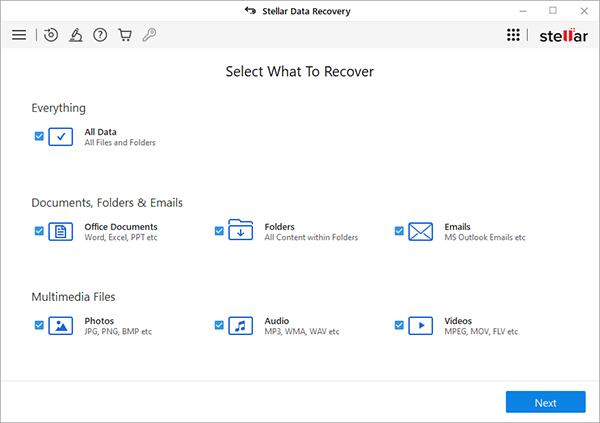
-
Everything – This option recovers complete data from the selected hard drive or storage media. All documents, files, and folders present or deleted from the drive/media can be recovered using this option.
-
Documents, Folders, and Emails – Use to option to recover lost or deleted documents, folders and their content and mail items.
-
Multimedia Files – Using this option you can recover deleted or lost multimedia files like photos, audios, and videos.
The software also allows you to select any connected drive or a specific location on a drive or storage media connected to the system. Following selection options are provided by the software:
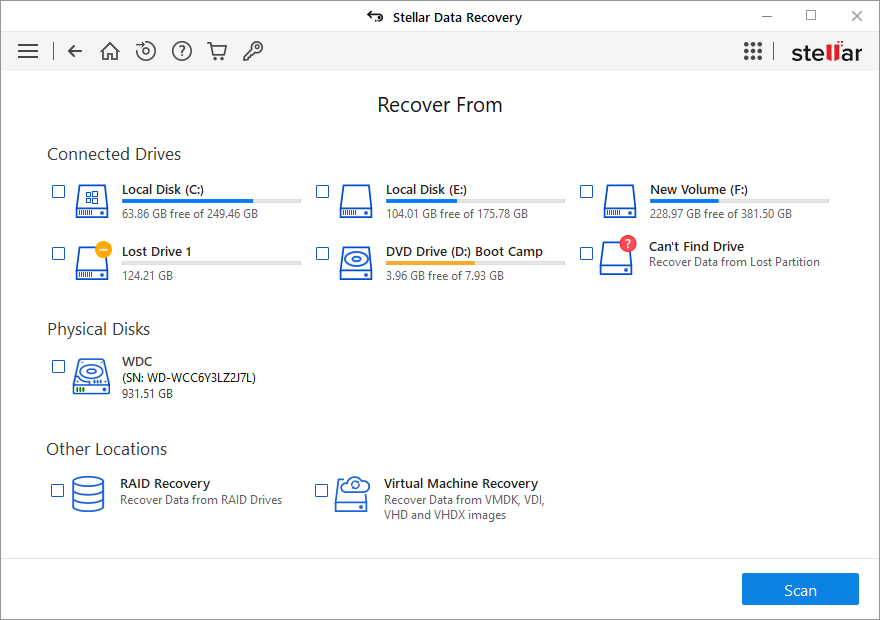
-
Connected Drives – These include all the drives and external storage media connected to the system and Can’t Find Drive option.
There are specific icons, Symbols, and Bars on volumes or partitions under Connected Drives. Refer to the below table for their details:
A. Drive Icons and Their Identification:
| Icon | Identification |
 Lock Icon |
A Lock icon on a disk indicates drive is BitLocker Encrypted. |
 Minus Icon |
A Minus Sign icon on a disk indicates Lost Drive/Unallocated volume. |
 Warning Icon |
A Warning icon on a disk indicates SMART status of a disk or volume. This icon appears on a disk when the disk health status is changed from good to bad. |
 Question Mark Icon |
A Question Mark icon on a disk represents Can’t Find Drive function. Use this function to recover data from lost partition. |
B. Drive Symbol and Their Identification:
| Symbol | Identification |
 Windows Symbol |
A Windows Symbol on a disk indicates the bootable volume of a hard disk. |
 No Symbol |
A No Symbol on a disk indicates Existing Volume of a connected drive. |
 Disk Symbol |
A DiskSymbol on a disk indicates a CD/DVD volume. |
 USB Symbol |
A USB cable Symbol on a disk indicates an external storage media or pendrive volume. |
C. Drive Bar and Their Identification:
| Bar | Identification |
 Green Bar |
Green color bars on a disk signify the good health status of a disk. |
 Red Bar |
Red color bars signify the bad health status of a disk. |
 Blue Bar |
Blue color bars signify that the SMART status is not supported in the drive. |
Note: A drive can be a combination of any Icon or Bar.
-
Physical Disks – It includes complete volumes of the system drive and external storage media connected to the system.
-
Other Locations – It consists of RAID Recovery and Virtual Machine Recovery.
You can also recover data from deleted and lost volumes of your computer’s hard disk. Can’t Find Drive option will list all volumes that have been deleted from your hard disk.
Working with Stellar Data Recovery covers the following topics: