Stellar Data Recovery
- 1. About Stellar Data Recovery
- 2. Basics of Data Recovery and Common Scenarios
- 3. About the Guide
 4. Getting Started
4. Getting Started 5. Working with the Software
5. Working with the Software- 5.1. Recovering Data from Existing Volume
- 5.2. Recovering Data from Lost Drive/Unallocated Partition
- 5.3. Recovering Data from CD/DVD
- 5.4. Recovering a Lost Partition
- 5.5. Recovering Data from Physical Disks
- 5.6. Recovering Data from Crashed Computer
 5.7. Working with Disk Images
5.7. Working with Disk Images 5.8. Working with RAID
5.8. Working with RAID- 5.9. Recovering Data from Virtual Machine
 5.10. Previewing Scan Results
5.10. Previewing Scan Results 5.11. Saving the Recovered Files
5.11. Saving the Recovered Files- 5.12. Performing a Deep Scan
- 5.13. Saving the Scan Information
 5.14. Configuring Advanced Settings
5.14. Configuring Advanced Settings
- 6. Frequently Asked Questions (FAQs)
- 7. About Stellar

5.5. Recovering Data from Physical Disks
Sometimes you can't recover your data by using the quick scan, deep scan and can't find drive options. It happens because of severe corruption or partition damage in the physical/removable disk. In this scenario, Stellar Data Recovery allows you to recover your data by using the Physical Disks option. This option supports both internal and external hard drives. Physical Disks feature works with Raw Recovery to retrieve the highly corrupted data and has better chances of recovery.
Steps To Scan Physical Disk:
1. Run Stellar Data Recovery.
2. From Select What to Recover screen, select the type of data i.e. Everything, Documents, Folders & Emails, or Multimedia Files, you want to recover.
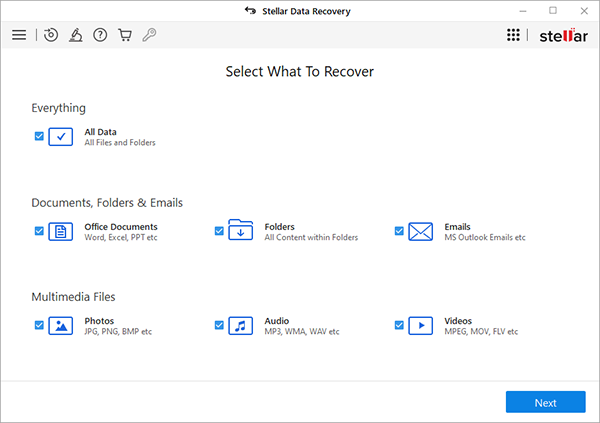
3. Click Next.
4. From Recover From screen, select the disk you want to recover from Physical Disks.
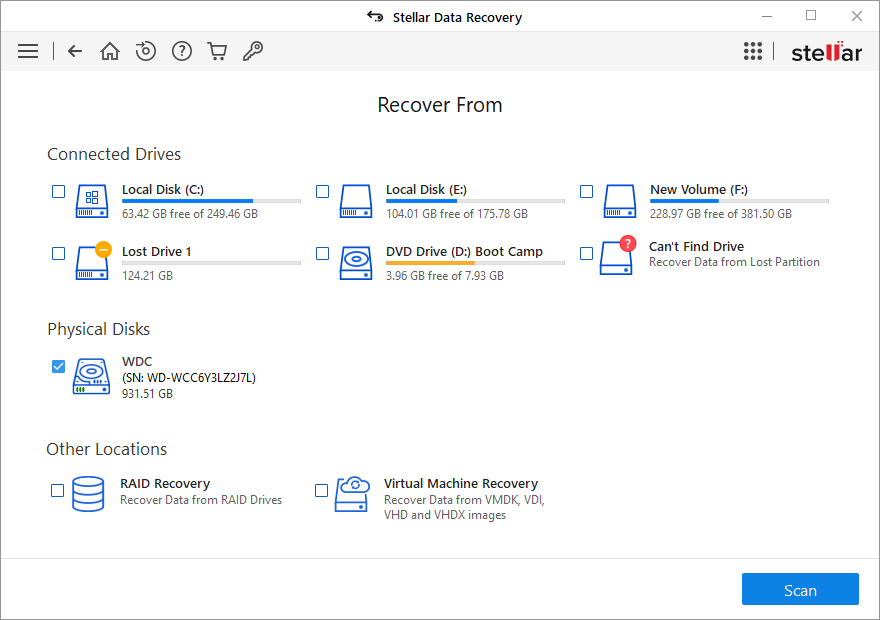
5. Click Scan. A screen showing the scanning process is displayed.
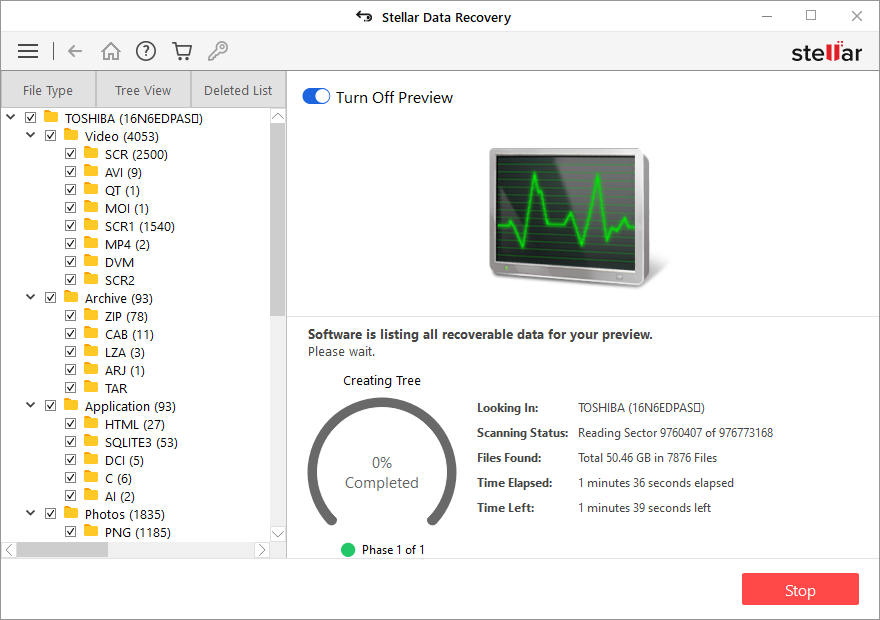
Note: You can click Stop at any point to stop the scanning process.
6. Once the scanning process is completed, details of the files and folder found are displayed in a dialog box as shown below:
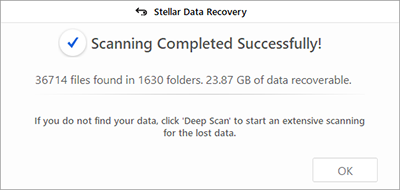
7. For information on how to preview and recover the scanned data, see Previewing Scan Results and Saving the Recovered Files.