Stellar Data Recovery
- 1. About Stellar Data Recovery
- 2. Basics of Data Recovery and Common Scenarios
- 3. About the Guide
 4. Getting Started
4. Getting Started 5. Working with the Software
5. Working with the Software- 5.1. Recovering Data from Existing Volume
- 5.2. Recovering Data from Lost Drive/Unallocated Partition
- 5.3. Recovering Data from CD/DVD
- 5.4. Recovering a Lost Partition
- 5.5. Recovering Data from Physical Disks
- 5.6. Recovering Data from Crashed Computer
 5.7. Working with Disk Images
5.7. Working with Disk Images 5.8. Working with RAID
5.8. Working with RAID- 5.9. Recovering Data from Virtual Machine
 5.10. Previewing Scan Results
5.10. Previewing Scan Results 5.11. Saving the Recovered Files
5.11. Saving the Recovered Files- 5.12. Performing a Deep Scan
- 5.13. Saving the Scan Information
 5.14. Configuring Advanced Settings
5.14. Configuring Advanced Settings
- 6. Frequently Asked Questions (FAQs)
- 7. About Stellar

5.7.2. Recovering Data from Disk Image
With Stellar Data Recovery you can perform the recovery operation on a newly created disk image using Create Disk Image option or on any previously created disk image.
To recover data using any disk image:
-
Run Stellar Data Recovery.
-
Click menu button
 to access the menu options and select Recover from Disk Image.
to access the menu options and select Recover from Disk Image.
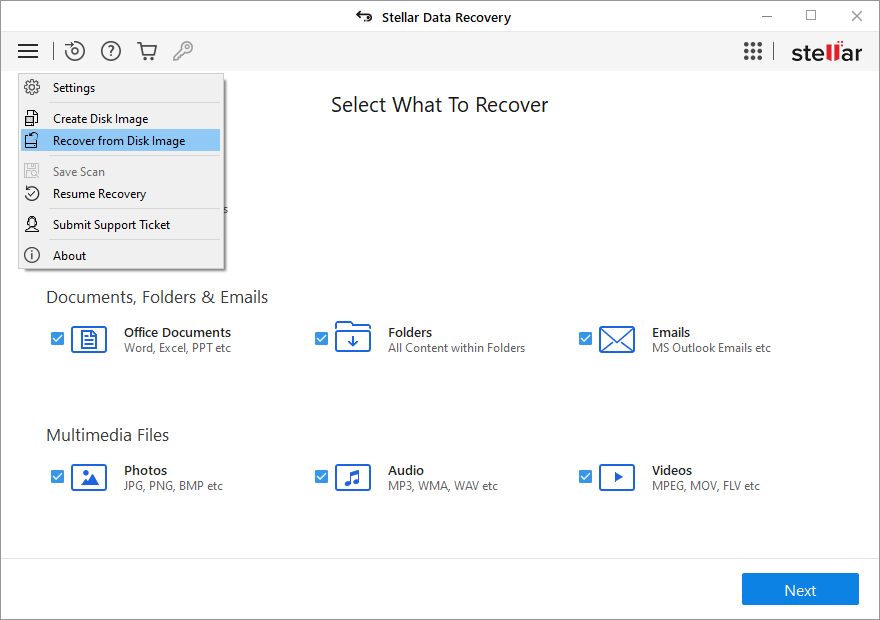
-
All the disk images are listed on Recovery from Image screen with their respective sizes. If any image file is not listed by default then click on Add to browse and select the required image file.
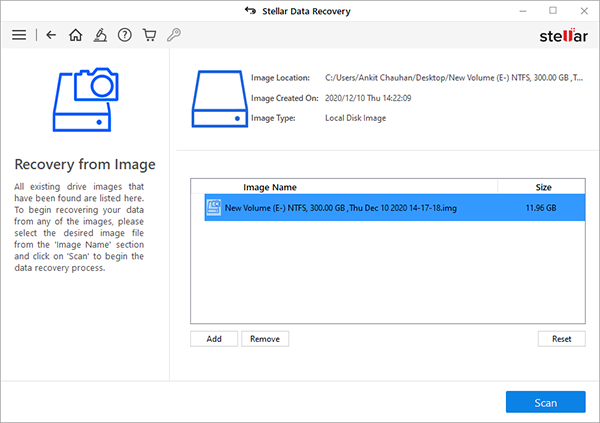
-
To remove an image from the list, select that image and click Remove. Click Reset, to restore the list to default.
-
Select the desired image file and click Scan to start the recovery process.
Note: If you are scanning a drive that is encrypted using BitLocker, you will be prompted to either enter the Bitlocker password/Recovery Key or Select a Bitlocker Startup Key (.BEK file). Use any one of the following steps, to initiate the scan process:
- Enter the Bitlocker password/Recovery Key in the text box given and click OK.
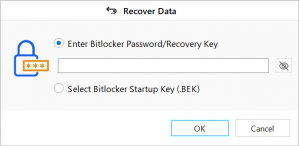
- Alternatively, choose Select Bitlocker Startup Key (.BEK) radio button. Click
to browse and select the .BEK file and click OK.
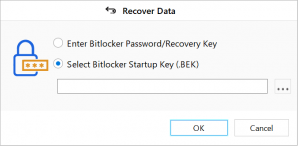
-
A screen showing the scanning process is displayed. Click Stop to stop the scan at any point.
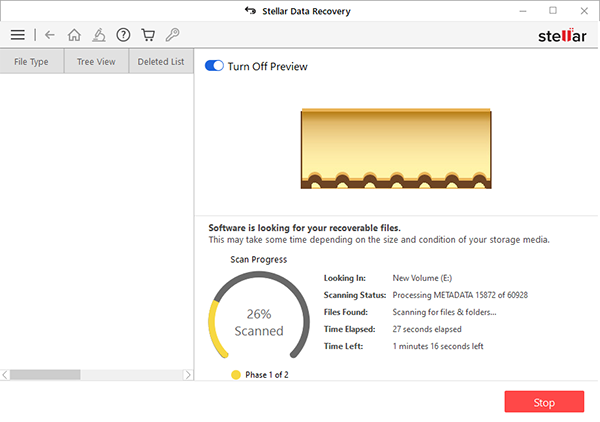
-
Once the scanning process is completed, details of the files and folder found are displayed in a dialog box as shown below:
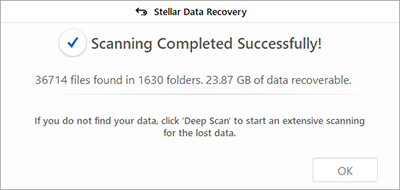
-
For information on how to preview and recover the scanned data, see Previewing Scan Results and Saving the Recovered Files.
Note: If you wish to save the scanned information and resume the recovery process at a later stage, see Saving the Scan Information.
Note: You can select only one image at a time for recovery.