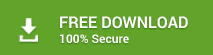Stellar Toolkit for Outlook has in total 8 segments that are Repair PST, Split PST, Compact PST, Convert OST file, PST Merge, Recover PST Password, and Duplicate Mail Remover. To use these 8 segments, you first and foremost need to download, install, and configure the toolkit properly to manage Outlook performance. Thereafter, follow the below-stated steps:
· Launch Stellar Toolkit for Outlook. In doing so, the home interface of the toolkit comes up. From the 8 segments or operations that are available select the required one.
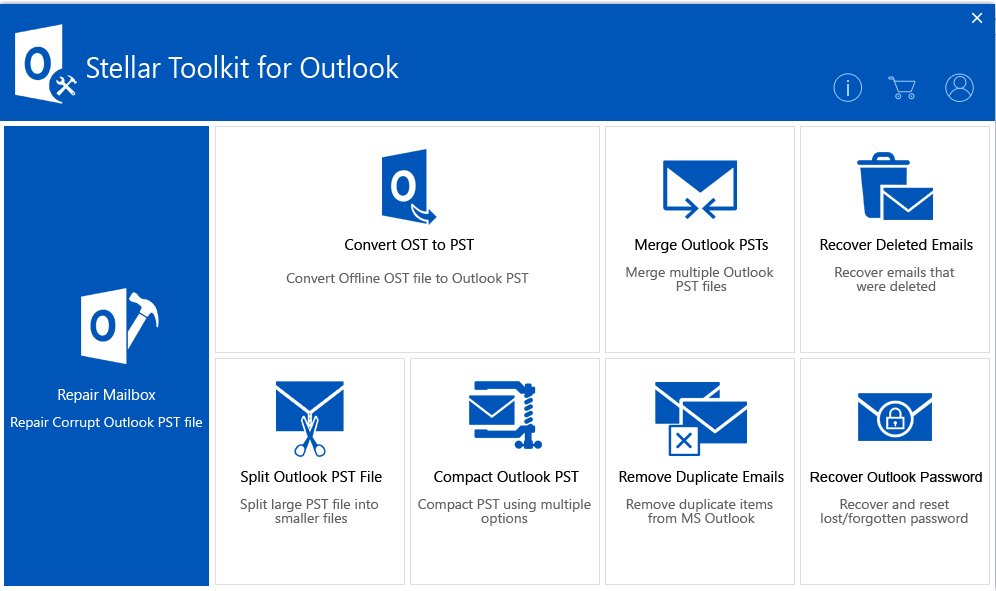
· Click on the Repair PST operation button if the need is to repair corrupt or damaged MS Outlook PST file. On doing so, interface of Stellar Repair for Outlook Technician comes up. Then, do the following:
o Select corrupt Outlook PST file by clicking on the Select Outlook File or Find button.
o Click on the Repair button to start the PST repair process.
Note – The scan process consumes several seconds to several minutes to few or several hours depending on the size and severity of damage caused to the Outlook PST file.
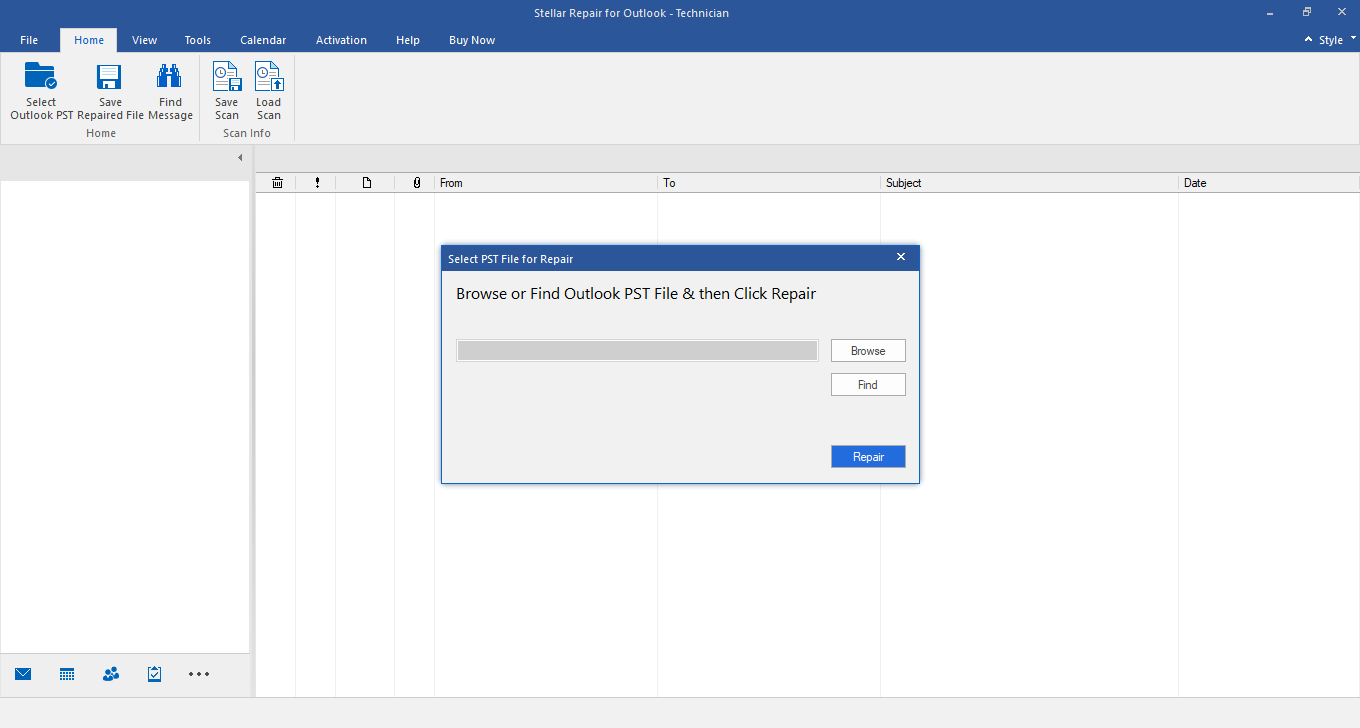
· Click on the Split Outlook PST File operation button if the requirement is to split PST files of large size into multiple files of small sizes. In doing so, Stellar Splitter for Outlook interface shows up.
o To split, select a PST file by adding it. To add PST files, use Drag and Drop method or click on Add PST button in the Home menu of the interface. If the location of PST file is unknown, click on the Find PST button that is also present in the Home menu.
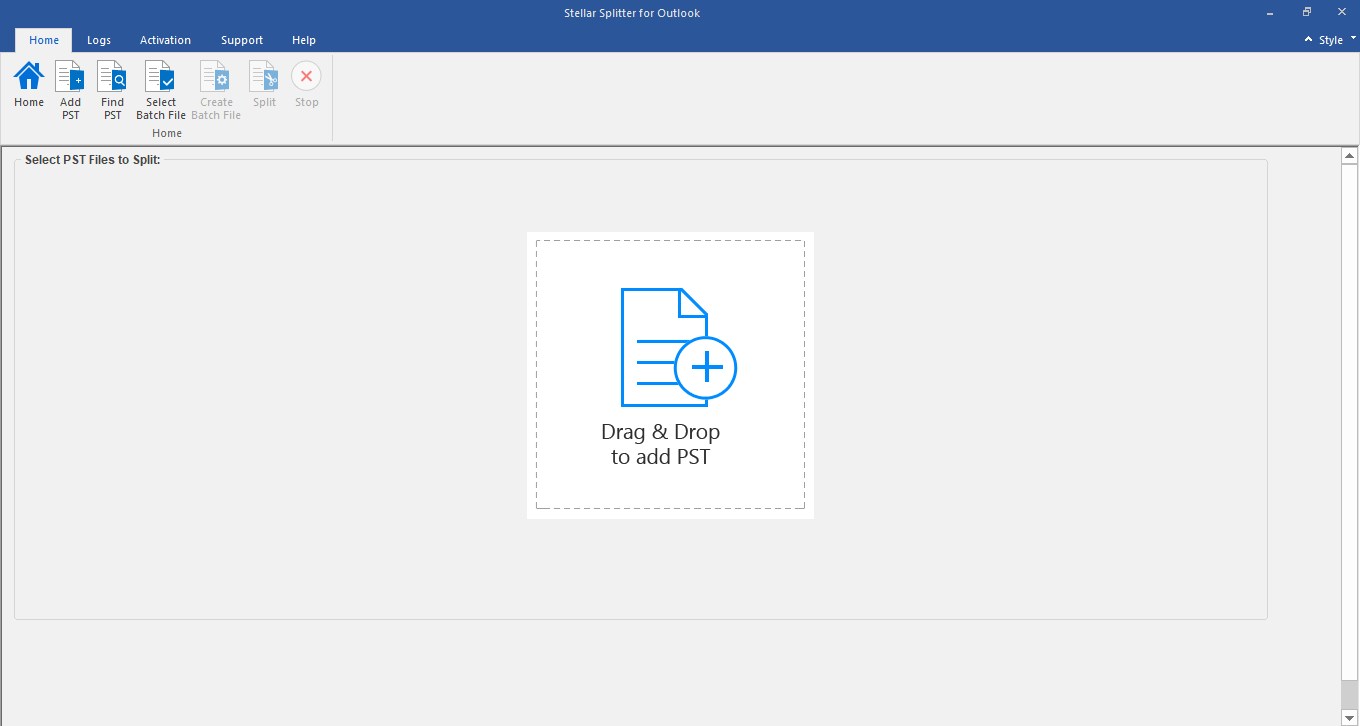
· Click on Compact Outlook PST operation button if the requirement is to compact large sized PST files. On doing so, Stellar Compactor for Outlook interface shows up.
o To compress a PST file it is required to add the file. To add a PST file, use either ‘Drag and Drop’ method or click on Add PST tab in the Home menu of the interface. If the location of PST file is unknown, click on the Find PST button existing in the Home menu.
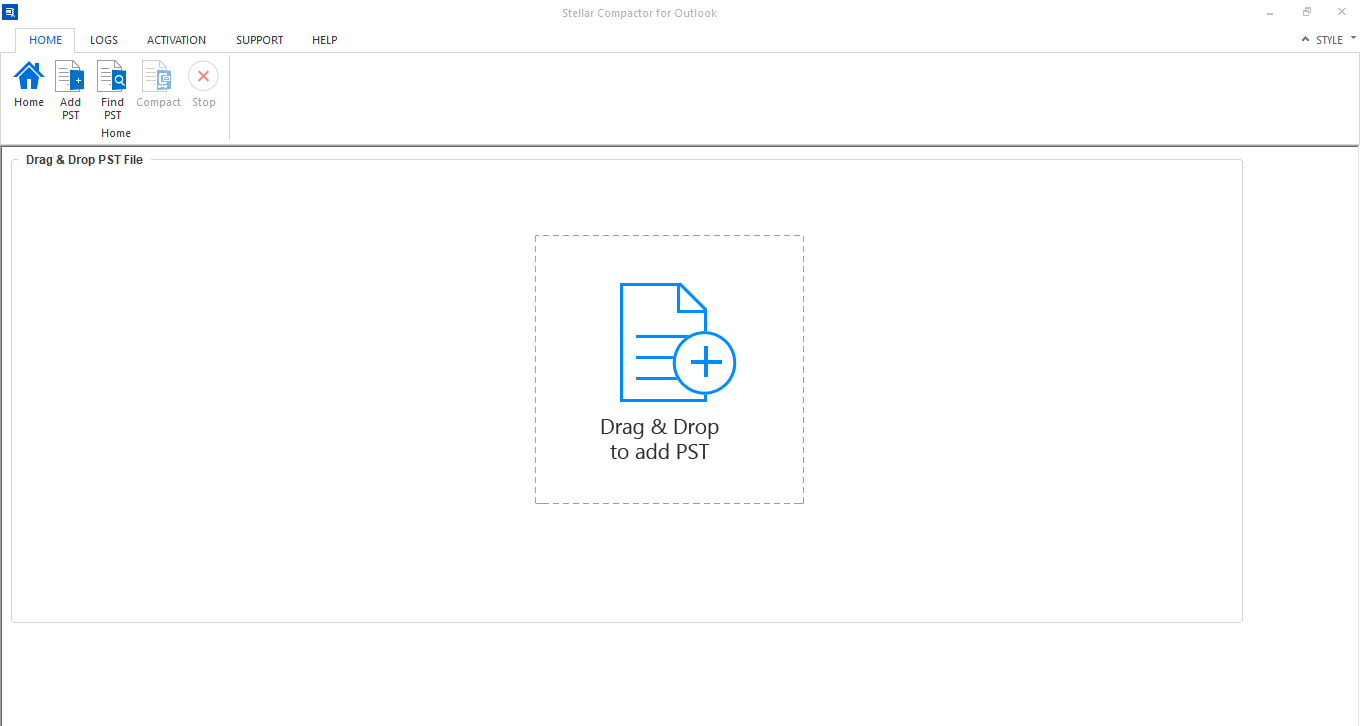
· Click on the OST to PST module if you want to convert OST files to PST file format. After clicking on 'Convert OST to PST', the interface of Stellar Converter of OST – Technician appears.
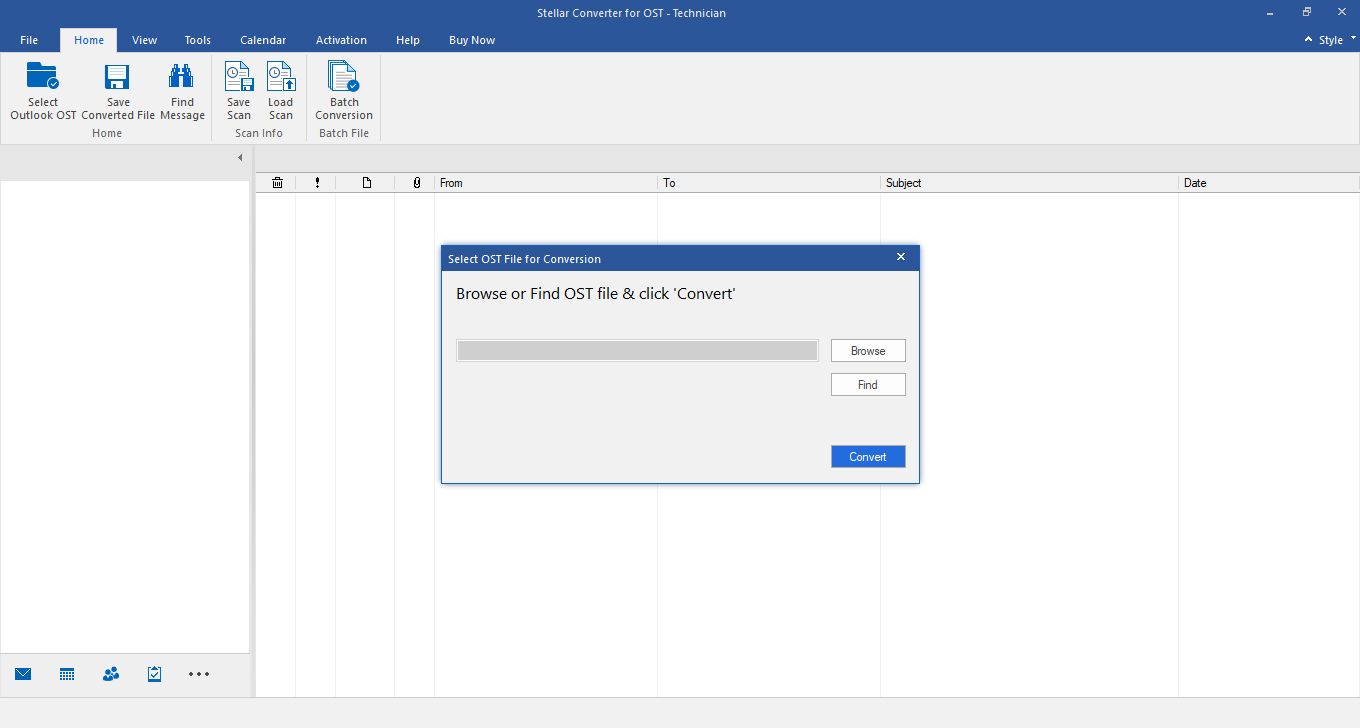
· Click on the Merge Outlook PSTs operation button if the need is to combine many Outlook PST files into one. On doing so, interface of Stellar Merge Mailbox for Outlook comes up.
o Add PST Files to merge select the desired option and then click on Merge button.
o Select PST file to join and finally achieve it by clicking on the Join tab.
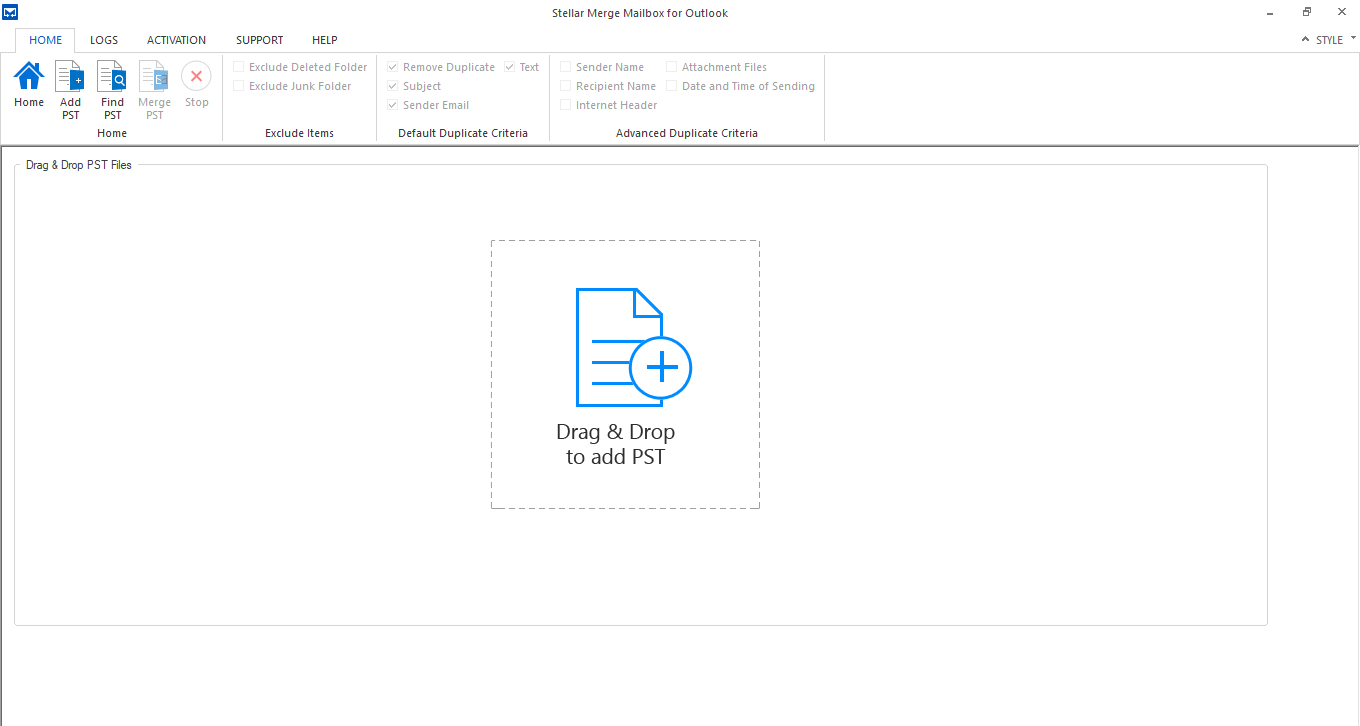
· Click on the Recover Outlook Password option on the main interface of the toolkit to recover the lost or forgotten password of email accounts in Outlook.
o The interface of Stellar Password Recovery for Outlook comes up. Here, select the PST file the password of which is to be recovered and click on the Find Password tab. With this, the Outlook password is recovered.
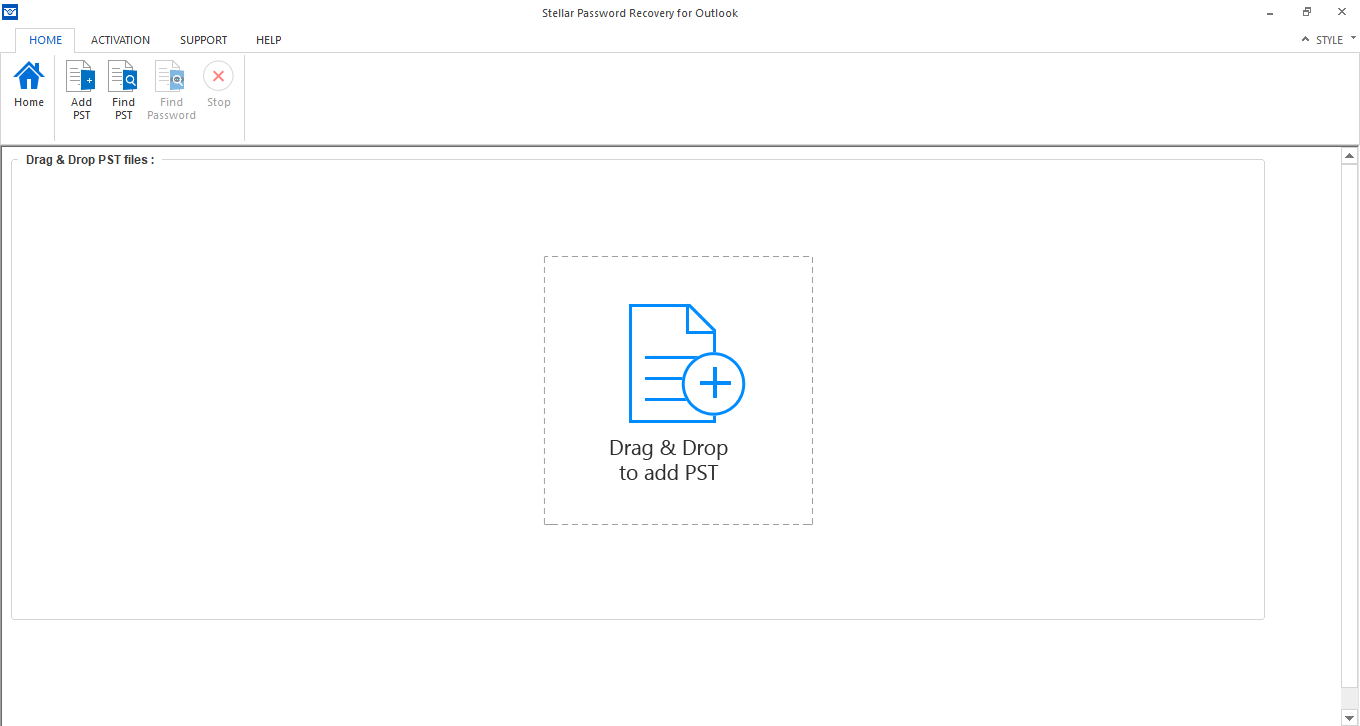
Click on Recover Deleted Emails button, in case there is need to recover the deleted mailbox items from MS Outlook OST and PST. Which shows the interface of Stellar Undelete Email for Outlook. Then follow the below steps:
• Select the PST or OST by using Browse or Find button and then click on Recover
• Previews the recovered items and save it in a desired file format using Save Deleted Items
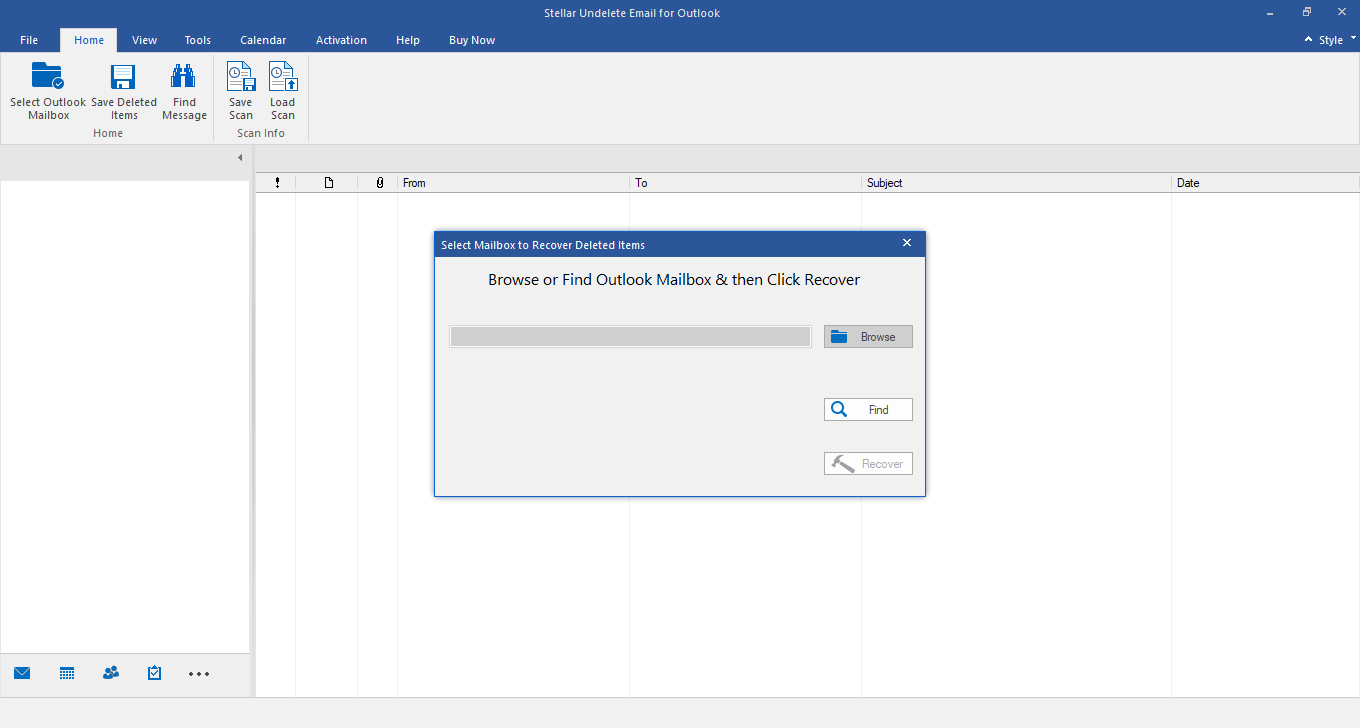
· Click on Remove Duplicate Email to remove duplicate data from Outlook mailboxes.
o Stellar DeDuplicator for Outlook software gets added as an add-in in Outlook. Then select the folder and other desired criteria and then proceed for the further steps.

In this way, by following the above-stated steps you can use all the 8 segments of Stellar Toolkit for Outlook and manage Outlook performance.