Google Apps is one of the most famous cloud-based applications, that helps you to connect from anywhere on any device. It is a smart suite consisting of mail, calendar, contacts, docs, sheets, etc. to manage all your business needs.
Anyone working on Mac can easily synchronize its mail, calendar, contacts, etc. in Google Apps. This facilitates easy migration of email data on Mac system to Google Apps. Using Google Apps will provide a single portal to access all your Mac mails along with the Google services. In addition, it is easy to setup and does not require any additional space.
In order to get your Mac mails on Google Apps, you need an inbuilt utility called Google Email Uploader. This migration utility is widely compatible with Mac OS X 10.7 or above.
Follow the below mentioned steps to import Apple mail to Google Apps.
1. Backup your mail data by following the below mentioned steps.
A. Quit Apple Mail.
B. Choose Home from the Finder's Go menu.
C. Open the Library folder.
D. Copy "Mail" folder to any desired location.
2. Enable User Email Upload under the Gmail settings of the Google Apps admin console by following the below mentioned steps.
A. Navigate to Google Apps > Gmail > User settings.
B. Go to User email upload
C. Enable the “Allow users to upload mail using the Email Migration API” option a shown below.

3. Run the Google Email Uploader.
Note: The Google Email Uploader can be downloaded from Google Email uploader mac/.
4. The interface gives you an option to select the folders you want to migrate.
5. Under the Uploaded Selection tab, enable the following options you will have the following options:
• Preserve mail properties where possible
• Assign mailbox names as Gmail label
• Assign additional label
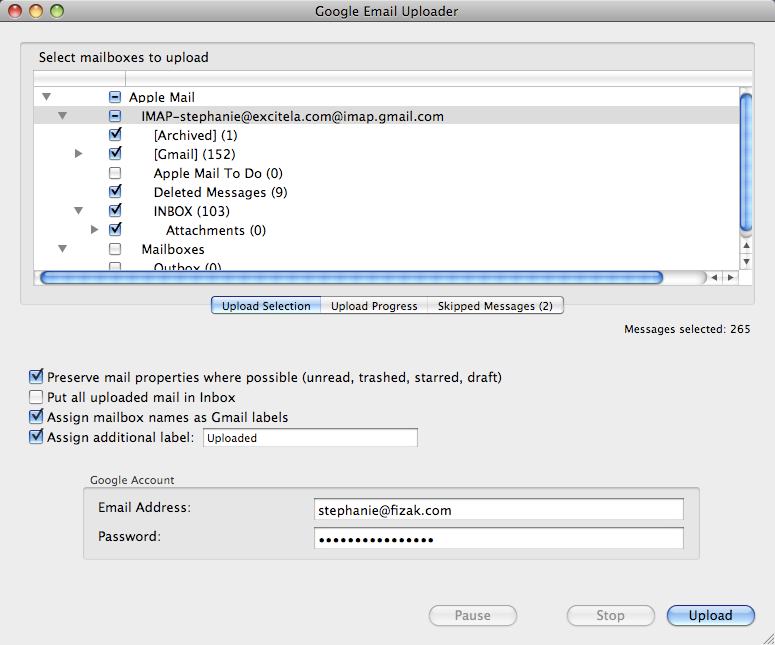
6. Enter the Google Apps destination account under the ‘Google Account’ section as shown below.
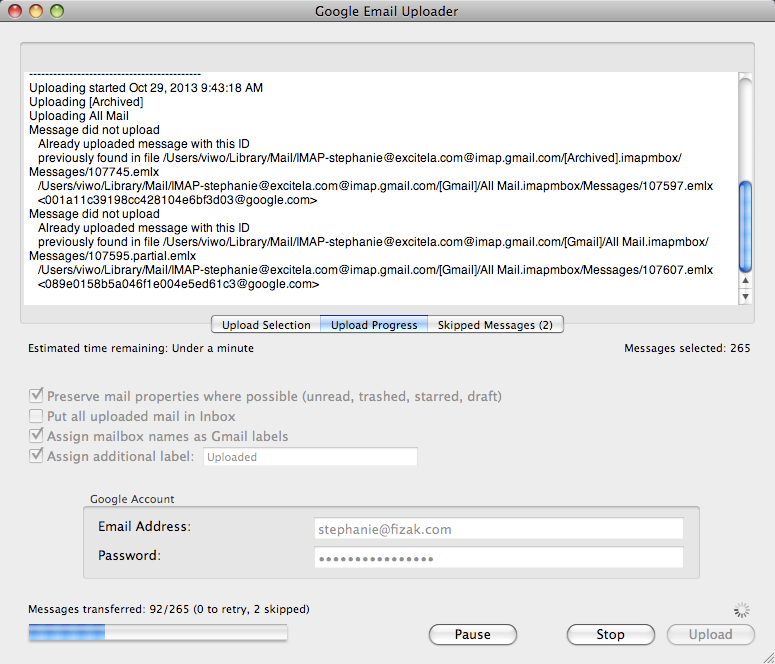
7. Click Upload to start the migration.
You can pause the migration any time and resume it whenever required. You will be notified once the migration completes.

30 Years of Excellence
-
For IndividualsBack to main menu
For Individual
-
Windows Data Recovery
Recovers lost or deleted Office documents, emails, presentations & multimedia files.
-
Mac Data Recovery
Recovers deleted files, photos, videos etc.
-
Photo Recovery
Recover photos, videos, & audio files from all cameras and storage on Windows or Mac.
-
iPhone Data Recovery
- Android Data Recovery
-
Video Repair
-
Photo Repair
Repair multiple corrupt photos in one go. Supports JPEG & other formats.
-
Data Erasure
-
-
For BusinessBack to main menu
For Business
-
Email Repair
-
Email Converter
- OST to PST Convert inaccessible OST file & extract all mailbox items including deleted emails in PST
- EDB to PST Convert online & offline EDB file & extract all mailbox items including Public Folders in PST
- MBOX to PSTConvert MBOX file of Thunderbird, Entourage & other clients, & export mailbox data to PST
- OLM to PST Convert Outlook for Mac Data File (OLM) & export all mailbox data to PST in original form
- NSF to PSTConvert IBM Notes NSF file & export all mailbox items including emails & attachments to PST
- EML to PSTConvert Windows Live Mail (EML) file & export mailbox data - emails, attachments, etc. - to PST
-
File Repair
- SQL Repair Repair corrupt .mdf & .ndf files and recover all database components in original form
- MySQL RepairRepair MyISAM & InnoDB tables and recover all objects - keys, views, tables, triggers, etc.
- QuickBooks RepairRepair corrupt QuickBooks® data file & recover all file components in original form
- Access RepairRepair corrupt .ACCDB and .MDB files & recover all records & objects in a new database
- Excel Repair Repair corrupt Excel files and restore Word, PowerPoint, PDF files. Advanced options for Word, large PDFs.
- PDF Repair Fixes corrupt PDF files. Advanced mode repairs corrupt Excel, Word, and PPT, Supports Office 2019.
-
Data Recovery
- Data Recovery TechnicianRecover lost or deleted data from HDD, SSD, external USB drive, RAID & more.
- Tape Data RecoveryRetrieves data from all types and capacities of tape drives including LTO 1, LTO 2, LTO 3, & others.
- Virtual Machine RecoveryRecover documents, multimedia files, and database files from any virtual machine
- Mac Data Recovery Technician Advanced software for recovering data from SSDs, HDDs, SD Cards, & Virtual Machines.
-
Data Erasure
-
Toolkit
- Exchange Toolkit5-in-1 software toolkit to recover Exchange database, convert EDB to PST, convert OST to PST, restore Exchange backup, and reset Windows Server password.
- Outlook ToolkitComprehensive software suite to repair PST files, merge PST files, eliminate duplicate emails, compact PST files, and recover lost or forgotten Outlook passwords.
- Data Recovery ToolkitSoftware helps to recovers deleted data from Windows, Mac and Linux storage devices. Also supports recovery from RAIDs & Virtual Drives.
- File Repair ToolkitPowerful file repair utility to fix corrupt Word, PowerPoint, and Excel documents created in Microsoft Office. It also repairs corrupt PDF files and recovers all objects.
- MS SQL Toolkit5-in-1 software toolkit to repair corrupt SQL database, restore database from corrupt backup, reset database password, analyze SQL logs, & interconvert databases.
- MY SQL Toolkit3-in-1 software toolkit to repair Corrupt Mysql, MariaDB & Analyze logs, and Interconvert Databases.
-
Forensic
- Email ForensicAdvanced email forensic solution for cyber experts to audit, analyze, or investigate emails & gather evidences.
- Log Analyzer for MySQLAnalyze forensic details of MySQL server database log files such as Redo, General Query, and Binary Log.
- Exchange AuditorExchange Server monitoring solution to automate audits, scans and generate reports ìn real-time.
- Log Analyzer for MS SQLTrack & analyze MS SQL Server database transactions log files.
-
-
Lab Services
-
Our Partners
-
Resources
-
About
-
Support







