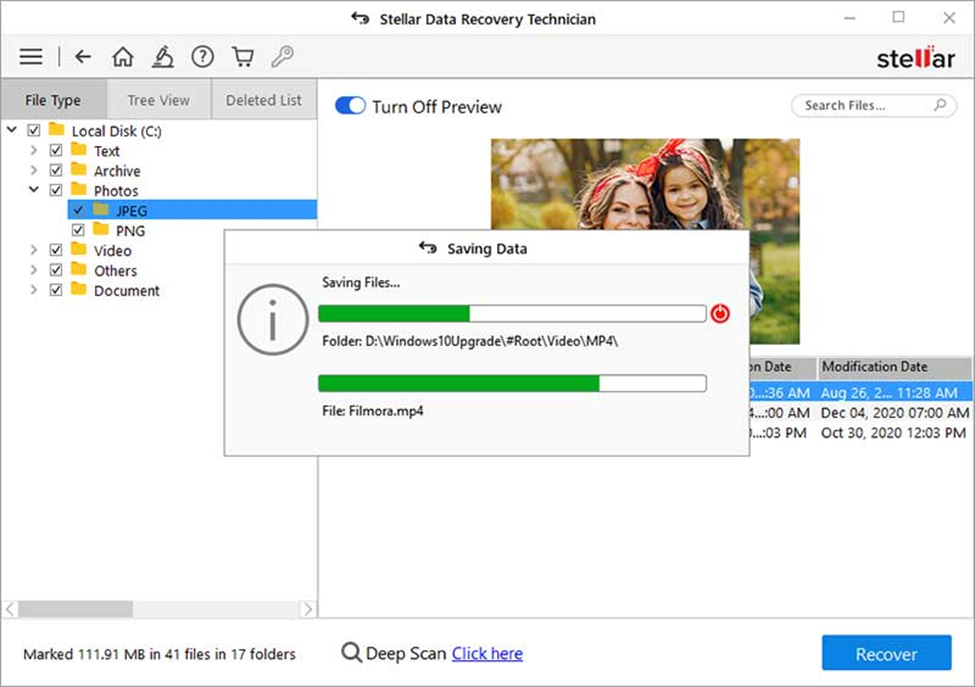When you configure your RAID array, it is created based on a set of parameters, such as the disk order in the array, parity/block size, parity order and parity delay/repetition. The values of these parameters are unique for each RAID array and thus, are essential in case you want to recover data from a troubled RAID. However, Stellar RAID Data Recovery Software is able to recover RAID data from the inaccessible RAID drives, even if you do not remember the defined parameters.This powerful software rebuilds a virtual RAID configuration and helps you recover data on a single hard disk.
Following process will give you a clear idea on the entire operation:
Steps to build RAID and recover data from it, when the parameters are unknown:
-
After launching Stellar Data Recovery Technician, click "Next" on the initial "What to Recover" screen and then select the RAID Recovery tab from "Recover From" screen.
- It will open the window, RAID Reconstruction, which lists all the RAID hard drives, including that of the damaged or missing one. In order to reconstruct the probable RAID drive, select the hard drives from the list.

- Use the up and down buttons to rearrange the hard drives in their actual order in the RAID array. Under RAID Start Sector, enter the respective value for each selected hard drive. Here, if you do not remember the start sector, check-mark the option, Don't know start sector of drives. Show list of probable start sectors.

- Select all possible values listed in the drop-down box under the section, Select one or more probable start sectors.
- If you Don't know the strip size, then select the Don't know option under Select Strip/block size and check-mark all possible strip sizes from the drop down box.
- If the parity order of the RAID array is unknown, then choose the Don't know option from the Select Parity Order/Rotation drop down box and check-mark all possible values.
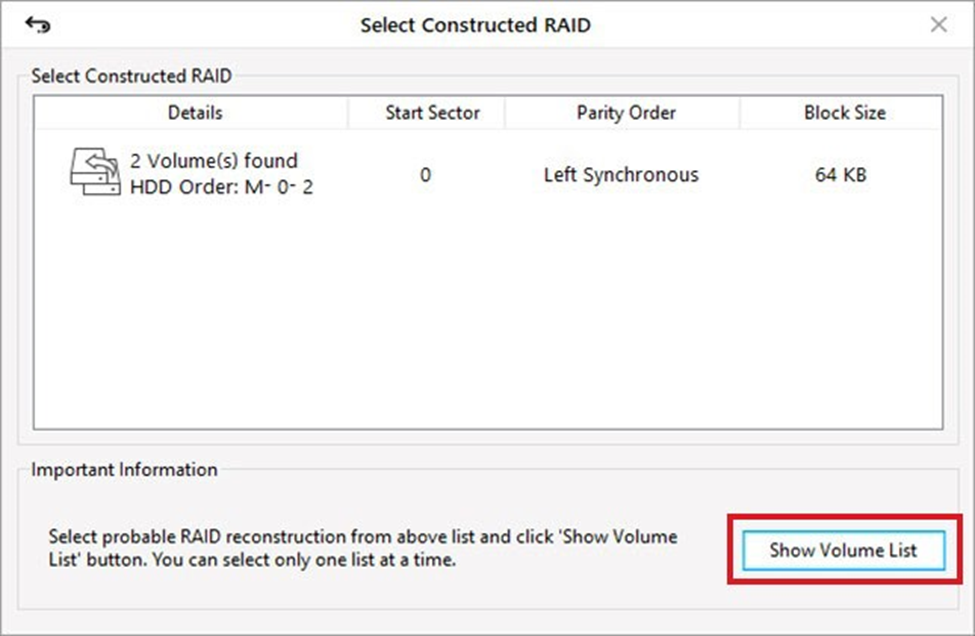
- Select one delay value from the Select Parity Repetition/Delay drop down box and click the BUILD RAID button to create the probable RAID constructions.
- Choose one of the RAID constructions on the basis of its score and click the Show Volume List button. The main interface of the software shows all probable RAID volumes under the RAID Recovery button.
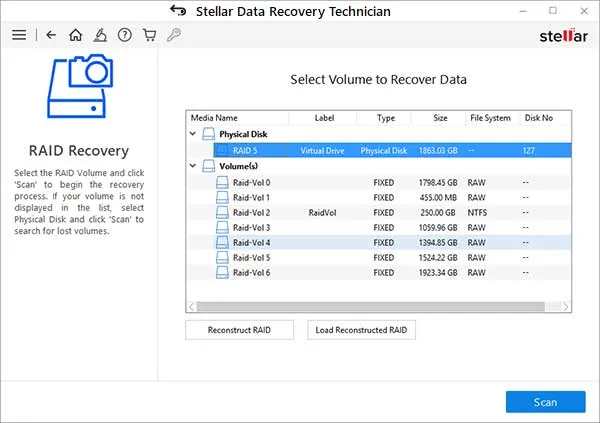
| Note: If the software is not able to build a RAID, it gives an option Create Virtual Drive to create a virtual RAID drive. You can select the virtual RAID drive and perform the Search Lost Volume as well as Raw Recovery operations. |
- Select the probable RAID volumes or the virtual RAID drive and click the settings button on the software interface tool bar
| Note: Click the Load Constructed RAID button to choose any other RAID construction from the list of created RAID constructions. Click the Reconstruct RAID button to construct a new probable RAID construction. |
- The software opens a flying pane with all the available data recovery options, such as Quick Recovery, Deleted Recovery, Advanced Recovery and Raw Recovery. Click the required data recovery option and recover your data from the selected virtual RAID or the probable RAID volumes.