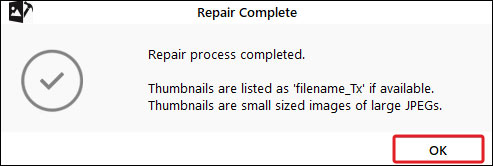The Advanced Repair feature of Stellar Repair for Photo uses ‘sample files’ to repair severely corrupt photos.
A sample file is a good, openable photo captured from the same device in the same file format as your corrupted photo. Stellar Repair for Photo uses sample file information like file type, resolution, ISO, device, etc., to repair corrupt images.
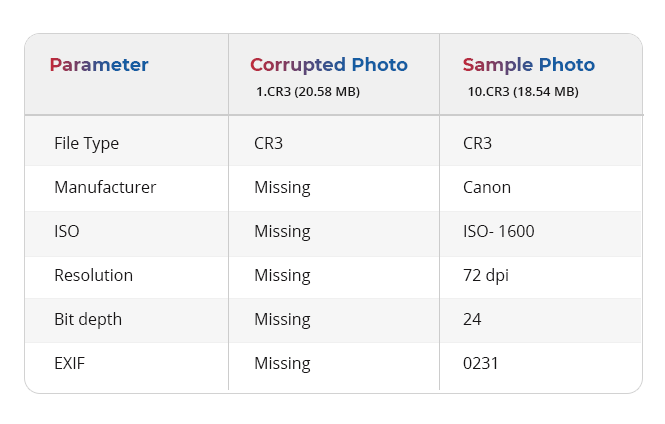
Here’s how to repair a severely corrupted photo using sample file.
- Launch Stellar Repair for Photo and click Add File to insert corrupted photos.
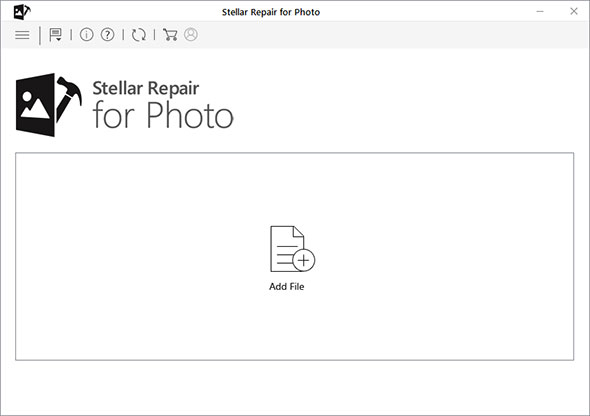
- Once you finish adding photos, click ‘Repair’ to start repairing.
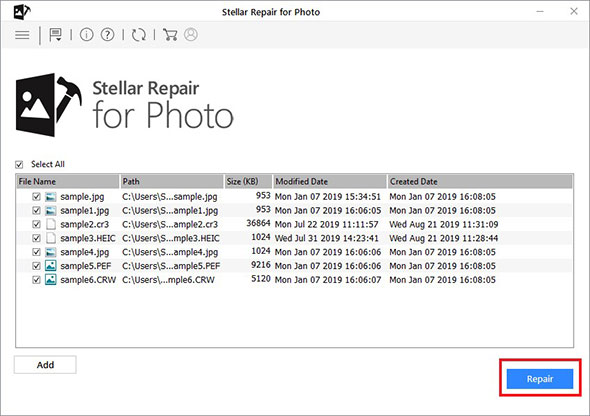
- Once the repair process is complete, you can see a list of repaired image files. In this list, you can will see some photos are still not repaired. Click the ‘Advanced Repair’ link present next to those pictures.
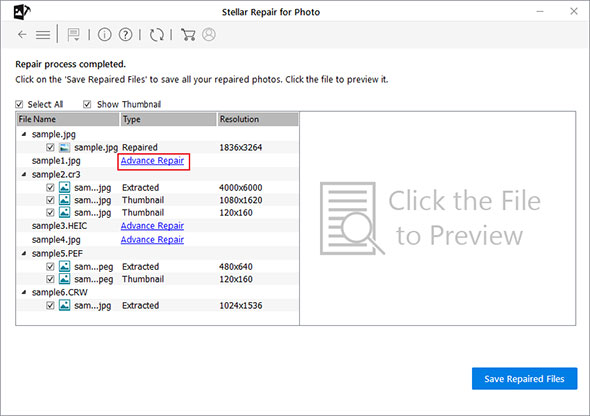
- Click Next in the Advanced Repair information dialog box.
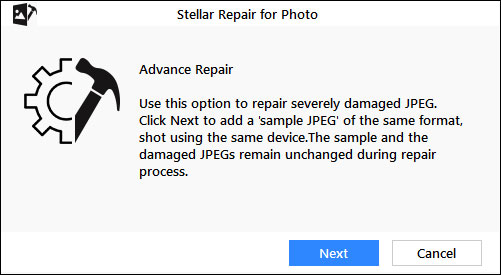
- Click Browse to select and add the sample file.
- In case of JPEG, select the option 'Apply to all JPEG of the same format' to use the selected sample file for repairing all the corrupted JPEG files in the list. Click Repair to start the process.
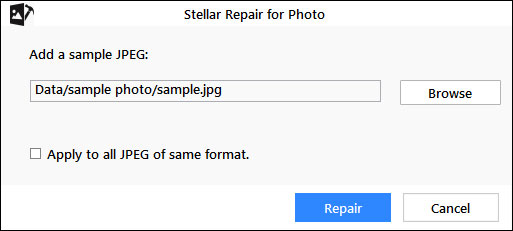
- Once the repair process completes, a 'Repair Complete' dialog box appears. Click OK to finish the process. Preview the repaired photos, click Save Repaired Files to restore the repaired images at any desired location.