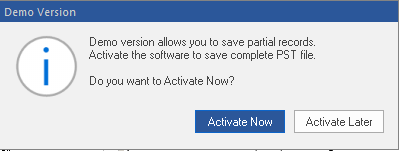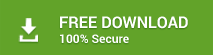If you convert an Outlook OST file to PST format, the data items of the inaccessible OST file can be easily accessed and communication can be resumed in your Outlook desktop email client. Stellar Converter for OST is powerful software that can help you do so by saving a maximum of 20 items from each folder free-of-cost.
The Demo version of Stellar Converter for OST provides a preview of all the items in the converted file and can save as much as 20 items per folder from OST file to PST format. To do so, you need to free download the tool’s DEMO version and install it on your system.
Process to convert OST files
If you are aware of the location of the OST file on your system, then you can locate it and begin the conversion process by running the tool. On the contrary, if you are unaware of the location of OST file, then you will have to locate it by using the ‘Find OST File’ option in the tool.
To convert OST files to PST format, follow the steps below:
- Double-click the Stellar Converter for OST icon once you have downloaded and installed the demo version of the software.
- From the Select Outlook Mailbox dialog box, select or find the OST file (as the case may be) that you wish to convert.
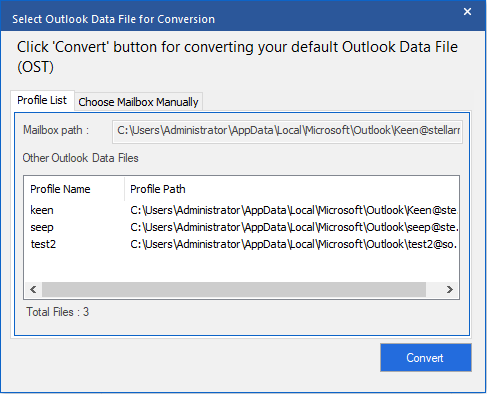
- Click on the ‘Convert’ tab to initiate the conversion of the selected OST file.
Note: The time consumed in the conversion depends on the Outlook OST file size.
- Get a preview the mailbox folders and their items once the conversion process gets over.
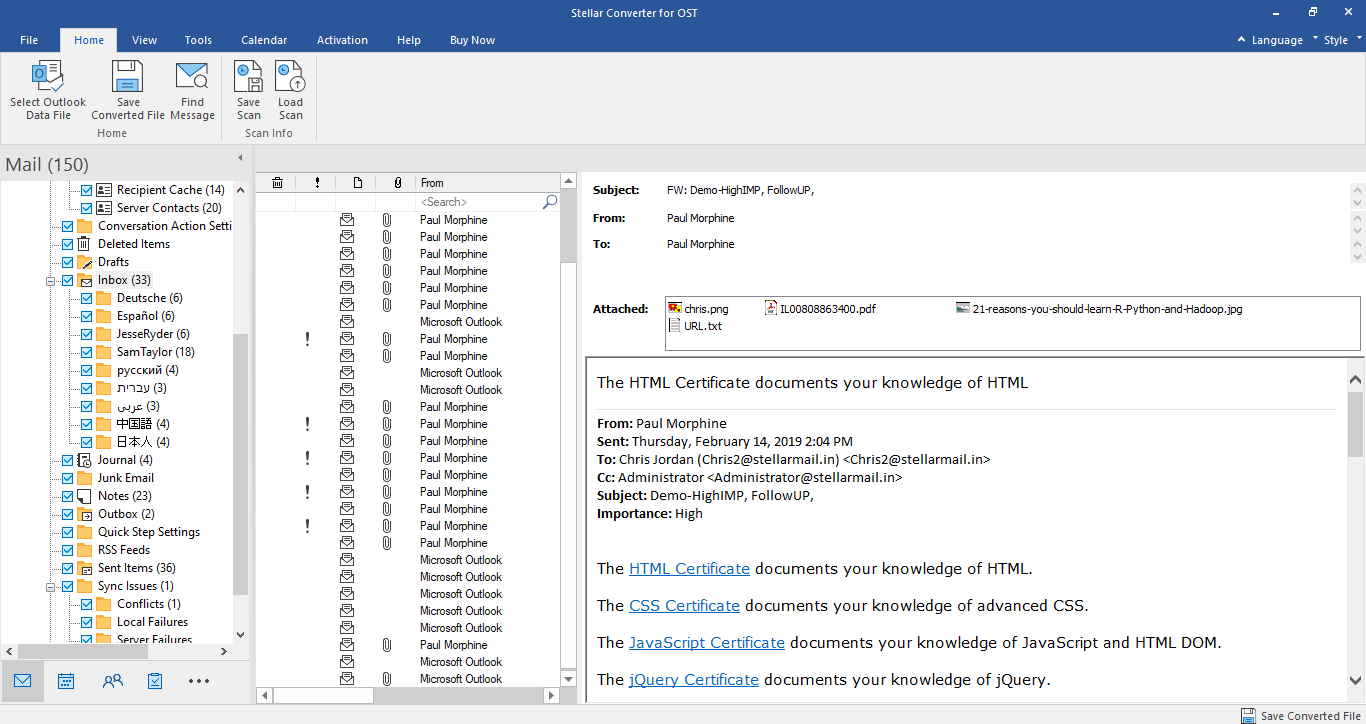
The converted file and its data items get displayed in a three-pane structure wherein all the mailboxes gets listed in the left-pane located under the root node.
- Click on any of the folders to view data items such as emails, calendars, contacts, tasks, notes, and journals
- Select 20 items that you wish to save in the PST file from each folder of the converted mailbox, and click the ‘Save Converted File’ tab present in the ‘File Menu’.
- Click the ‘Activate Later’ button of the Stellar Converter for OST dialog box that comes up.
- Select the location where you want to save the PST file in ‘Browse for Folder’ dialog box and click on ‘OK’ to save the PST file at your desired location.
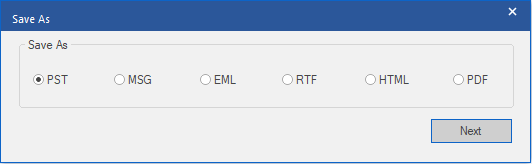
- Finally, import the PST file to MS Outlook to access the data items per folder that you wished to save.
Now that you are aware of the steps that you should follow to execute Stellar Converter for OST, you can use it anytime to save 20 items per folder free by using its DEMO Version. Use it at your convenience and see the amazing results!