Stellar Toolkit for MS SQL provides three modules: SQL Backup Recovery, SQL Database Repair and SQL Password Recovery. Using its backup recovery software, ‘SQL Backup Recovery module’, you can easily check the preview of the backup file. Know how to get SQL backup file preview!
To preview the data base items of MS SQL backup (BAK) file, execute the following steps:
- Download, install, and Run Stellar Toolkit for MS SQL
- Click its ‘SQL Backup Recovery’ module
- The main screen of ‘Stellar SQL Backup Recovery’ opens
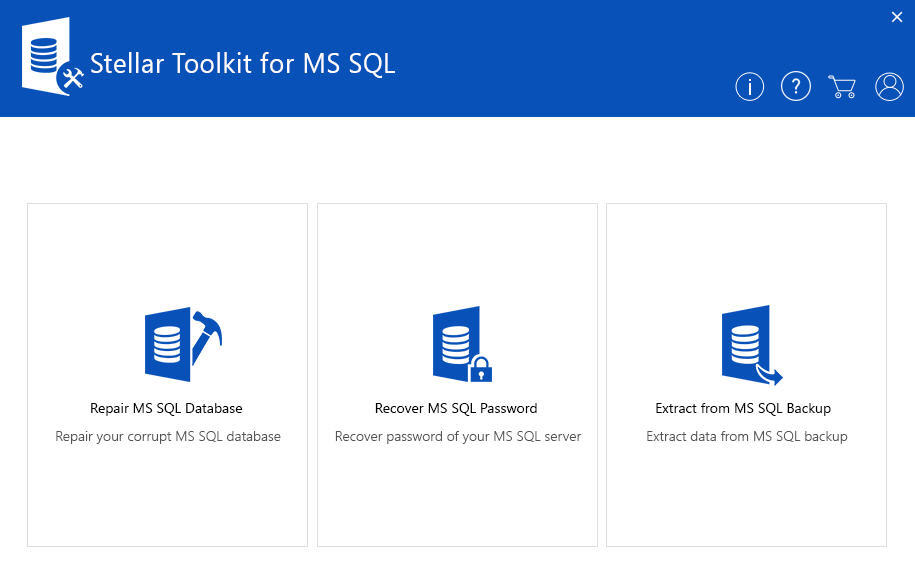
- In ‘Stellar SQL Backup Recovery’ module, select SQL backup (BAK) file
- Click ‘Browse’ to select the corrupt backup file. If you do not know the file location then, you can use Serch option.
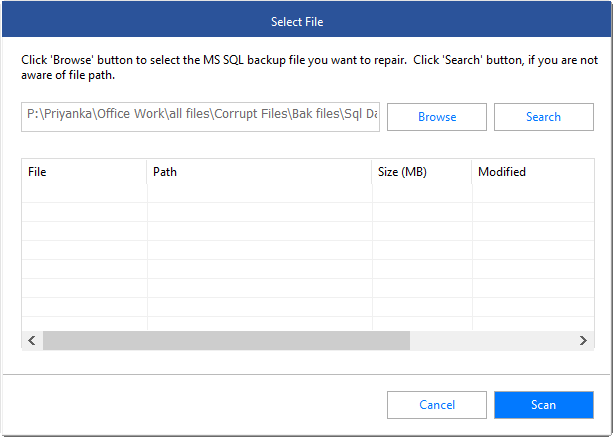
- Click Scan to start the scanning process.
- ‘Select BackupSet’ dialog box shows up, which displays all the backups saved in different ‘Backup Modes and Files.
- In ‘Select BackupSet’ dialog box, choose a ‘Backup Set’ and click on the ‘Next’ button
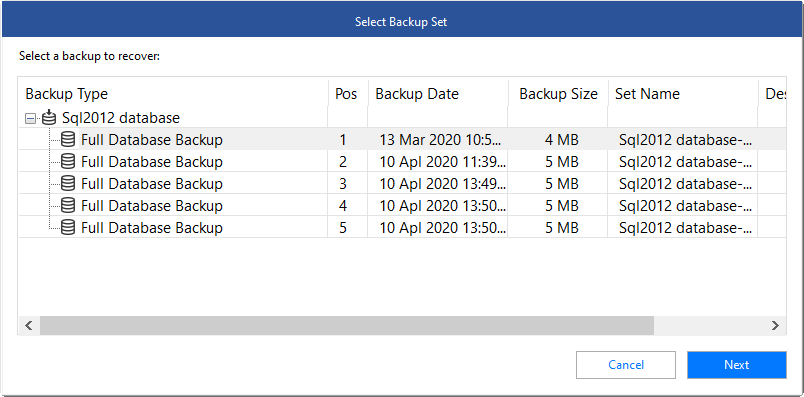
- After completion of the scanning of SQL backup (BAK) file, the ‘SQL Backup Recovery’ module counts ‘total records’ in the database. A dialog box displaying the counting process shows up. You can click ‘Skip this step’ button to stop counting. After completion of counting, the module shows total records in the Log Window.
- All the recoverable data items of SQL database backup (BAK) file are available in the preview window
- Search a database item in the tree of the preview window and then check the preview of the particular data item
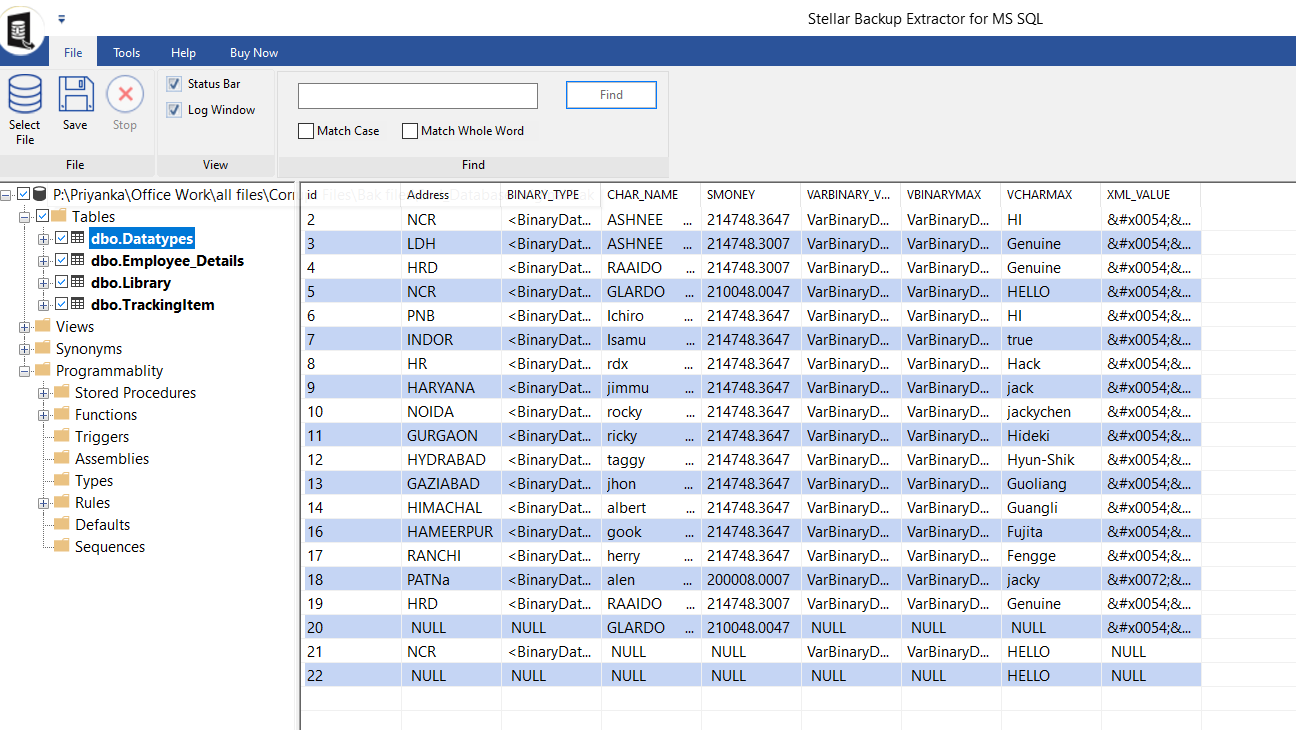
By following the above steps, you can easily check the preview of SQL backup file (BAK) using SQL Backup Recovery of Stellar Toolkit for MS SQL.








