Stellar Repair for Photo

4.2. Repairing Corrupt Files
When you successfully add the required image files to the list on the main screen, can now be repaired using the software.
Note: The software does not affect the original file during the repair process.
Steps to repair image files:
-
Run Stellar Repair for Photo.
-
See Adding Files for Repair, to add the image files.
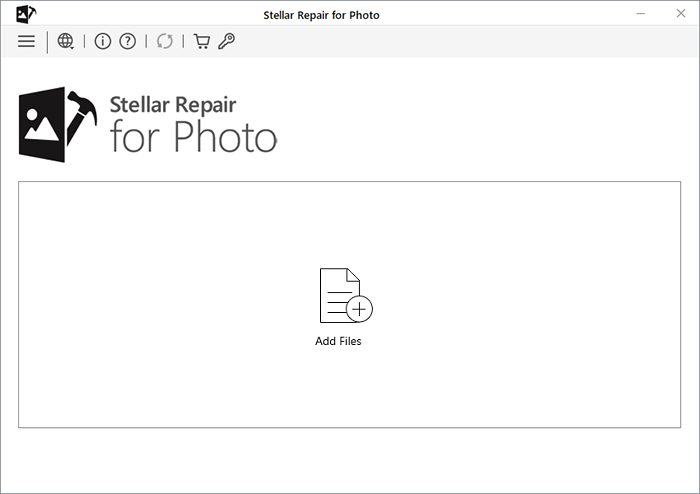
-
The added image files will be listed as shown below. With
 you can select/unselect all the image files. You can also individually check/uncheck against the required checkbox for selection.
you can select/unselect all the image files. You can also individually check/uncheck against the required checkbox for selection.
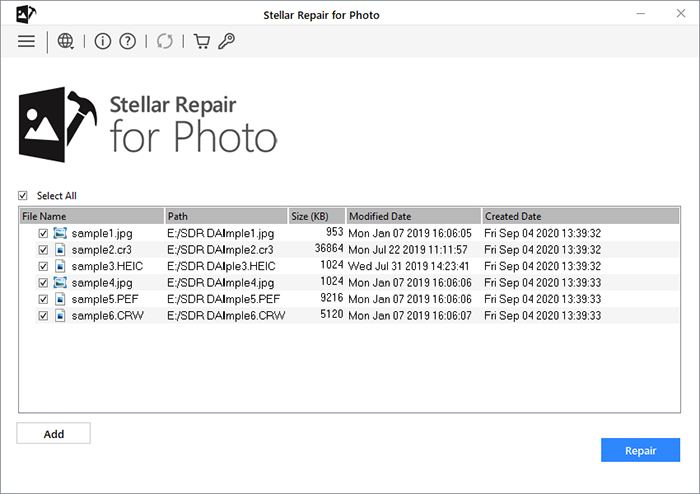
-
Click Repair to start the repairing process.
-
A progress bar indicates the repairing progress. In case you want to stop the ongoing process, click Stop.
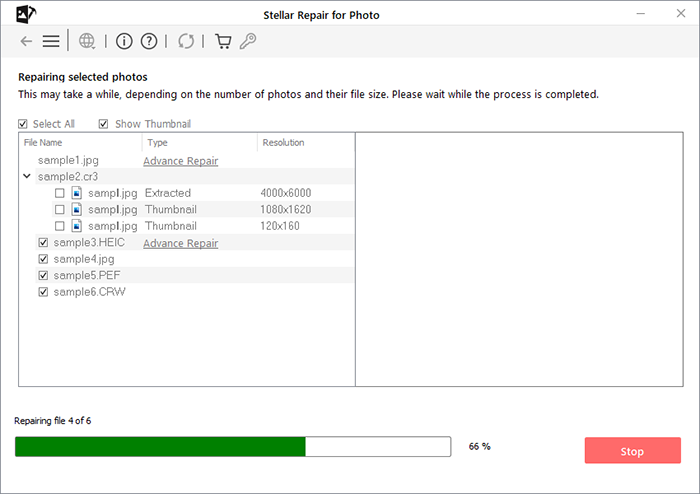
-
After the repairing process is completed, the Repair Complete dialog box appears.
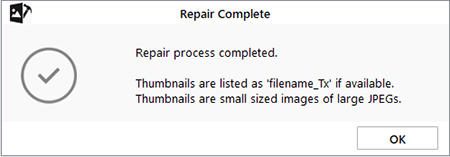
-
Click OK to view the list of repaired image files.
To preview and save the repaired image files, see Previewing and Saving Files.
If a JPEG/JPG or HEIC image file is severely corrupted and cannot be repaired by normal repair process, the software shows a link for Advance Repair under Type column. Using Performing Advanced Repair section, you can perform advanced repair for JPEG/JPG or HEIC image file.
Related link:
Knowledge Base Article "How to repair JPEG image file when it throws Unknown JPEG Format error while trying to open it?": Click here for more.
 3. Getting Started
3. Getting Started