Stellar Repair for Photo

4.4. Previewing and Saving Files
With Stellar Repair for Photo, you can preview and save the repaired image files at a desired location.
Steps to preview the image files:
-
The listed image files located under the File Name column contain the repaired image files and thumbnails.
-
From the listed image files located on the left pane, select the desired file you want to preview.
-
The selected image file preview will be shown in the preview area on the right side of the list.
Note: The software does not support preview of HEIC file formats.
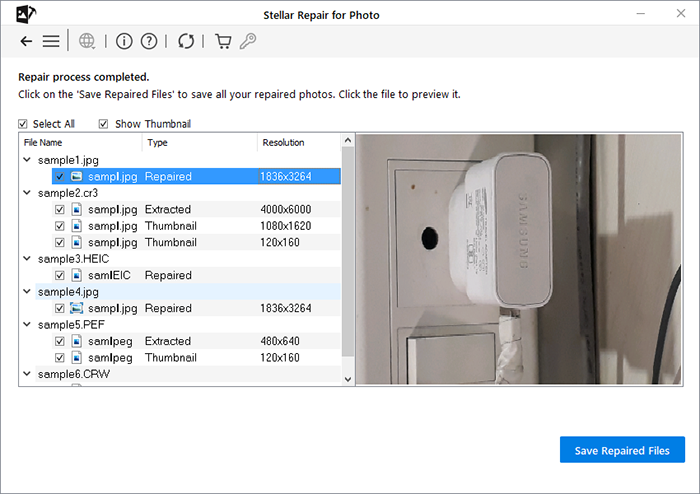
-
If you want to preview thumbnails of all the listed image files, then check/uncheck against
 checkbox.
checkbox.
-
Else, you can also individually check against the required checkbox as per your requirement.
Steps to save the repaired image files:
-
After the image files are repaired, to save them, click Save Repaired Files.
-
A Select Folder window appears. Choose the location where you want to save the repaired image files.
-
Click Select Folder button. A Repaired Files folder is automatically created at the specified location.
-
A Saving Complete dialog box appears. Click Click Here link to open the folder where the repaired files are saved.
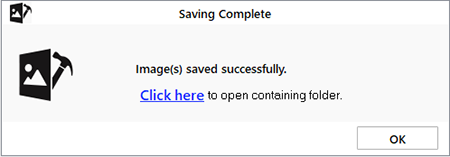
-
The Repaired Files folder contains the repaired image files and the extracted thumbnails.
Note: The software saves thumbnail for only JPEG file formats. The thumbnails of the repaired image files (if available) are saved in a separate folder within the Repaired Files folder.
-
When done, click OK.
-
If the repaired files are saved at the same location, a 'Folder Exists' dialog box appears with the option to Rename/ Overwrite the folder.
-
Click Rename if you want to rename the folder. The folder will be saved at the specified location.
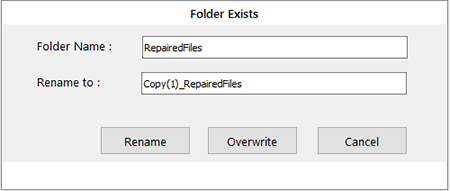
-
Click Overwrite if you want to replace the previous repaired files folder with the new one.
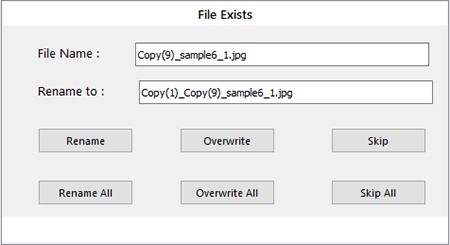
-
-
'File Exists' dialog box appears.
-
If you want to rename the image, click Rename/ Rename all.
-
If you want to overwrite the previous images, click Overwrite/ Overwrite all.
-
In case, you don't want to perform any action click Skip/ Skip all.
-
Related links:
Knowledge Base Articles:
- "Describe the procedure to extract and repair thumbnails using Software?":
https://www.stellarinfo.com/support/kb/index.php/article/procedure-to-extract-and-repair-thumbnails
- "Steps to extract thumbnails of JPEG Photos using Stellar Repair for Photo?":
 3. Getting Started
3. Getting Started