Stellar Repair for Excel

4.2. Find and Repair Excel Files
You can search for Microsoft Excel files in your computer by using Find option of the software. In case, you are unaware of the exact location of required file you can search the file easily.
Note: Before running Stellar Repair for Excel software make sure that the Microsoft Excel application is closed.
Steps to find corrupted files:
-
Run Stellar Repair for Excel.
-
After launching the software, Select File window appears along with the main screen. Alternatively, from Home ribbon click Select File icon to open Select File window.
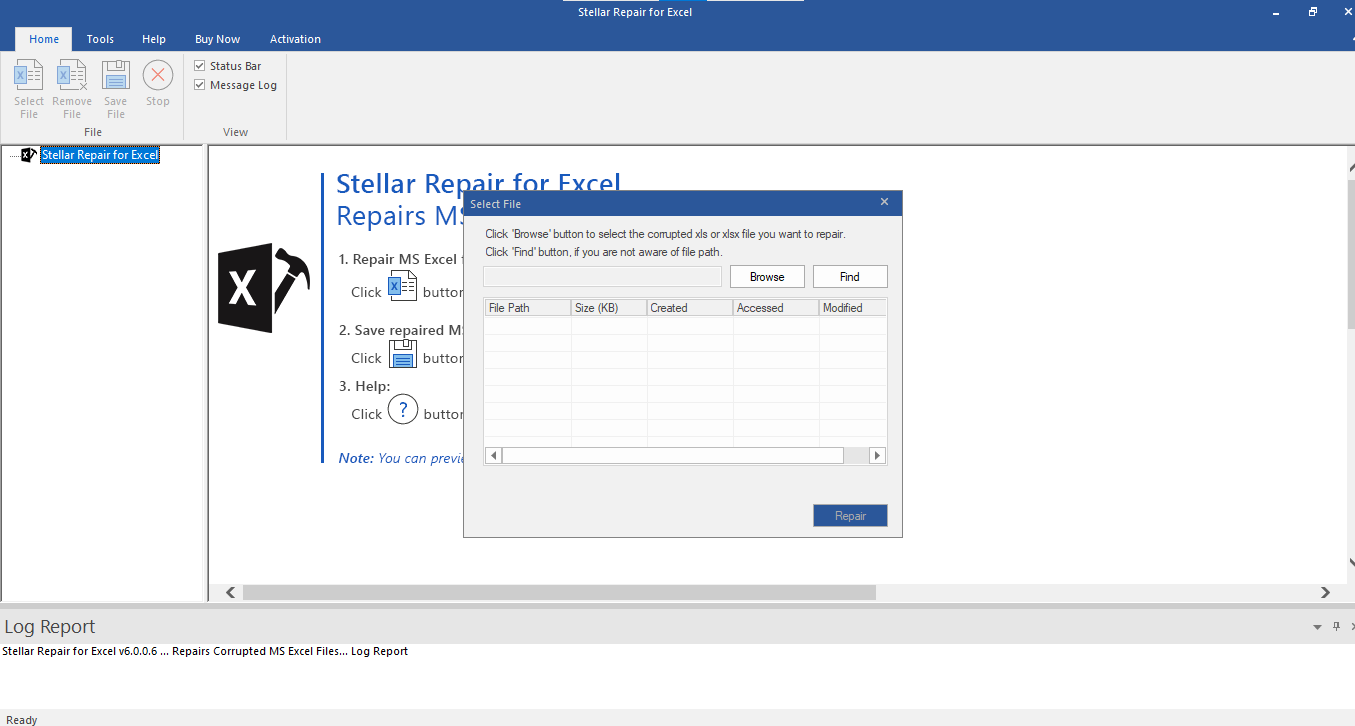
- There are two options to select the corrupted file: Browse and Find.
i) Find: Use Find to search the corrupted files on your system's drives, folders, and sub-folders.
a) Click Find.
b) Browse for Folder window is displayed. Select the drive in which you want to search. Click OK.
c) The search process starts. If you want to stop the search process, click Stop.
d) After the process is completed, all the files found in the selected drive are listed and displayed in the Select File window.
e) The path of the selected file is shown in the textbox.
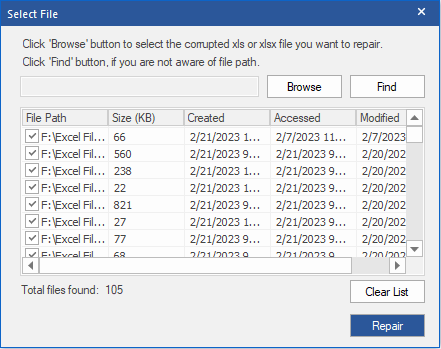
Note: If you do not want to repair any listed file, uncheck the checkbox.
Note: If you want to clear the search result, click Clear List.
f) Click Repair button, the contents of the repaired files are displayed in the right pane of the screen.
Note: Click Stop if you want to stop the scanning process.
After the repair process is completed, See Preview and Save Excel Files sections for more details.
 3. Getting Started
3. Getting Started