Stellar Repair for Excel

4.4. Save Repaired File
Stellar Repair for Excel has the option to save the repaired MS Excel file.
Steps to save repaired files:
-
Run Stellar Repair for Excel.
-
See Select and Repair File OR Find and Repair File, to know how to repair the file.
-
By default, all checkboxes in the left pane of the tree are selected. Uncheck the unrequired file checkbox.
-
Select the file checkbox that you want to save and click Save File from Home ribbon.
-
Save File window is displayed. There are two options to Select Destination:
i) Default location: Choose this option, if you want to save the repaired file at the same location from where the file is selected.
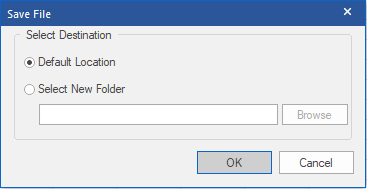
ii) Select New Folder: Choose this option, to save the repaired file at a new location.
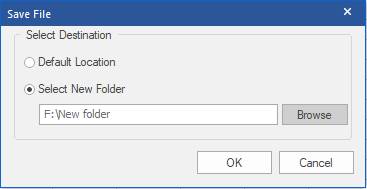
-
Browse For Folder appears. Select the required folder.
-
Click OK.
Note: The pathname where the repaired file is saved is displayed in the textbox.
-
Click OK. Saving process starts.
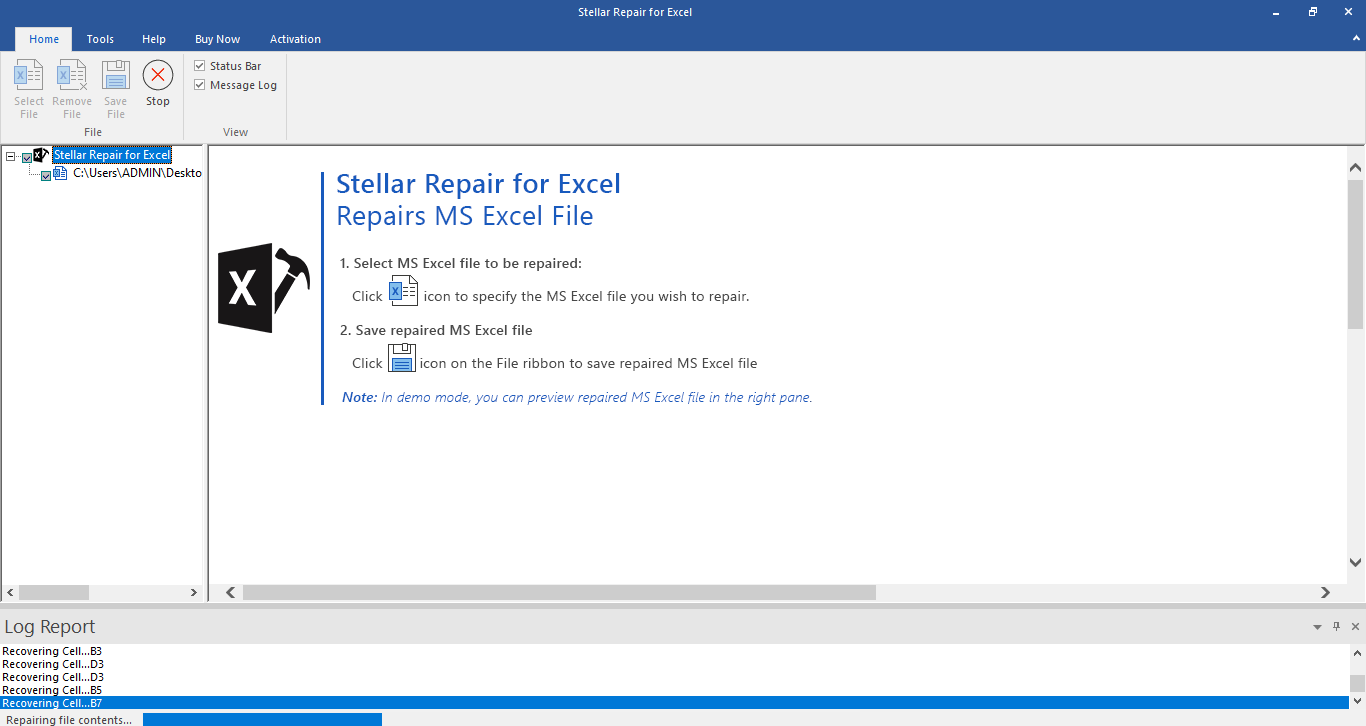
- Saving Complete Dialogue box appears. The selected files are saved at the specified location.
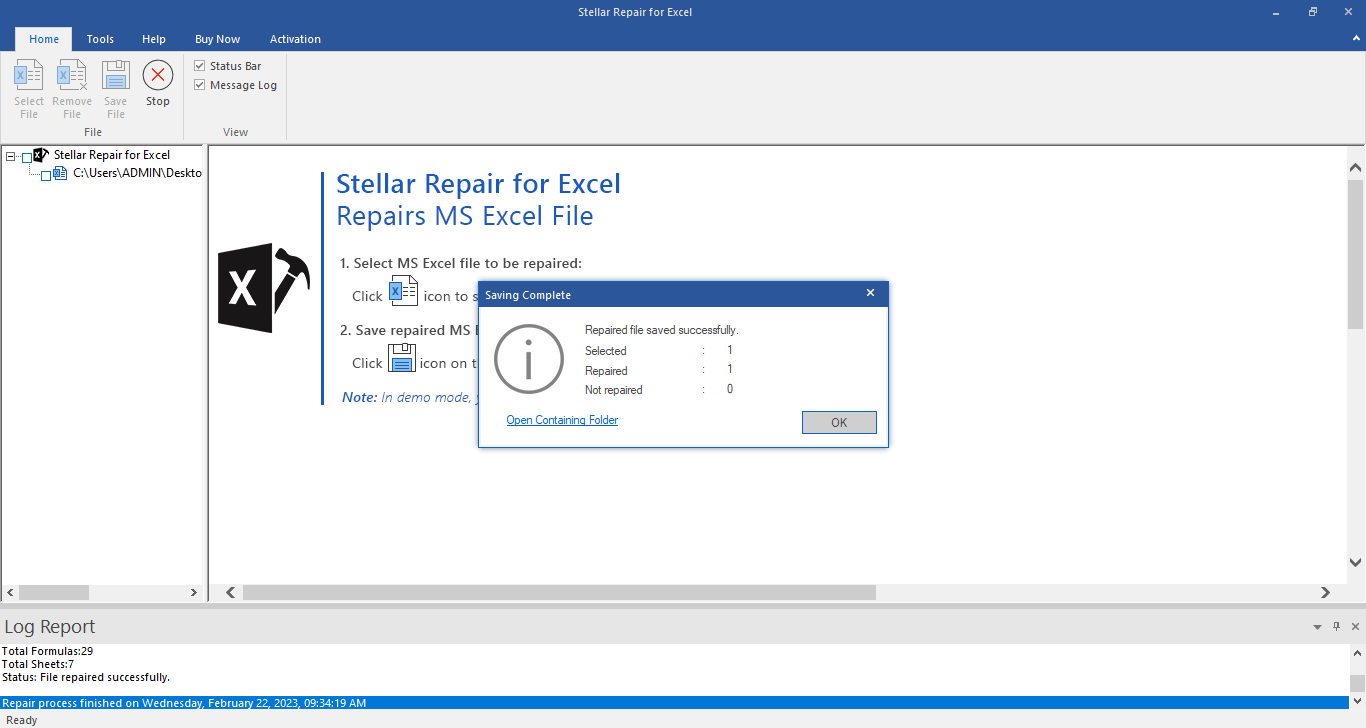
Note: The demo version of the software will only display the preview of Sheet 1 contents for each repaired excel file.
 3. Getting Started
3. Getting Started