Stellar Eraser for iPhone

4.1. Connecting an iOS Device
You can use Stellar Eraser for iPhone to erase the complete data from your iOS devices, like iPhone and iPad. The application supports all iPads and is compatible with all iPhones, starting from iPhone 5 to iPhone 14 Pro Max.
Stellar Eraser for iPhone saves you from the hassle of connecting multiple devices one by one, as all of your connected devices are recognized by the software simultaneously. The software supports multiple device connections; thus, it lists all the connected devices. However, you can erase data from only one device in a single process.
Steps to connect your iOS device to your computer:
1. Install and Run Stellar Eraser for iPhone.
Note: If you do not have the latest version of iTunes installed before running Stellar Eraser for iPhone, a dialog box prompting you to install it will appear.
2. Erase iPhone Data screen appears with the information related to the erasure process. Click Next.
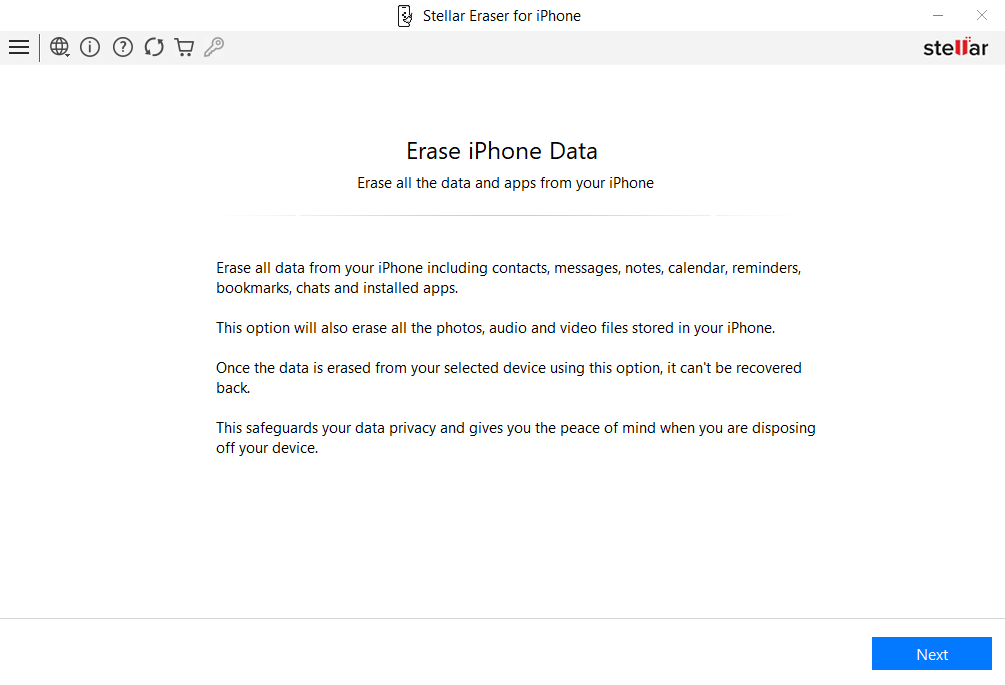
3. Connect Your iPhone screen appears, plug your iOS device into the computer by using a USB cable so that you can proceed further and select the device.
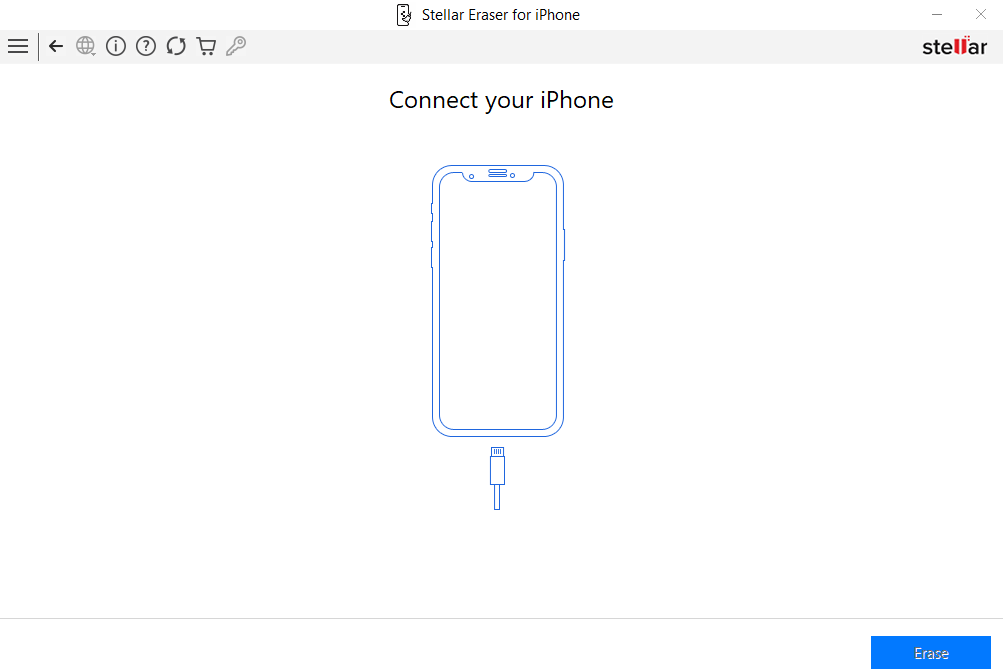
4. Once you connect your device, a Trust/Untrust dialog box appears on your device. You need to Trust a computer to enable sync and data transfer between the iPhone/iPad and the computer.
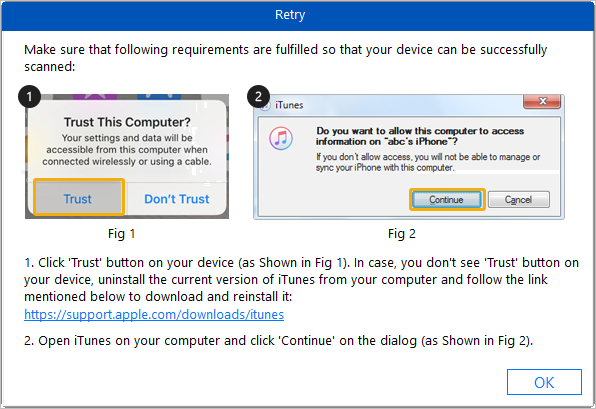
5. Click on Trust button. You will need to enter your password if your iPhone is encrypted.
Note: Stellar Eraser for iPhone and iTunes cannot recognize your device at all If you tap on "Don't Trust" button.
6. Enter your passcode to successfully connect your device to the computer. It allows the computer to access all the information on your iOS device.
7. A Connecting progress bar saying, "Please wait! Connecting your iPhone" appears with the status of connection.
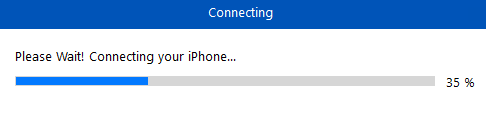
8. Your iOS device is recognized and listed by Stellar Eraser for iPhone once the connecting process is completed.
Note: Make sure you connect your iPhone with iTunes or else it will not be recogonised by Stellar Eraser for iPhone.
Follow the steps mentioned below in case you accidentally tap on the "Don't Trust" button:
1. Right click on the Start button and select Device Manager.
2. Device Manager window appears. Click on Universal Serial Bus devices.
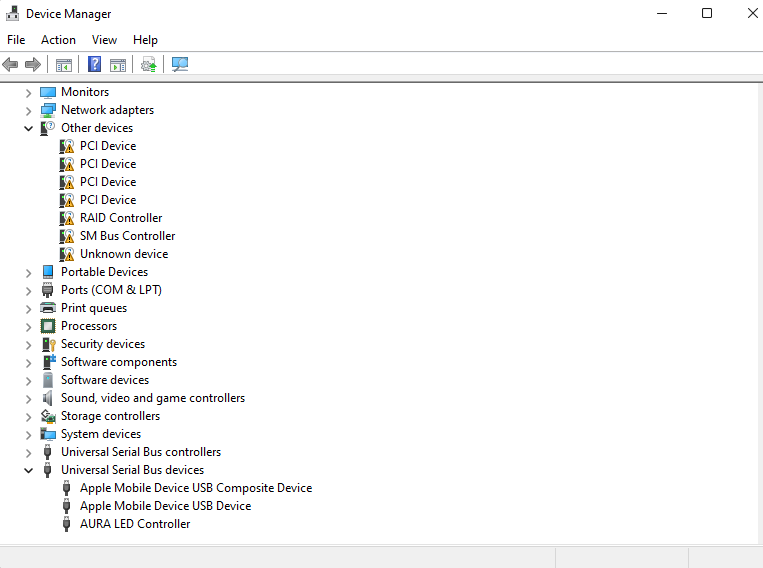
3. Under Universal Serial Bus devices, right click on your Apple device and select Uninstall Device.
4. Uninstall Device Dialog box appears, Select the checkbox "Delete the driver software for this device" and then click Uninstall.
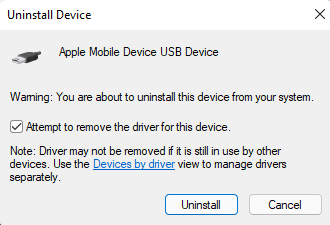
5. A screen with the status of the uninstall process appears.
6. Once the processing is done, System Settings Change dailog box appears, asking you to restart your computer. Click Yes to complete the process.

7. After your computer restarts, follow the above-mentioned connecting process.
 3. Getting Started
3. Getting Started