Stellar Data Recovery
- 1. About Stellar Data Recovery
- 2. About this Guide
 3. Getting Started
3. Getting Started 4. How to
4. How to- 4.1. Assign Full Disk Access
- 4.2. Recover Data from System Disk with High Sierra and Above
- 4.3. Recover Data from Existing Volume
- 4.4. Recover Data from Lost Drive/Unallocated Partition
- 4.5. Recover Data from CD/DVD
- 4.6. Recover a Lost Partition
- 4.7. Recover Data from a Non-Booting Mac/Crashed Computer
 4.8. Work with Disk Images
4.8. Work with Disk Images- 4.9. Preview the Scan Results
 4.10. Perform a Deep Scan
4.10. Perform a Deep Scan- 4.11. Save and Resume Scan Information
- 4.12. Save the Recovered Files
 4.13. Change Preferences
4.13. Change Preferences 4.14. Other Options
4.14. Other Options- 4.15. Access Data View Options
- 5. Supported File Types
- 6. Frequently Asked Questions (FAQs)
- 7. About Stellar

4.8.1. Create a Disk Image
Applicability: This topic “Create a Disk Image” is only for the Professional, Premium, and Technician edition of Stellar Data Recovery.
Create an image of different storage devices and save them as DMG file by using the Create Image option of Stellar Data Recovery. You can create an image of the following types of storage devices:
-
Hard Disks
-
Existing logical volumes in hard disks
-
Removable media such as pen drives, external hard disks, etc.
Images of all sources listed earlier are saved as DMG file. This DMG file is of the same size as of the source. You can use the image files to resume recovery later.
The image you create by using Stellar Data Recovery will be of same size as the selected hard disk, pen drive, or volume. Please ensure that the location where image file needs to be saved has sufficient space to store the image file.
Steps to Create an Image File of Hard Disk, Volume, or Removable Media:
-
Run Stellar Data Recovery software.
-
From the Side Panel, click
 icon to select Create Image screen option.
icon to select Create Image screen option. - From the Create Image screen, select the drive or partition for which you wish to create an image.

- To create an image of the entire drive or partition click Create.
Or
To create an image of the selected region click on the Select Disk Segment. From the Select Range to Create Image screen, drag the sliders to define the starting and ending sectors of the image file. Click Apply button.
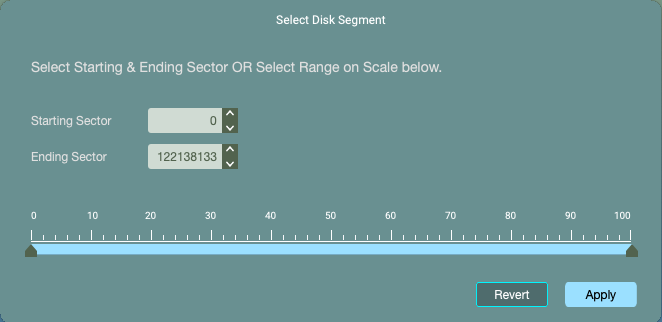
- In the Creating Media Image to Save dialog box, locate the destination where the image file should be saved. In the Save As text box, type name. Click Save button.
Note: If you are scanning a system drive having Catalina, Mojave, High Sierra, or Big Sur for the first time using Stellar Data Recovery, you need to allow macOS to load an extension signed b“Stellar Data Recovery”. To know the procedure refer to Recover Data from System Disk with High Sierra and Above.

-
After the process gets completed, a screen as displayed below shows the newly created image.

-
Click Scan button to start the recovery process.
-
A screen showing the scanning process is displayed. If you wish to stop the scan at any point, click Stop button.
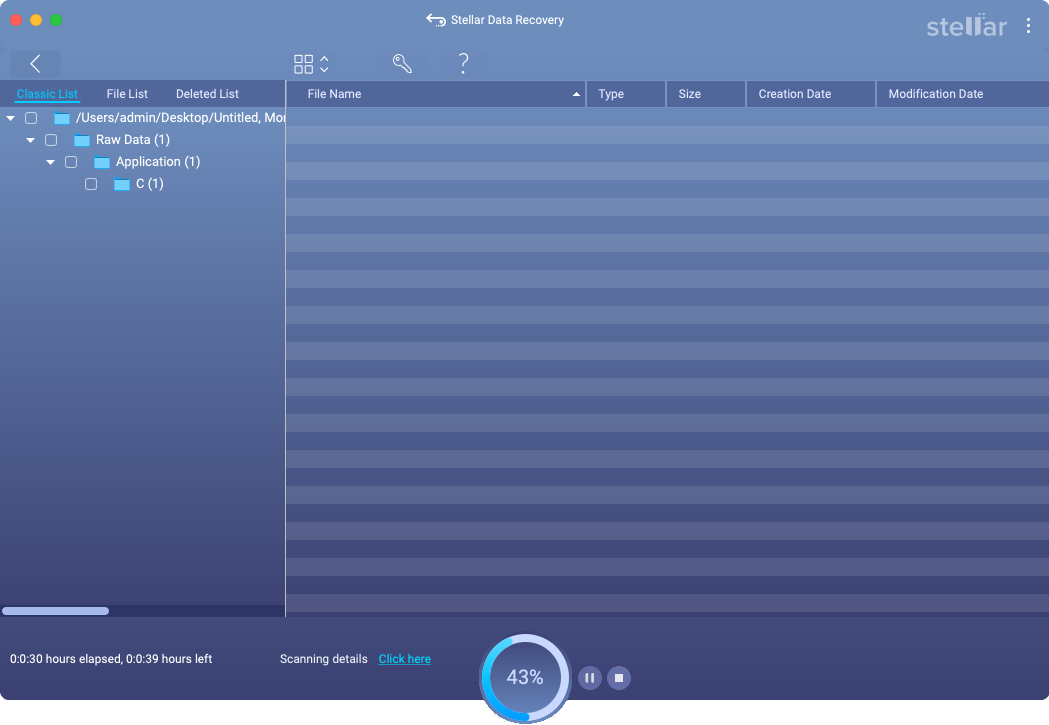
-
Once the scanning process completes, details of the files and folder found would be displayed in a dialog box as shown below:
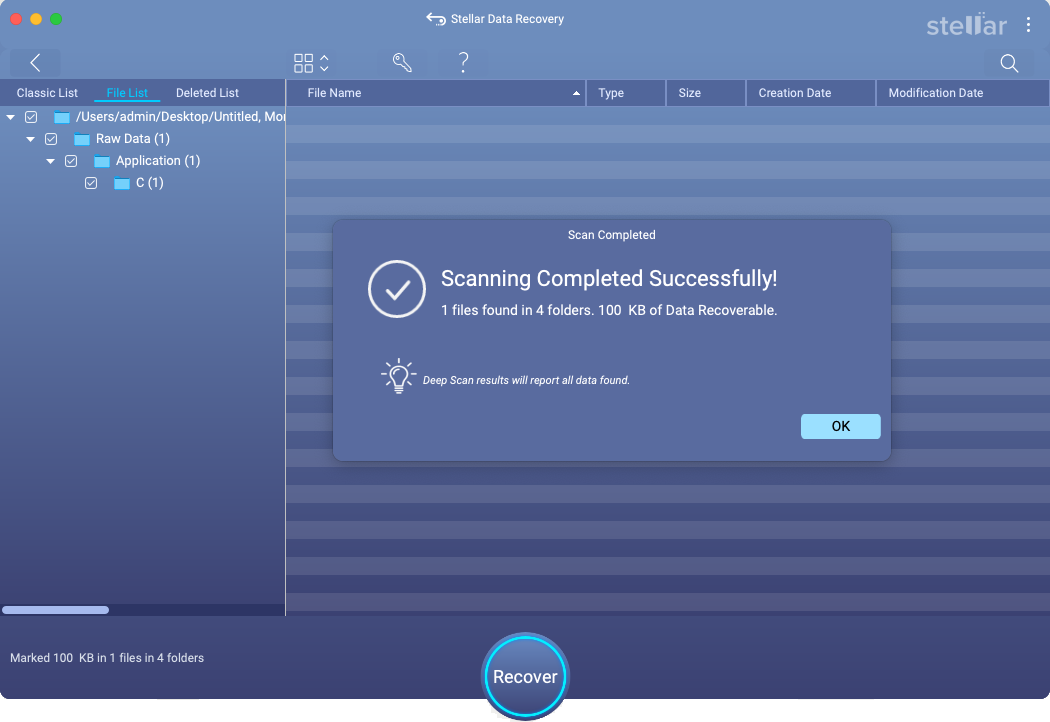
- Click OK.
- For information on how to preview and recover the scanned data, see Preview the Scan Results and Save the Recovered Files.
Note: If you wish to save the scanned information and resume the recovery process at a later stage, see Save and Resume Scan Information
Tip: It is recommended that you should save ‘scan information file’ and ‘hard disk image’ at different locations with a proper name such that you can easily retrieve the required image file.