Stellar Data Recovery
- 1. About Stellar Data Recovery
- 2. About this Guide
 3. Getting Started
3. Getting Started 4. How to
4. How to- 4.1. Assign Full Disk Access
- 4.2. Recover Data from System Disk with High Sierra and Above
- 4.3. Recover Data from Existing Volume
- 4.4. Recover Data from Lost Drive/Unallocated Partition
- 4.5. Recover Data from CD/DVD
- 4.6. Recover a Lost Partition
- 4.7. Recover Data from a Non-Booting Mac/Crashed Computer
 4.8. Work with Disk Images
4.8. Work with Disk Images- 4.9. Preview the Scan Results
 4.10. Perform a Deep Scan
4.10. Perform a Deep Scan- 4.11. Save and Resume Scan Information
- 4.12. Save the Recovered Files
 4.13. Change Preferences
4.13. Change Preferences 4.14. Other Options
4.14. Other Options- 4.15. Access Data View Options
- 5. Supported File Types
- 6. Frequently Asked Questions (FAQs)
- 7. About Stellar

4.9. Preview the Scan Results
The Stellar Data Recovery shows the files and folders present in the scanned physical volume or the removable media. All files and folders that are found in the scanned volume or removable media are shown in a tree structure.
Change the Scan Result View:
Stellar Data Recovery provides the following three types of previews to view lost or deleted files/folders before recovering them:
-
Classic list
-
File list
-
Deleted list
- Classic List – In this view, files/folders are listed as they are found in the hard disk. To see the Classic List preview, click the Classic List tab in the preview window.
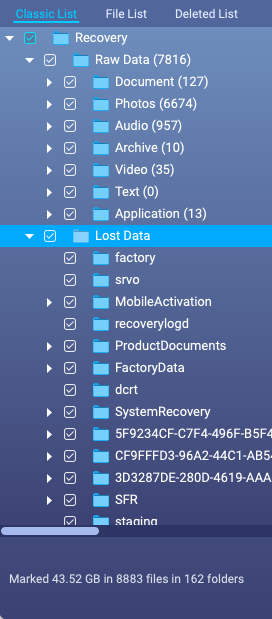
- File List – In this view, files / folders are listed according to their type such as Document, Audio, Video, Archive, etc. To see the File List preview, click the File List tab in the preview window.
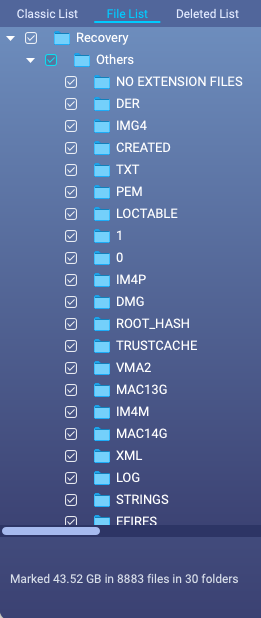
-
Deleted List – You can see the list of deleted and raw files in this preview. Click the Deleted List tab. A dialog box prompts as shown.
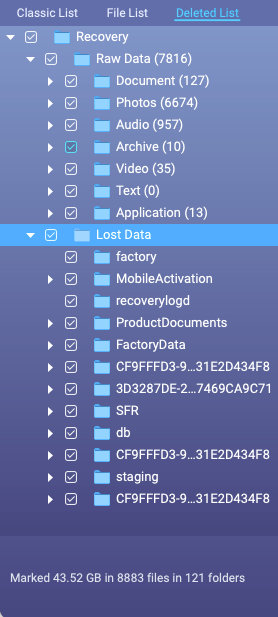
Stellar Data Recovery will list the specific files in the preview window.
Note: In the demo version of the product, you cannot see the preview of files having size greater than 10 MB. In the full version of the product, you cannot see the preview of files having size greater than 100 MB.
- After the scanning process is complete, all the files are listed in a tree view, as shown below:
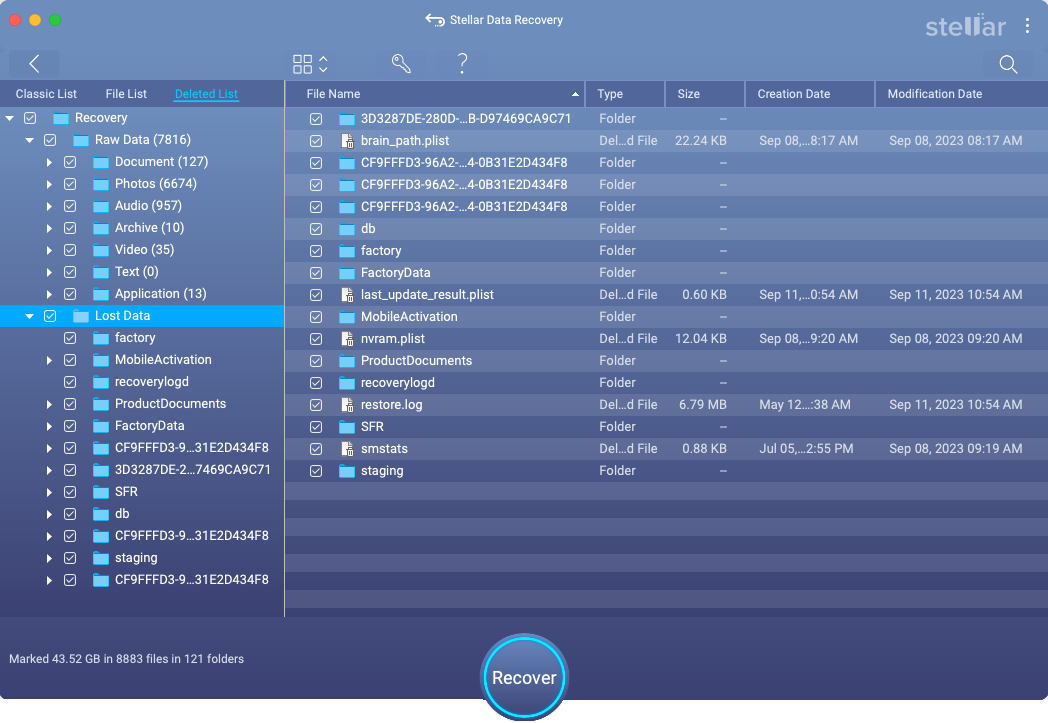
-
Click on the tab in the left pane to view your data in Classic List, File List or Deleted List. You can also export and save the mentioned file lists at your preferred location in html format using the Export File List button provided in the menu bar.
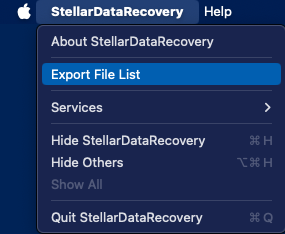
Note: You can only access export file list feature in the Technician edition of Stellar Data Recovery.
Steps to Preview the files:
-
Expand the tree structure and click the desired folder in the left pane.
-
Double click the file in the right pane that you want to preview.
-
A new window opens with the preview of the selected file.

Note: If you can’t find your desired file/folder in the list of scanned and detected files, you can choose Deep Scan option to perform a comprehensive scan of the selected drive.