BitRaser Mobile Eraser & Diagnostics

3.5. General Overview of User Interface
The user interface is divided into three main areas:
-
Header area
-
Work area
-
Footer area
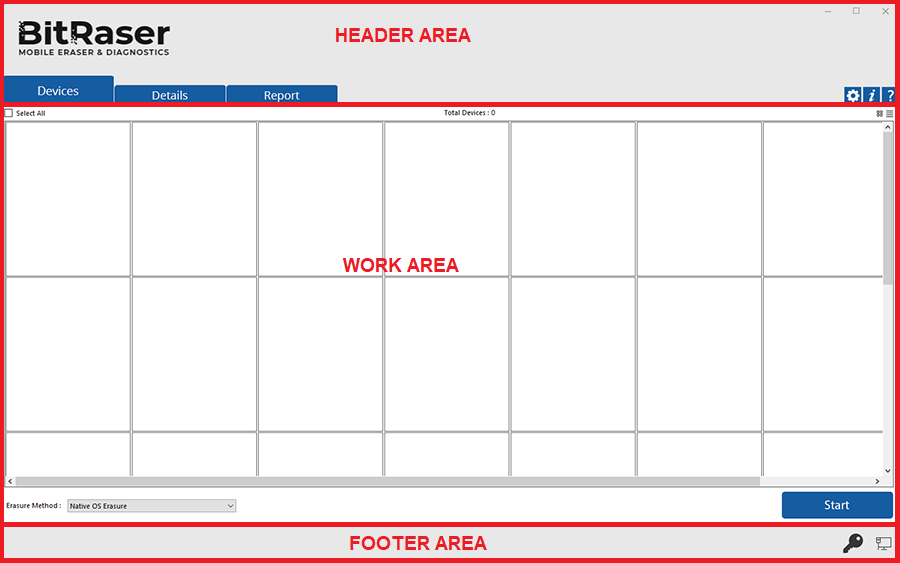
-
Header Area: The header area contains the following tabs and buttons:
-
Devices Tab
 : This tab contains a list the connected devices in grid or list view and is used to perform erasure and diagnostic process.
: This tab contains a list the connected devices in grid or list view and is used to perform erasure and diagnostic process. -
Details Tab
 : This tab is used to enter various details to be included in reports. To know more, refer to the Details Section.
: This tab is used to enter various details to be included in reports. To know more, refer to the Details Section. -
Report Tab
 : This tab provides a list of BitRaser Mobile Eraser & Diagnostics reports and various options for Working on Reports.
: This tab provides a list of BitRaser Mobile Eraser & Diagnostics reports and various options for Working on Reports. -
Settings Button
 : Click this button to update various settings available for BitRaser Mobile Eraser & Diagnostics.
: Click this button to update various settings available for BitRaser Mobile Eraser & Diagnostics. -
About Button
 : Click this button to see information about BitRaser Mobile Eraser & Diagnostics and system information as given below:
: Click this button to see information about BitRaser Mobile Eraser & Diagnostics and system information as given below:
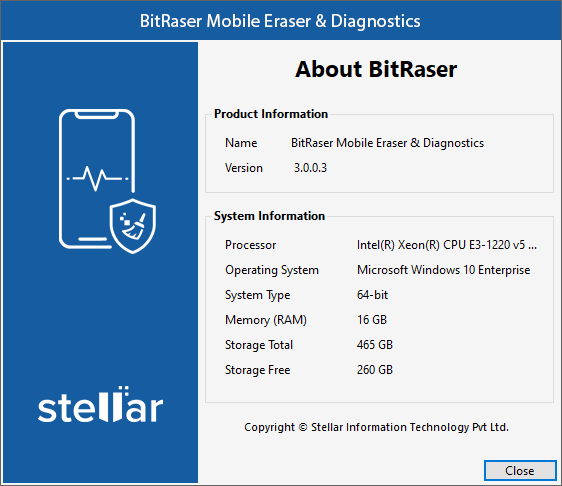
-
Help Button
 : Click this button to open this help guide from the application.
: Click this button to open this help guide from the application.
-
Work Area: The work area contains all the specific information and functionality of the selected tab or button.
-
Footer Area: The footer area contains the following buttons:
-
Power Button
 : Click this button to quit BitRaser Mobile Eraser & Diagnostics. The following screen appears:
: Click this button to quit BitRaser Mobile Eraser & Diagnostics. The following screen appears:
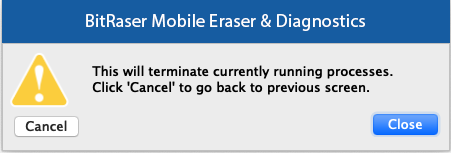
-
License Key Button
 : Click this button to view the BitRaser Mobile Eraser & Diagnostics license information. If you are not connected to BitRaser Cloud, this button opens the User Settings for login authentication.
: Click this button to view the BitRaser Mobile Eraser & Diagnostics license information. If you are not connected to BitRaser Cloud, this button opens the User Settings for login authentication. -
Network Button
 : Click this button to check the current status of the network. A red cross mark on this button shows that BitRaser Mobile Eraser & Diagnostics is not connected to the internet.
: Click this button to check the current status of the network. A red cross mark on this button shows that BitRaser Mobile Eraser & Diagnostics is not connected to the internet.
 3. Getting Started
3. Getting Started