BitRaser Mobile Eraser & Diagnostics

4.4. Details Section
The Details section allows you to fill in the generic information related to the customer. These details must be entered by the user which can later be modified if required.
The information mentioned in these fields will be added to the Report. The Details section have the following three sub-sections:
1. Enter Details
|
Field Name |
Description |
|
Customer Details |
This section allows you to enter the details of the customer. |
|
Customer Name Customer Address |
Name of the customer for whom the erasure or diagnosis is to be done. Location of the customer for whom the erasure or diagnosis is to be done. |
|
Device Details |
This section allows you to enter the details of the device. |
|
Device Source Device Destination |
You get an option to record the source (user who has handed over the device) and destination (user who will be assigned the device after erasure or diagnosis) of the device. |
|
Technician Performing Erasure |
This section allows you to enter the details of the technician who is going to perform the process. |
|
Technician Name Organization |
Name of the technician processing the device. Name of the organization providing the service. |
|
Person Validating Erasure |
This section allows you to enter the details of the person validating the process. |
|
Validator Name Organization |
Name of the person validating the process. Name of the organization validating the process. |
|
Comment/Notes |
This section allows you to enter any other comments or notes that you want to include in the report. You can enter up to a maximum of 220 characters. |
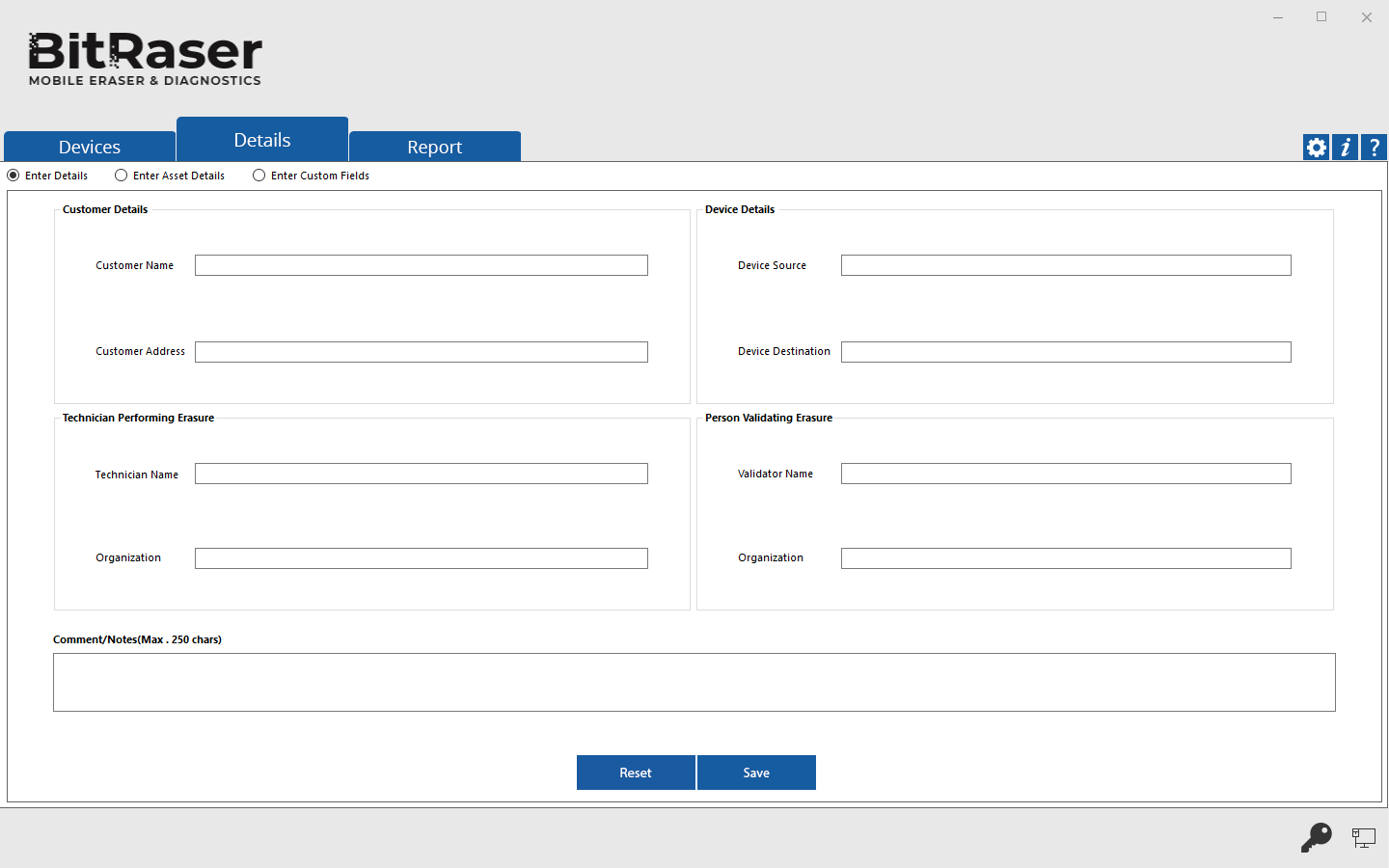
You can reset these fields using the Reset button located at the bottom of the Details dialog box.
After making the required changes to Details, click Save to continue.
A Saved Successfully dialog appears. Click OK.
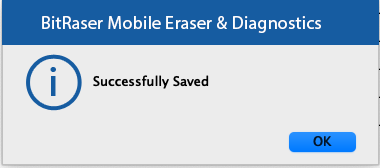
2. Enter Asset Details
- To set a particular asset tag for all the devices, select the radio button 'Enter all Devices Asset Tag' and enter the asset tag in the corresponding text box.
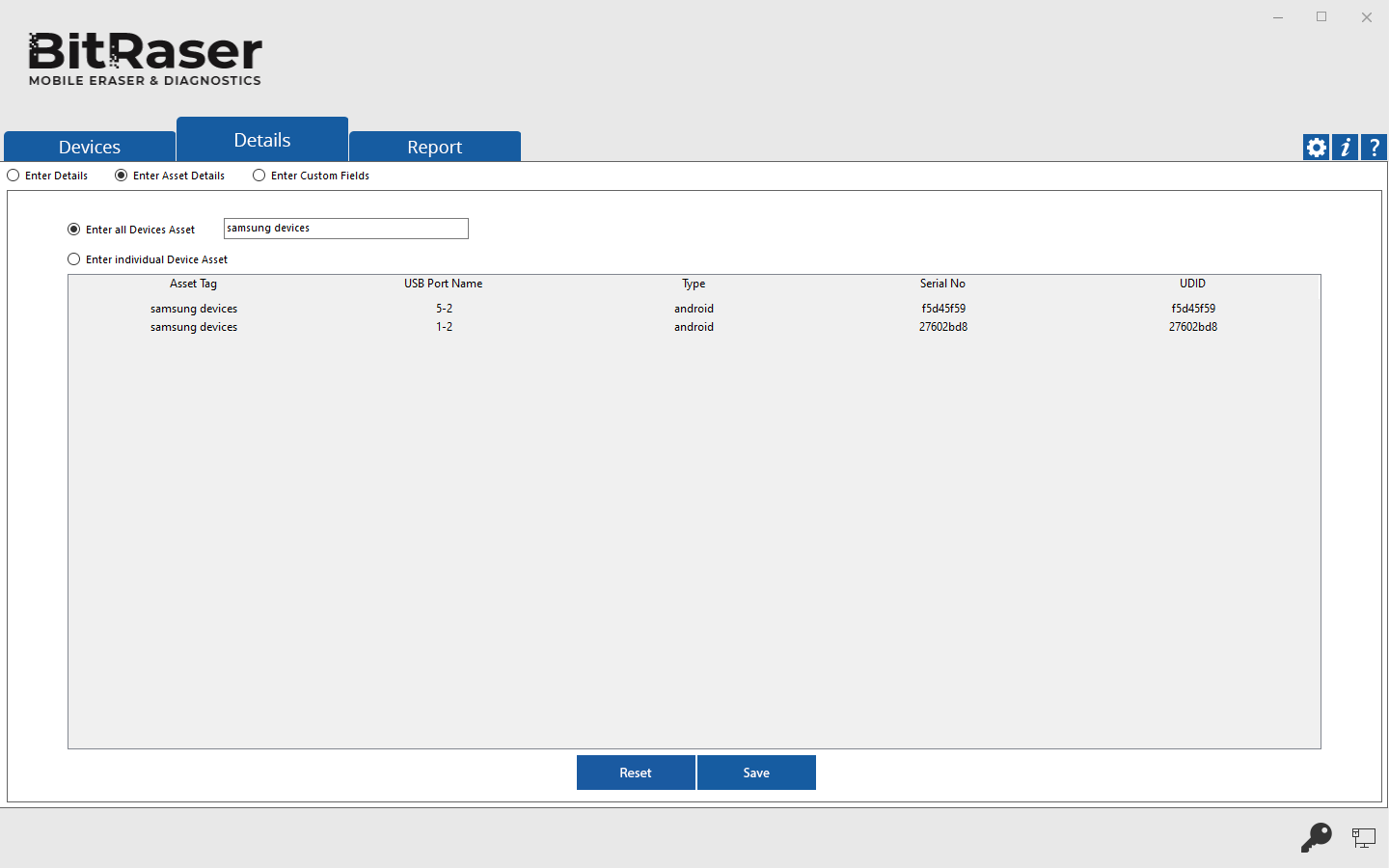
- To set an individual asset tag for the device, select the radio button 'Enter individual Device Asset Tag' and enter the Asset Tag for each device, this section has the following fields:
|
FIELD NAME |
DESCRIPTION |
|
Asset Tag |
Enter the Asset Tag associated with the device. |
|
USB Port Name |
The USB Port name is set by default. |
|
Type |
The Device Type is set by default. |
|
Serial No/ECID |
The Serial No/ECID associated with the device is set by default. |
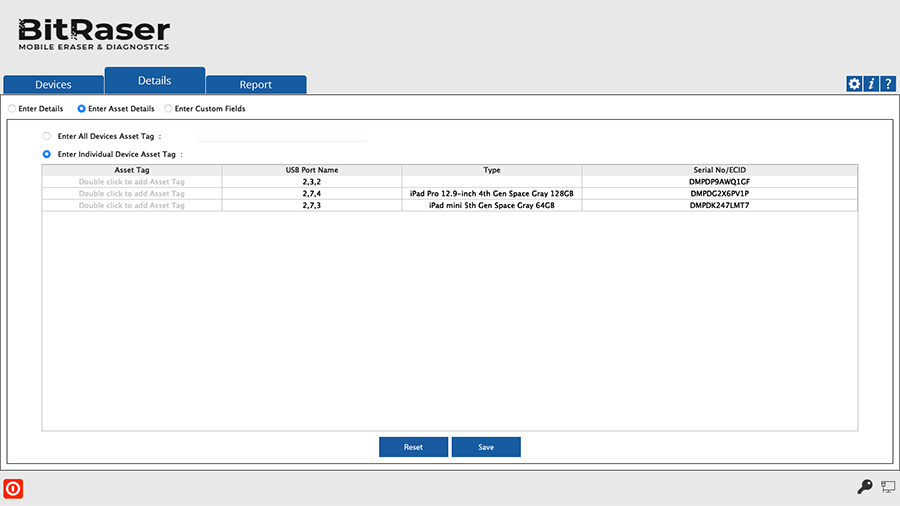
You can reset the asset tags that you entered using the Reset button located at the bottom of the Details dialog box.
After making the required changes to Details, click Save to continue.
A Successfully Saved dialog appears. Click OK.
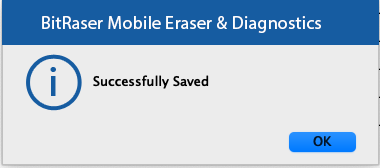
3. Enter Custom Fields:
BitRaser Mobile Eraser & Diagnostics also allows you to create custom fields to enter in the Reports. You can create up to two sets of custom fields with each Custom Field Set containing up to 10 custom fields. The following two fields are available for each set:
-
Enter Custom Field Name: Allows you to enter the name of the custom field.
-
Enter Custom Field Value: Allows you to enter the value of the custom field.
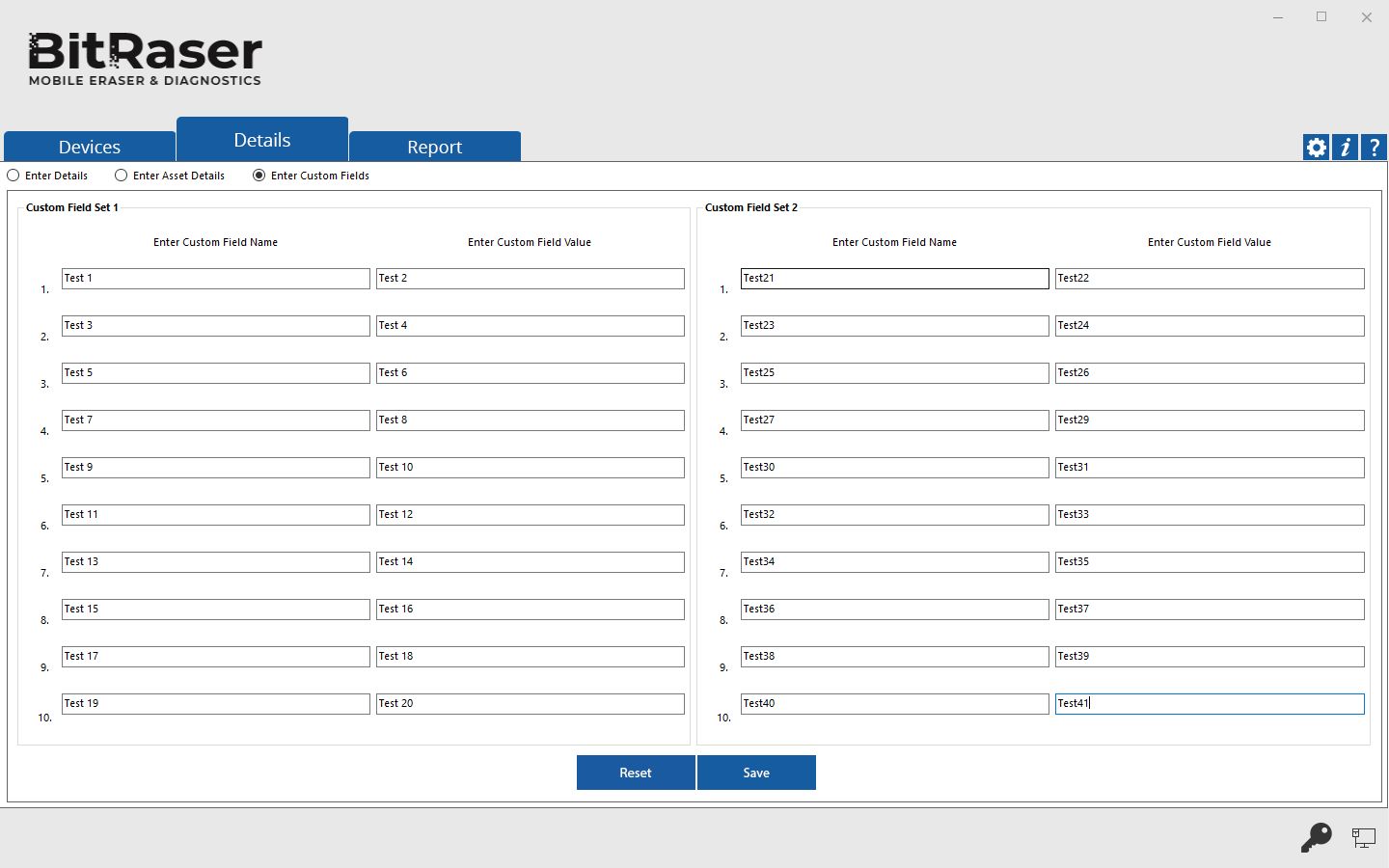
You can reset these fields using the Reset button located at the bottom of the Details dialog box.
After making the required changes to Details, click Save to continue.
A Successfully Saved dialog appears. Click OK.
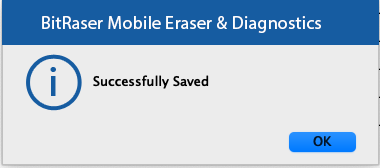
 3. Getting Started
3. Getting Started