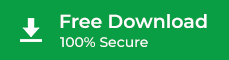1. How can I get a trial version of Stellar Data Recovery Technician for Mac?
You can download the trial version of the software from here:
2. What does the trial version of Stellar Data Recovery Technician for Mac do?
By using the trial version, you can scan and preview the recoverable files. To perform more advanced functions like data recovery and repair, you ought to purchase the software.
3. Which macOS or OS X are compatible with Stellar Data Recovery Technician for Mac?
Stellar Data Recovery Technician for Mac supports macOS Monterey (12), Big Sur (11) and earlier versions till Mac OS X Lion (10.7).
4. Does Stellar Data Recovery Technician support recovery from APFS?
Yes, the software supports Apple File System (APFS) and other Mac-compatible file systems.
5. Is it possible to repair a corrupt hard drive with Stellar Data Recovery Technician?
If the drive is listed in Disk Utility, the software can perform data recovery on a logically corrupt drive. However, the software does not recover from a physically damaged hard drive or SSD.
6. What is the term of license validity for Mac Data Recovery Technician?
The software is valid for 1 year from the date of purchase.
7. Who are the potential users of Stellar Data Recovery Technician for Mac?
Stellar Data Recovery Technician for Mac is designed for technicians, corporates, and AMC service providers.
8. What are the differences between Professional, Premium, or Technician License?
With the Premium or Technician License, you can repair corrupt photos and videos, but the Professional license does not support this feature. You can use the Technician license on 3 Macs; whereas, the Professional or Premium license is only for 1 Mac.
9. How can I recover the lost data from my Macintosh HD running on macOS Big Sur, Catalina, or Mojave?
You can go through the following article to recover your lost data from Macintosh HD:
10. My Mac is not booting; how can I recover data by using Stellar Data Recovery Technician for Mac?
You can use the Create Recovery Drive feature of Stellar Data Recovery Technician for Mac software to create a bootable USB Flash Drive. Then connect the drive on the non-booting Mac to run the software and access your data present on the Mac storage drive.
Read More: Recover Data from Non-booting or Crashed Mac System
For any further queries, please contact Stellar Data Recovery Support.