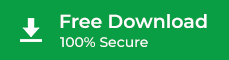In this knowledge base article, we’ll share how to use Stellar Data Recovery Professional for Mac to recover deleted emails from Apple Mail. Read on to know.
Apple Mail is a native email app present on macOS & OS X. With Apple Mail, you can delete unimportant emails to manage your mailbox and free up space on your Mac or the mail server. In case you’ve mistakenly deleted an email from Apple Mail, you should first look for it in the Trash folder. But if you’ve erased the deleted items from Trash, you would need to recover the email by using a data recovery utility.
Steps to recover deleted emails from Apple Mail are as follows:
Step 1. Download and install the trial version of Stellar Data Recovery Professional for Mac on your system.
Step 2. Run the Mac data recovery software to interact with the “Select What To Recover” screen. Under the “Customize Your Scan” section, check on the Emails switch, then click Next.
Step 3. From the “Select Location” screen, choose “Macintosh HD” from which you’ll recover the deleted emails from Apple Mail. Click Scan to start the scanning process.
Step 4. Once the scanning is over, click OK. Click a view type from Classic List, File List, or Deleted List. Navigate to the correct folder and preview the recoverable emails.
Step 5. Select all the required emails then click Recover. Specify a different volume or an external storage drive to save the emails. Click Save. Wait till the software completes the task.
Watch the following video to recover deleted Apple Mail by using Stellar Data Recovery Professional for Mac:
Note: The trial version of Stellar Data Recovery Professional for Mac is a great free utility for knowing what all you can recover along with the integrity of the recoverable emails. To save your emails, you would need to activate the software, which will unlock all its features including Drive Monitor.