Stellar Repair for Exchange allows administrators and users to map mailboxes and set or change the Priority of mailboxes before saving. This helps to save critical mailboxes first in PST, live Exchange, or Office 365 or as per the user requirements. To set or change mailbox priority, follow these steps:
- After scanning the EDB file with Stellar Repair for Exchange and choosing the Save Mailbox option, such as PST, Live Exchange, or Office 365, a Save Mailboxes or Map Mailboxes window appears based on the save option you selected.
In Case of PST, a ‘Save Mailboxes’ window appears with mailboxes listed in alphabetical order by default.
- To set mailbox priority for PST export, you can use the Search bar to find the mailboxes you want to export first or earlier than the other, in Mailbox from your EDB (Source) column. Then click on the Priority column of the mailbox and manually change or set a value of Priority as per the requirement.
For instance, if you enter the value as ‘1’ in a particular mailbox’s Priority column, the mailbox will be exported first. The rest of the mailboxes below are automatically assigned with priorities beginning from ‘2’.
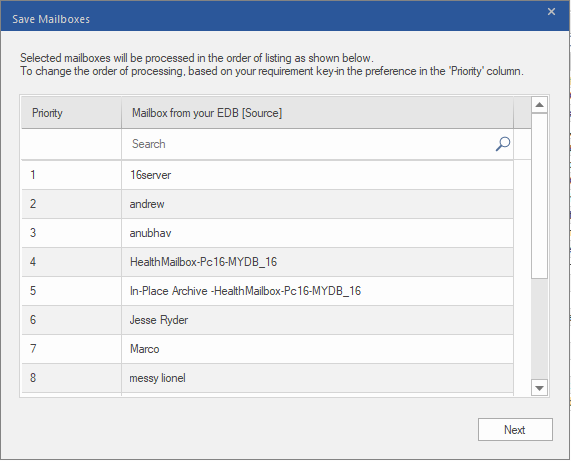
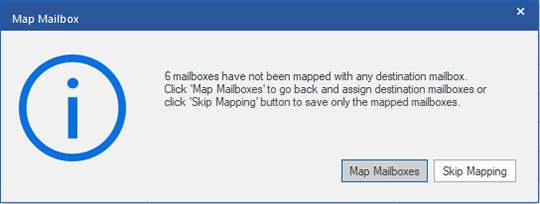
In Case of Office 365, a Map Mailboxes window appears with list of mapped and unmapped mailboxes in alphabetical order by default. It also provides additional Edit option to remap mailboxes and Apply Filter option to exclude certain mail items or save emails for particular date range.
- To set or change Mailbox Priority for Office 365 export, you can use the ‘Search’ bar to find the mailboxes you want to export first or earlier than the others, in Mailbox from your EDB (Source) column. Then click on the Priority column of the mailbox and manually change or set a value of Priority as per the requirement.
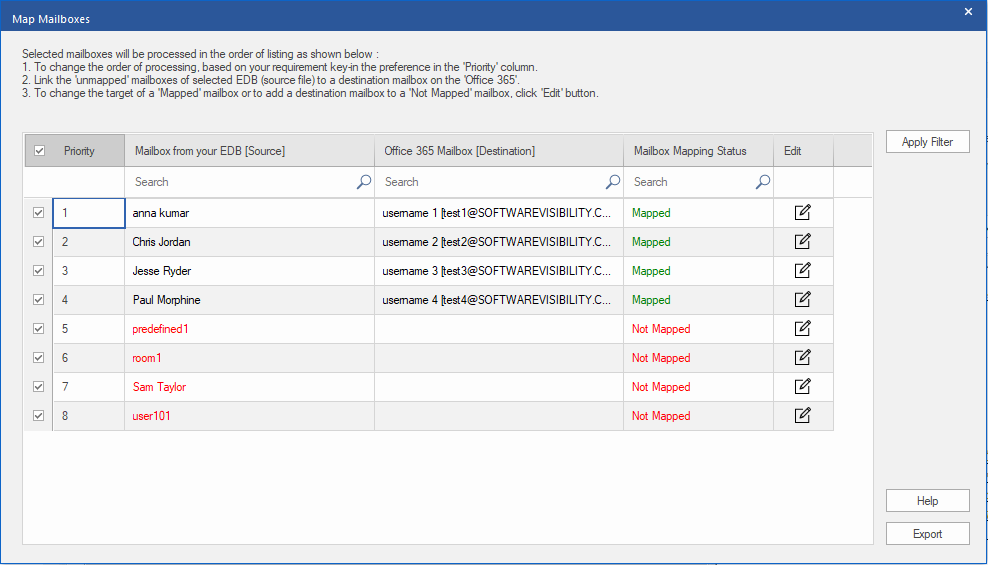
TIP: You may also click on the Priority column of mailbox to access the drop-down list and select the Priority value as per your requirement.








