To save GroupWise emails in HTML or PDF format using Stellar Converter for GroupWise Technician, follow these steps:
- Launch the software and select the appropriate mailbox mode- Cached, Online, Remote, and Archive.
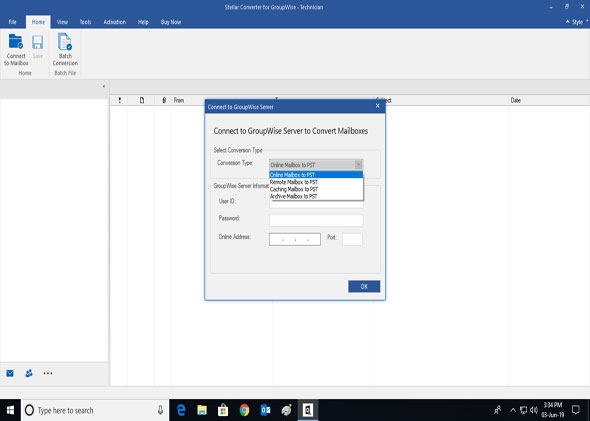
- Enter your GroupWise credentials (User ID, password, etc.) and then click OK.
- Preview the contents of your GroupWise mailbox and select the items you want to save.
- Click the Save button under Home tab.
- In the Save As window that opens, select HTML or PDF. Then click Next.
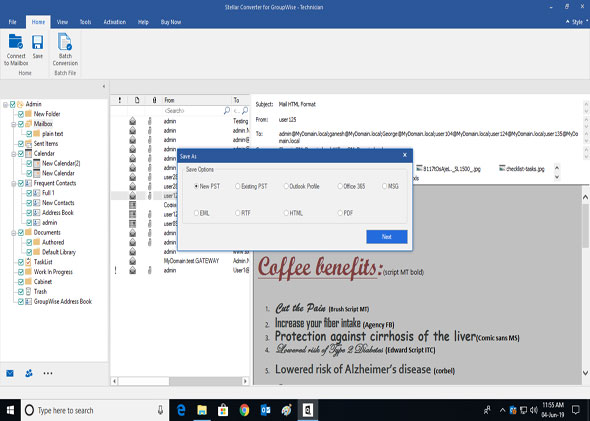
- The mailbox items will be saved in the desired location in the chosen file format (PDF or HTML).








