Use Stellar Converter for GroupWise – Technician software to convert caching GroupWise mailbox to PST file. Know the 5 quick and easy steps to use this software for ‘caching GroupWise mailbox to PST file conversion’ in the sections below:
- Run ‘Stellar Converter for GroupWise - Technician’ once you have downloaded, installed, and configured the software.
- 'Connect to GroupWise Server’ dialog box is displayed.
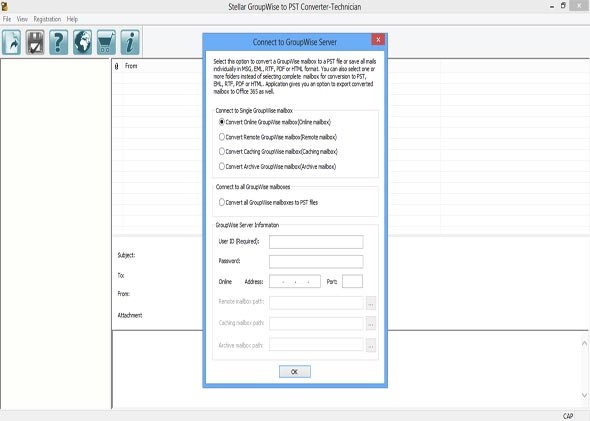
- In ‘Connect to GroupWise Server’ dialog box, do the following:
- Select ‘Convert Caching GroupWise mailbox (Caching Mailbox)’ option that is present under ‘Connect to Single GroupWise mailbox’.
- In the ‘GroupWise Server Information’ section, enter details such as User Id, Password, IP address of the server and Port Number in the respective fields.
- Choose ‘Caching Mailbox Path’ by Click on the ‘OK’ button
- The ‘scanning’ of GroupWise mailbox begins. This is shown in the image below.
. 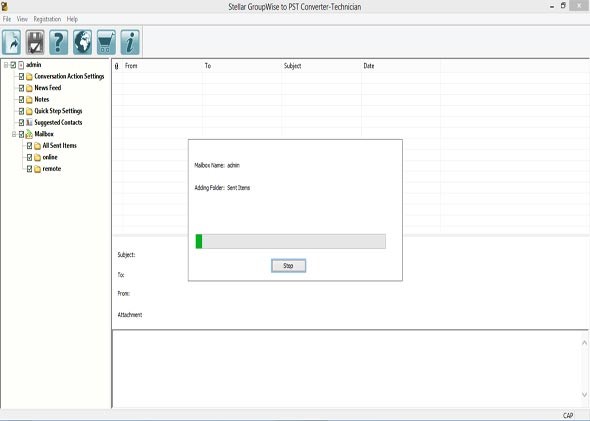
- After scanning is over, a preview-window having a three-pane structure is displayed
- To preview a data item, such as an email, image, etc. click on the particular data item that is present on the left side of the ‘Preview’ window.
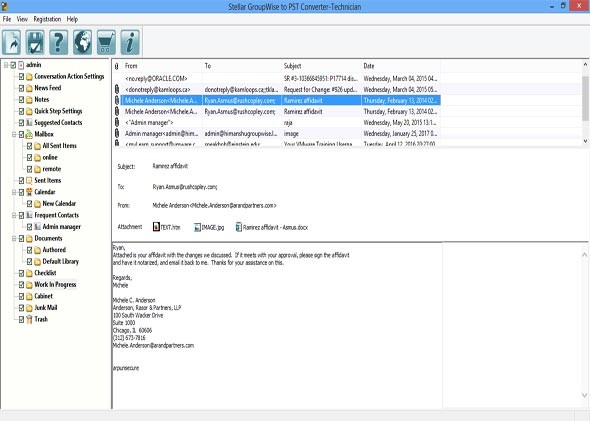
- Click on the ‘Save’ icon that is present in the toolbar located at the top-right of the tool’s interface.
- ‘Save File Option’ dialog box is displayed that provides multiple file saving option.
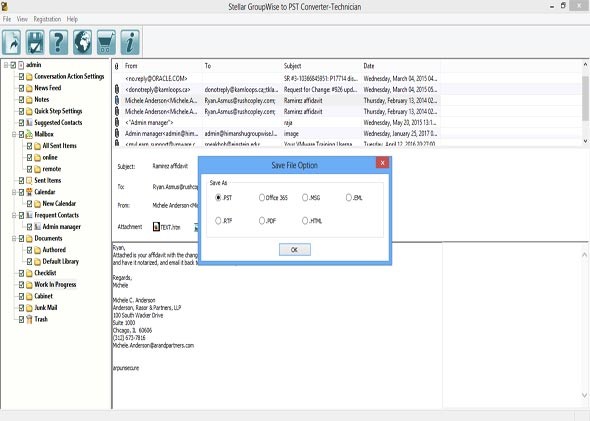
- Select ‘PST’ file format and click on the ‘OK’ button.
Finally, the ‘caching GroupWise mailbox data items’ is converted to PST that can be easily imported in Outlook. Further, users can access these data items of the GroupWise mailbox in MS Outlook.








