Though the newer versions of MS Word offer you more useful and efficient features, it is sometimes seen that files of older versions deny opening with the newer versions. Additionally, when you try to open an older version file in new version, it gets corrupt and denies opening.
One such problem occurs when MS Word users upgrade to Word 2010 from 2007. An error message that users encounter when they try to open their Word file after this upgrade is as follows:
However, the error is not limited to MS Word file only; instead, it can be found in MS Excel 2010 and MS PowerPoint 2010 after upgrading from their 2007 versions. Mentioned below are some of the common methods to resolve this problem:
"The file is corrupted and cannot be opened"
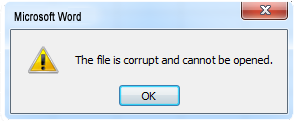
Change the 'Trust Center' Settings: Sometimes, the enabled protected view settings under 'Trust Center' prevent the Word file from opening. Mentioned below are the steps to change the settings of 'Trust Center':
- Open your MS Word application.
- Click 'File >> Options'.
- Select the 'Trust Center' and press button under 'Trust Center Settings'.
- Click 'Protected View'.
- Uncheck all the options available under 'Protected View' and click 'OK' to confirm.
- Restart MS Word and now, try to open your corrupt Word document.
Manual Setting of 'Component Security': To change these settings to default settings, follow the below-mentioned steps:
- Go to 'Start' and in the search box, type 'dcomcnfg'. After that, select 'dcomcnfg' from the program list.
- Go to the navigation pane and expand the 'Component Services'. Then, go to 'Computers' and expand it. After that, right-click on 'My Computer', and then click 'Properties'.
- Open the 'Default Properties' tab and set Default Authentication Level: Connect, Default Impersonation Level: Identify and click 'OK'.
If nothing works for you then try our Stellar Repair for Word. It repairs corrupt Word file and restores all the data stored in it without altering its original formatting.








