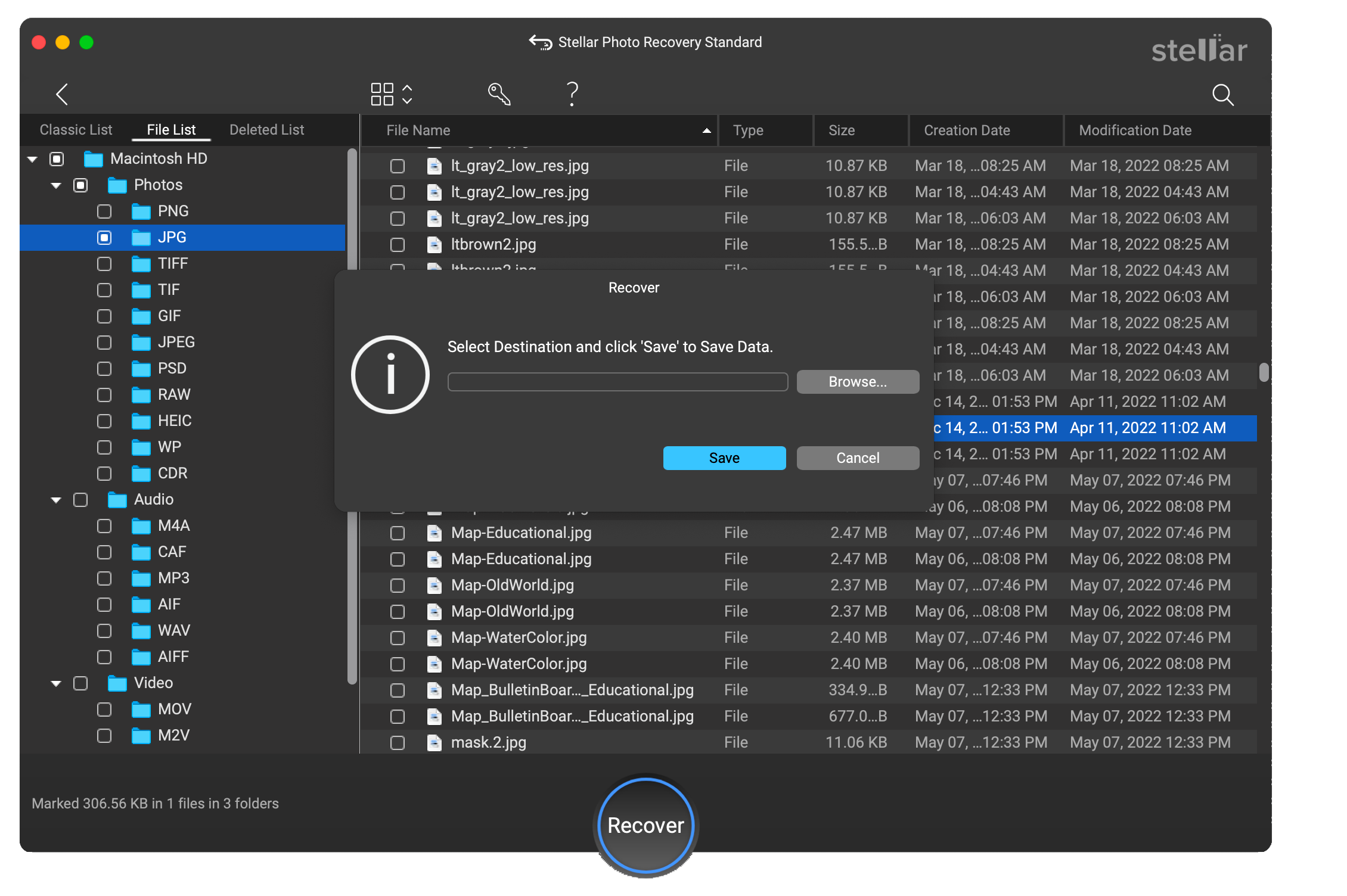It is wise not to use the memory card after accidental formatting or deletion of files from it. This increases the chances of successful recovery from the problematic memory card.
To recover deleted photos from the formatted memory card, use Stellar Photo Recovery software.
Here’s a step-by-step guide to help you recover lost pictures using Stellar Photo Recovery:
- Download and install Stellar Photo Recovery for Mac.
- Insert the formatted memory card into your Mac via card reader.
- Open Stellar Photo Recovery and select Photos from the ‘What to Recover’ screen. Click Next.

- From the ‘Recover From’ screen, select the memory card from which you want to recover the lost photos. Click Scan.
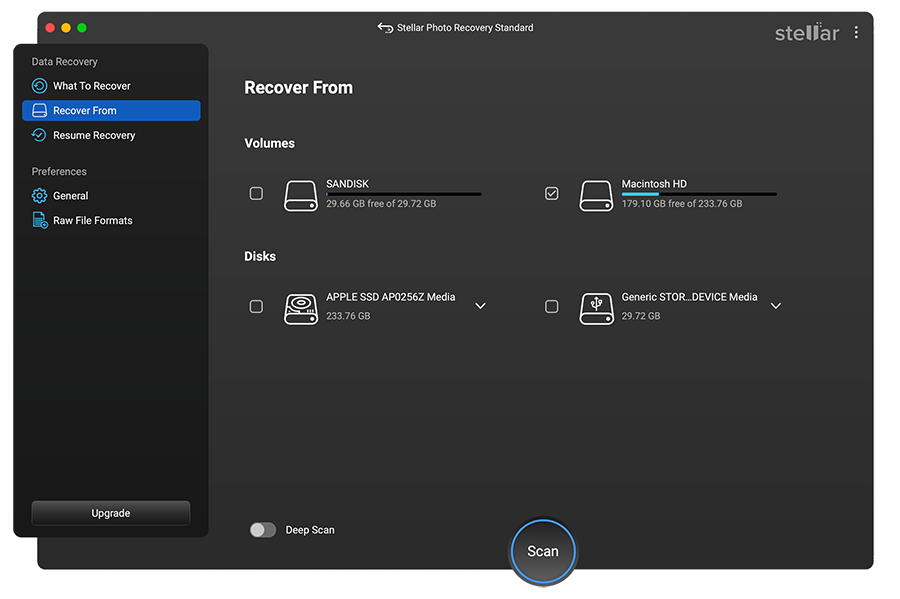
- The software will start scanning your device. The process will take some time to complete.
- Click OK once the scan completes and then preview the recovered files. To recover a particular file, right-click on the file, and select Recover.
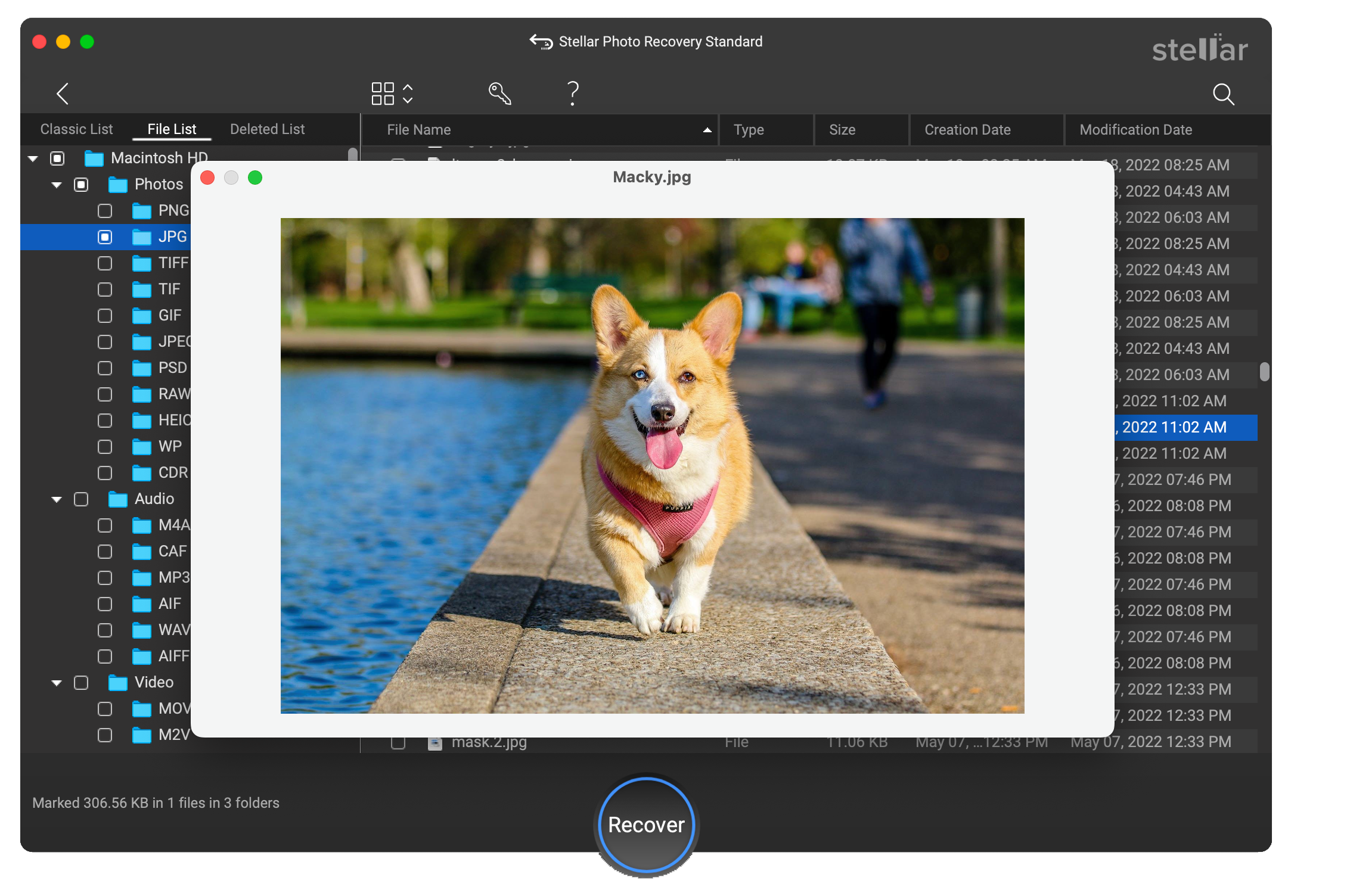
- Browse the location on the local disk where you want to save the recovered file. Click Save.