Stellar Data Recovery Professional for Mac is one of the most proficient software that facilitates recovery of files, folders, and media objects from a logically corrupt APFS & HFS storage drive.
What is a logically corrupt Mac storage drive?
The data storage drive or volume, which fails to mount on macOS, is an example of a corrupt Mac storage drive. Such storage drive or volume will not appear on the Finder menu or on the desktop. Disk utility will show such a volume as faded as compared to other healthy volumes.
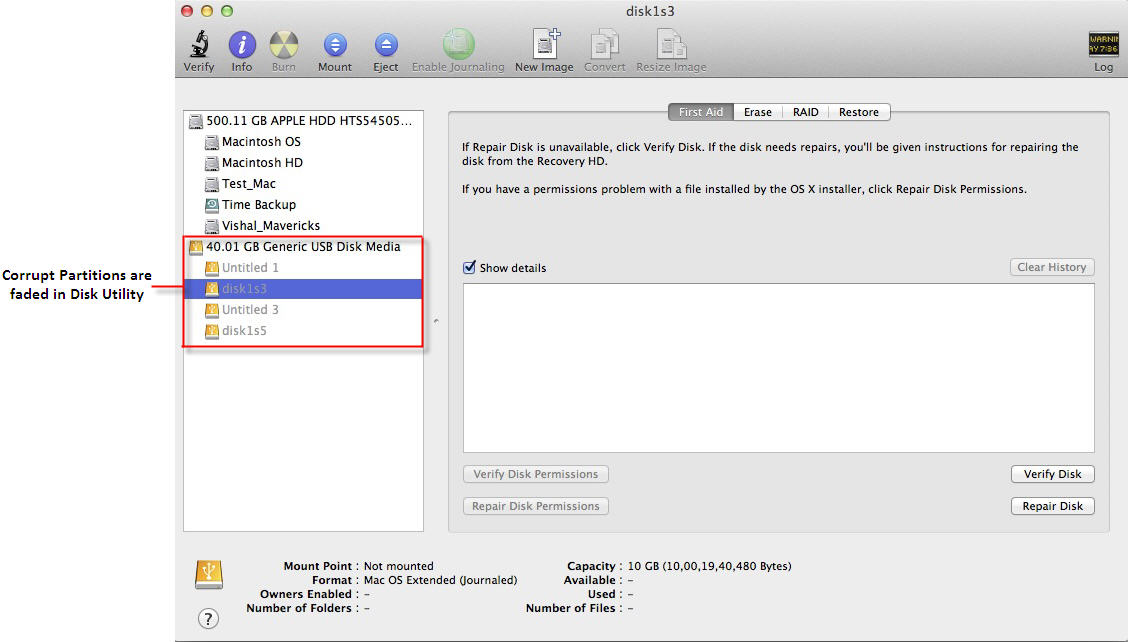
Repair a corrupt disk or volumes
Disk Utility’s own ‘Repair Disk’ feature fails to fix the corruption on the Mac volume. The data inside the corrupt storage drive remains inaccessible until and unless scanned & recovered by the Stellar Data Recovery software.
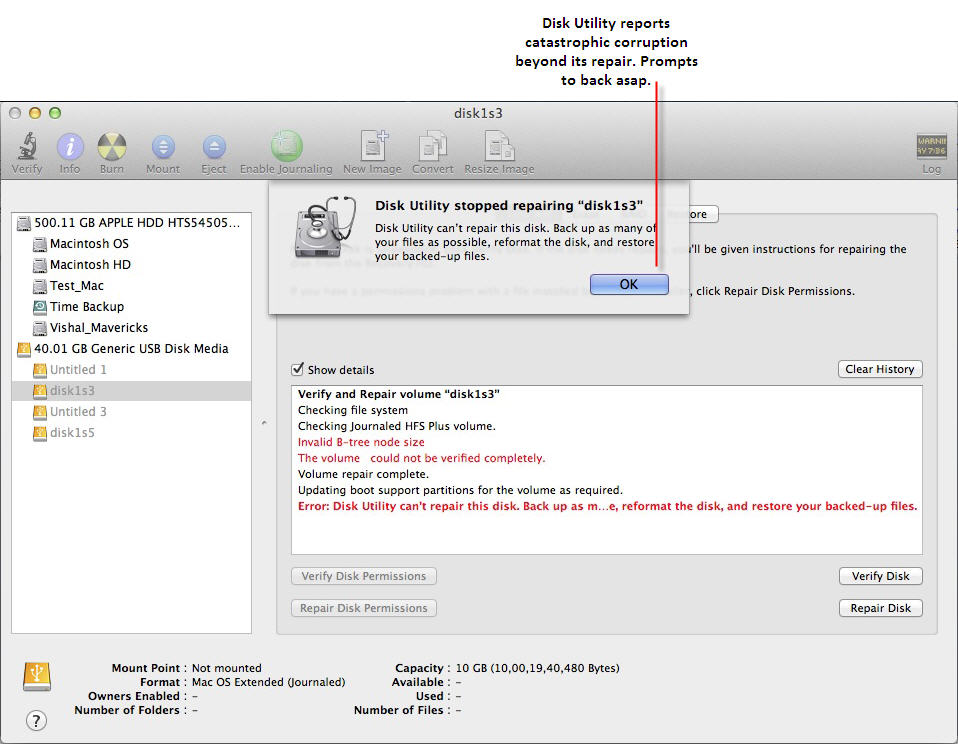
Recover data from a corrupt storage drive: Follow the guidelines listed below to recover data from logically corrupt Mac storage drive successfully.
1. Install Stellar Data Recovery Professional for Mac on your Intel Mac machine.
2. Launch the software and click the ‘Create Image’ button present on the top menu. This creates an image of the corrupt storage drive on the desired location.
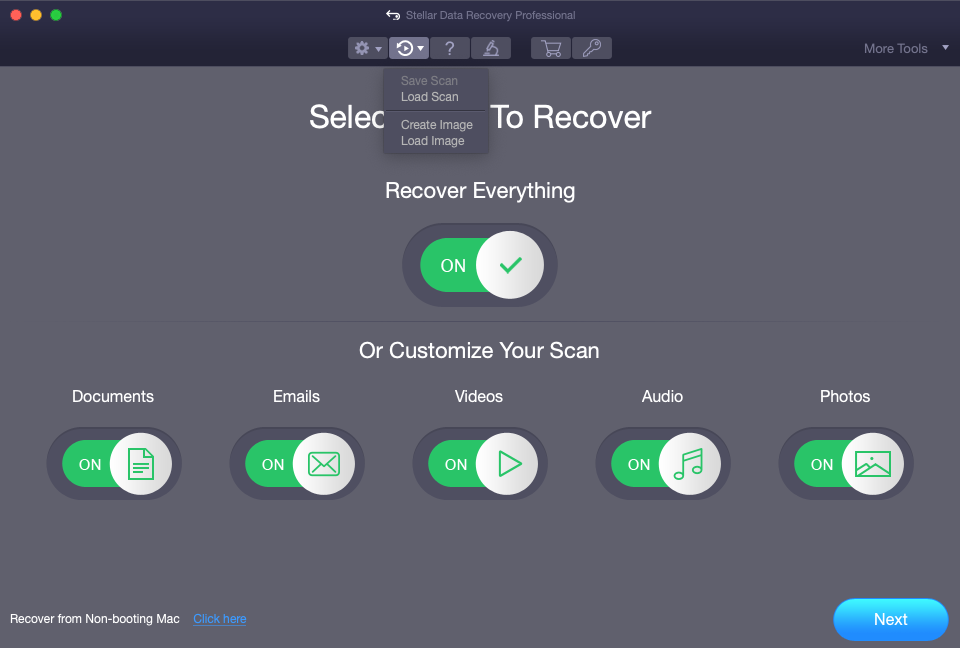
3. Upon clicking the button, image creation of the corrupt disk begins. The software scans each block of the corrupt APFS storage drive and images it to a user-defined location.
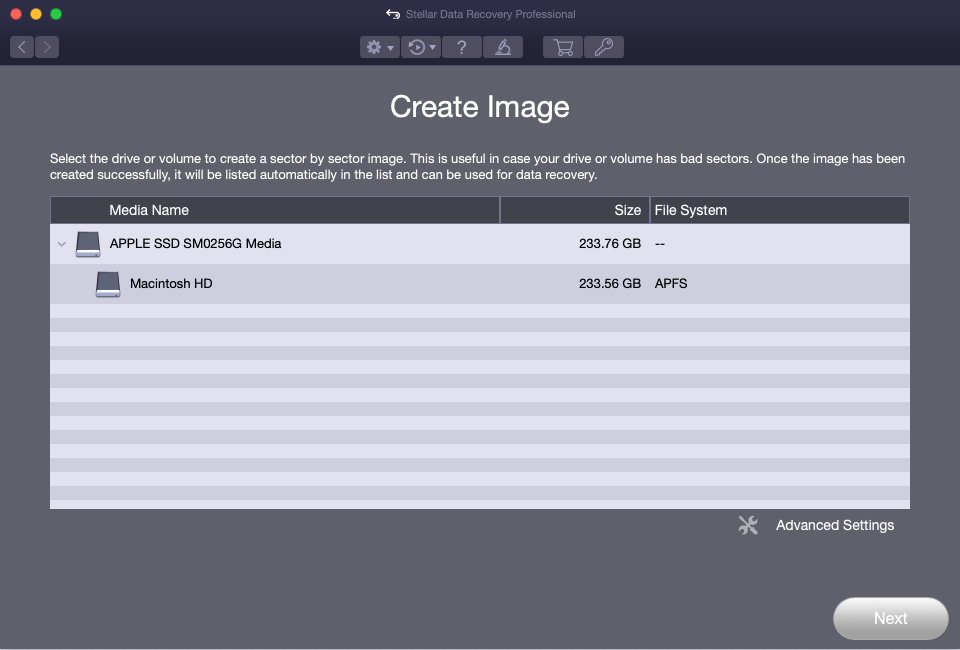
4. Once the software finishes imaging of the drive, it will give a message to proceed to drive recovery. Or else you can click “Load Image” from the top menu of the software wizard to load the created image.
5. Toggle on the “Deep Scan” option to recover files from the damaged storage drive.

6. Once the ‘Scan’ button is clicked, the software launches intensive search for lost or inaccessible files from the image file.
7. Scan beings & ends after some time. The scan time depends upon the size of the image file. Once the scan is finished, the wizard will show a message.
8. Preview & Recover files:
Preview: After the scan is over, the user can take his/her time to preview each recovered file(s). Software successfully shows the preview of media files including audio-video, image, and documents. Preview assists the user in selection of recovered files to be saved on an external media.

Recover: Select all files or the desired files for recovery. Now, click the ‘Recover’ button to provide the destination for saving the recoverable files.
If your Mac volume or an external APFS storage device has logical corruption, then Free Download the Stellar Data Recovery Professional for Mac software to scan and recover the corrupt APFS storage drive or volume. For better understanding, you can also view the following video tutorial:








