The Scan feature of the Stellar Data Recovery for Mac tool looks for the lost/deleted files in your storage device. The lost/deleted files are then recovered by the software.
There are two types of scan functionalities or levels of scan- Scan and Deep scan. Both types of scan work differently and they are used in different scenarios.
1) When you are trying to recover your lost/deleted files quickly.
In this scenario, use Scan. It is a general scan mode that looks for recoverable data by tracing them in your drive. It is suitable for all usual data recovery needs and it quickly churns out the results.
To implement quick scan, follow the steps below:
1. Select the type of data you wish to recover.
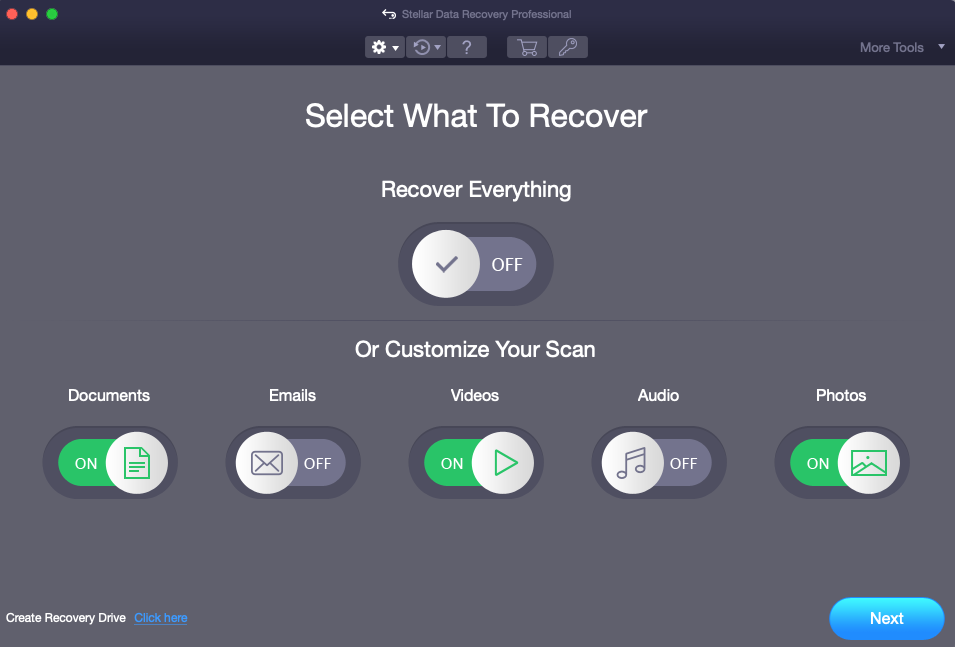
2. Select the location from where you want to recover your data.
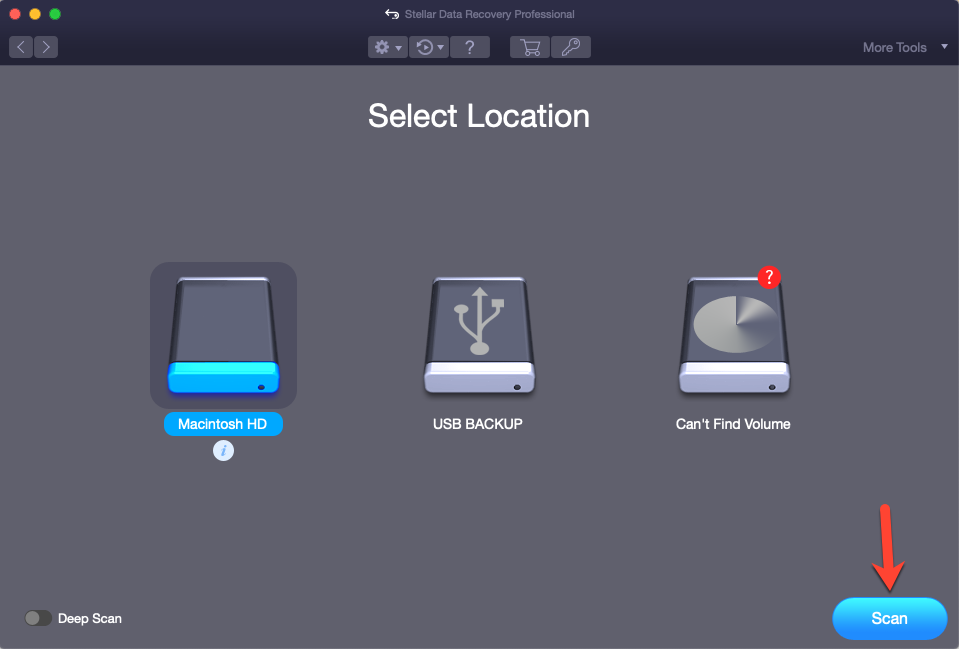
3. Click on the Scan button.
2) When Scan doesn't work or when your volume is severely corrupted
If you are unable to trace your lost/deleted data using Scan, you can go for Deep scan. In this mode, the tool does a comprehensive scan of your hard drive to recover every bit of lost/deleted data. It also searches for files on the basis of file signatures. The scan is also effective if the selected volume is severely corrupted.
To implement Deep scan, follow the steps below:
1. You can perform Deep scan directly from the Select Location screen (see below).

2. Alternatively, you can also perform deep scan after you have completed Scan and you were not able to find the file. Click on the Click here button present on the bottom part of the scan results page.
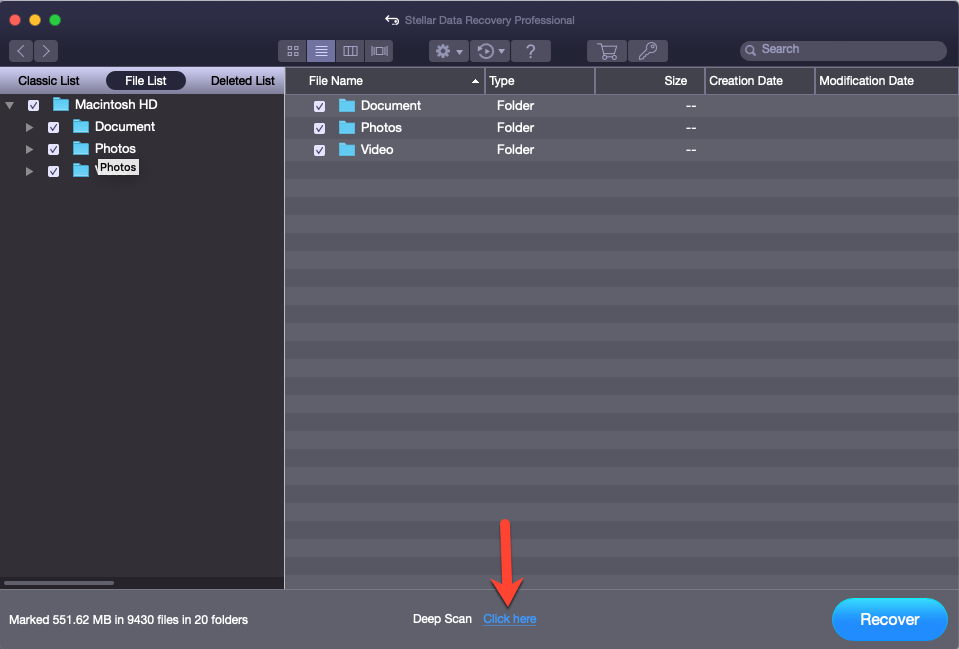
3. A screen with deep scan progress will display.
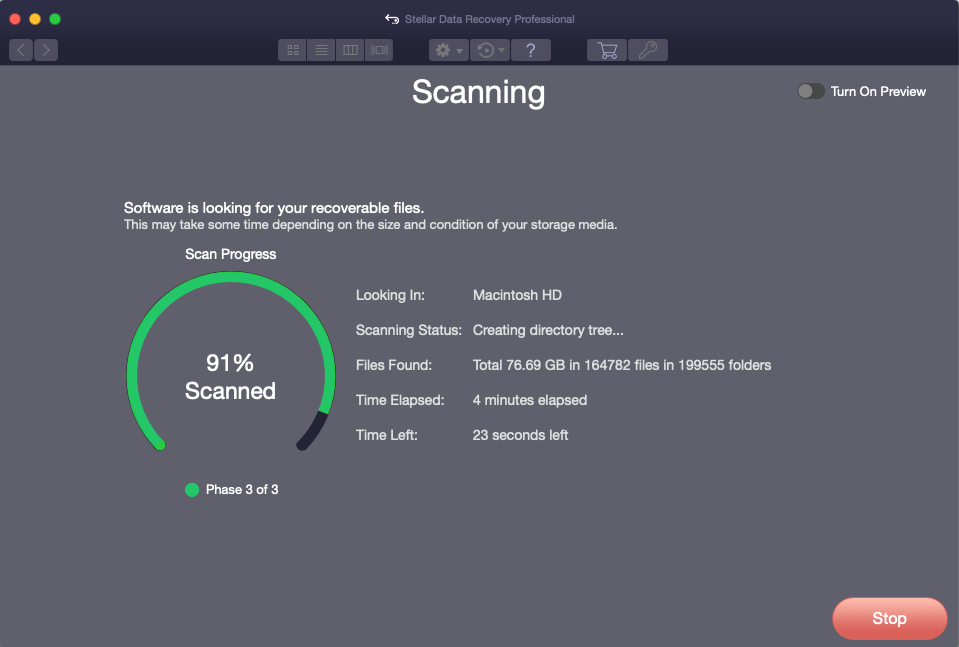
4. Next, a dialog box showing the details of recoverable files and folders found during Deep Scan will be displayed.
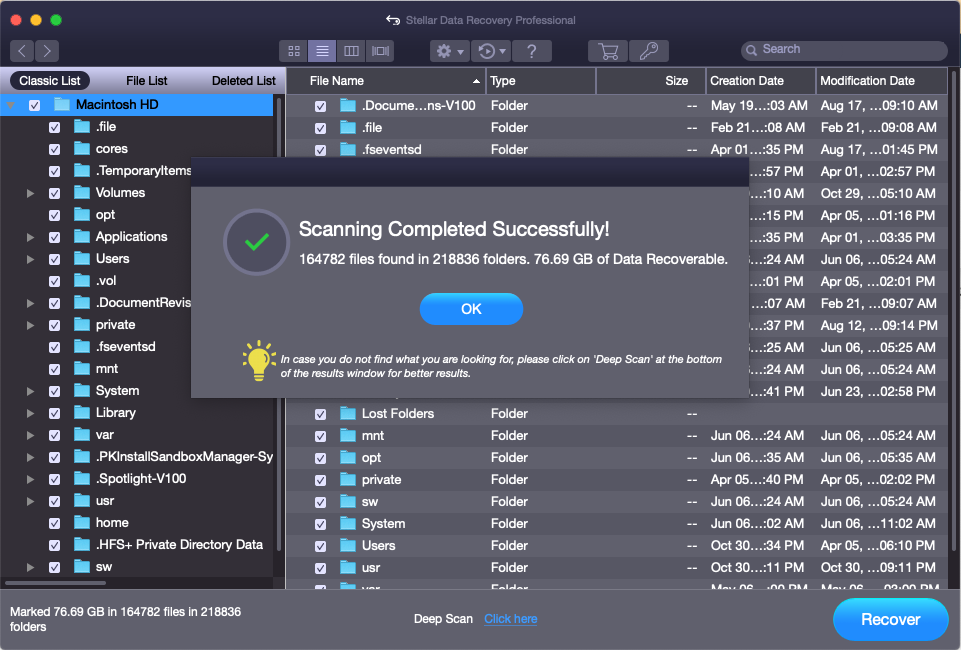
Scan feature is one of the most important functionality of a data recovery software. Stellar Data Recovery for Mac gives you two scan options (Scan and Deep Scan) to trace your lost/deleted files, which you can then recover.








