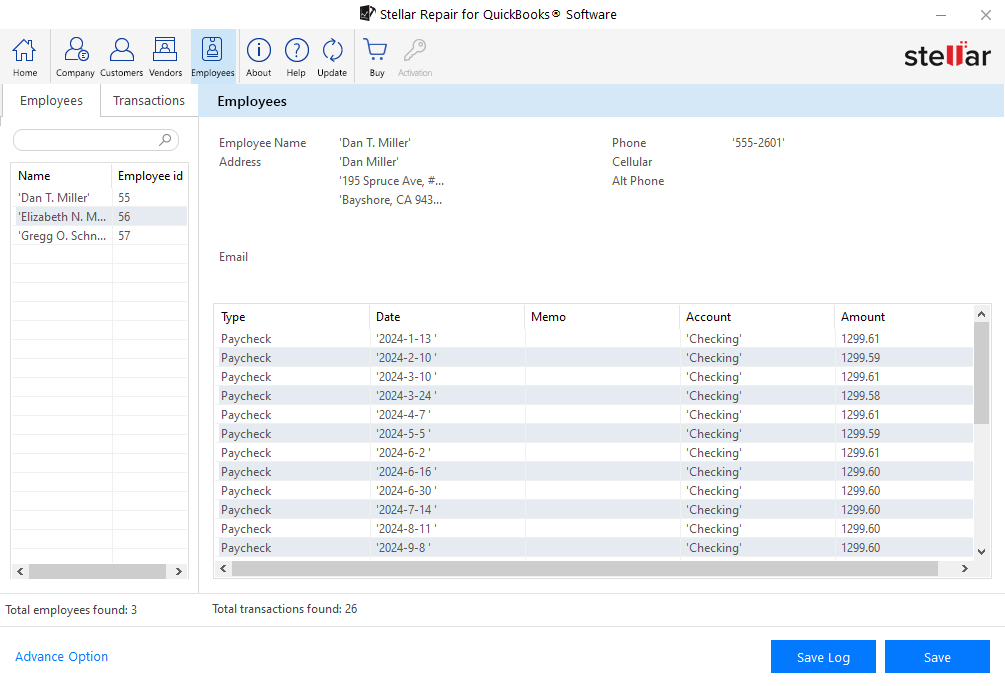Stellar Repair for QuickBooks® Software scans a damaged or corrupt QuickBooks (QBW) data file and displays a preview of all recoverable QBW file data. Check the preview to make sure that the recoverable data is correct, consistent, and identical as it was before the QBW file became corrupt or damaged.
To check the preview of all QuickBooks® recoverable data, execute the following steps:
Step 1: Launch Stellar Repair for QuickBooks® Software on the system where the corrupt QBW file is saved.
Step 2: From the software’s main user interface, click Browse to select the QBW data file you want to repair.
Note: If the QBW file’s storage location is unknown, click the ‘Find’ button to locate and select the file.
Step 3: After selecting the file, click the Scan button.
Step 4: A preview window opens displaying all the recoverable QBW file components.
Step 5: Click the Company tab present on the top navigation menu to preview the recoverable Company data. This opens the ‘Company’ screen with options to preview ‘Chart of Accounts’ and ‘Items & Services’ information.
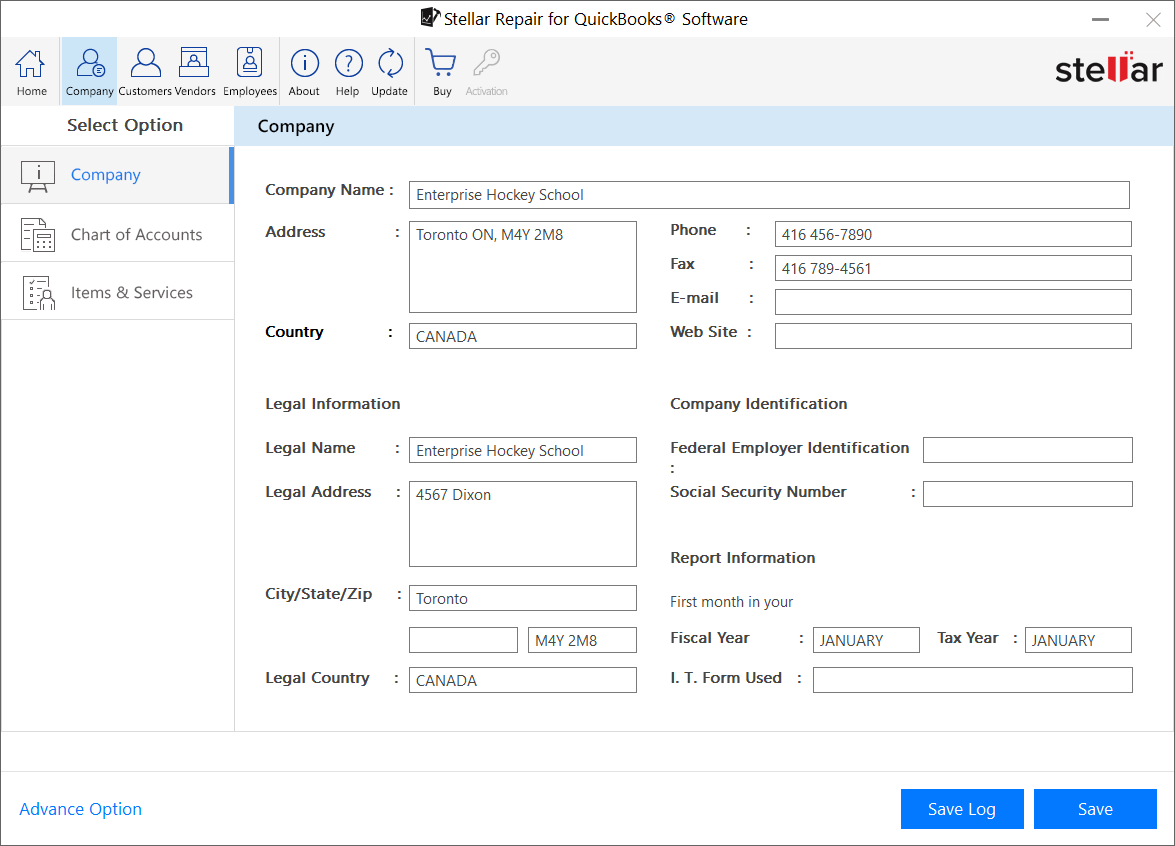
Step 6: Click the Customers tab to preview the recoverable Customers data.
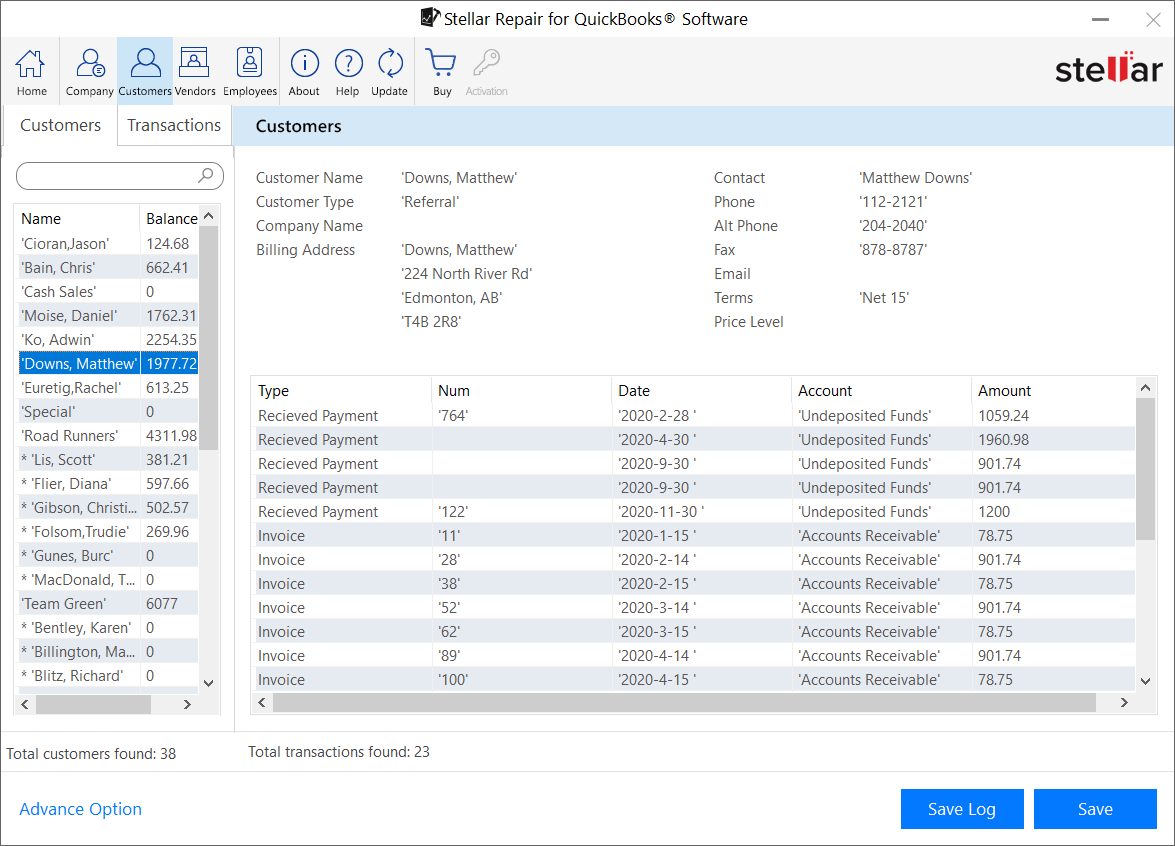
Step 7: Click the Vendors tab to preview the recoverable Vendors data.
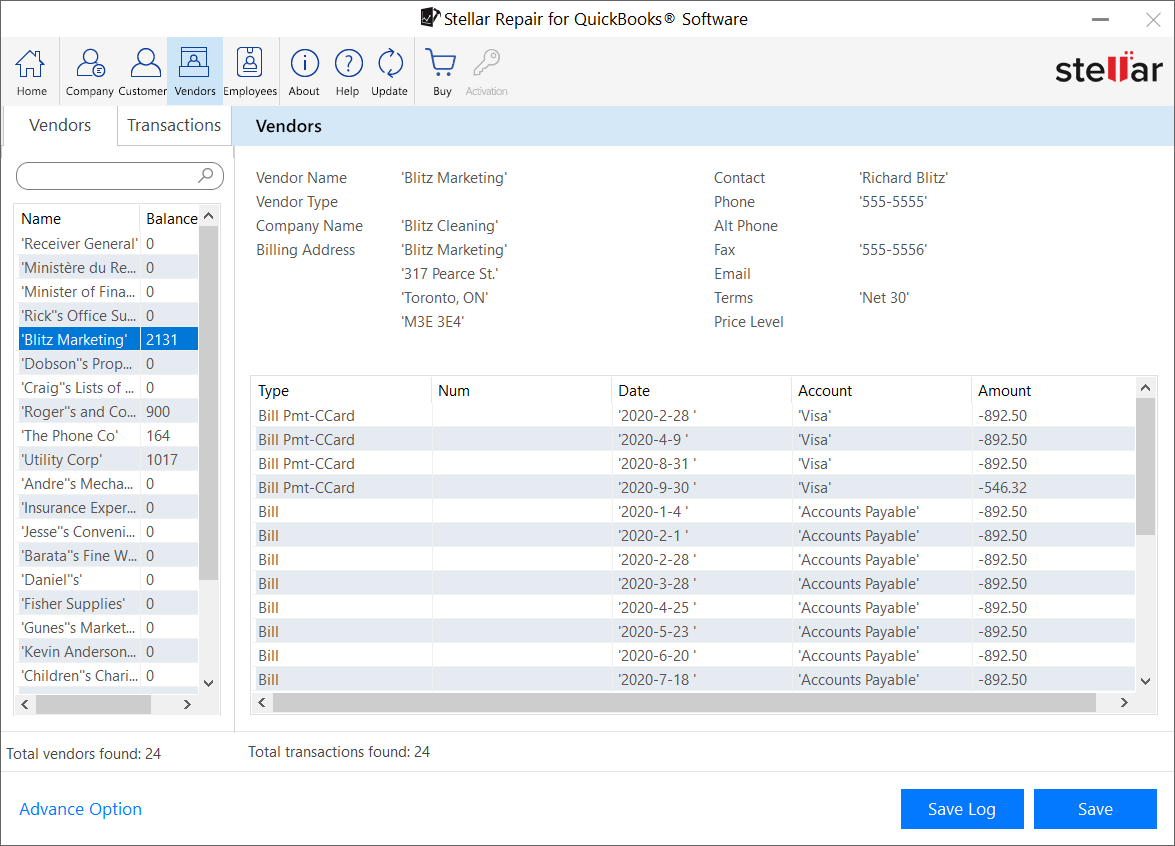
Step 8: Click the Employees tab to preview the recoverable Employees data.