Stellar Data Recovery for Tape allows you to create the image of the tape drive and then load the image file to extract tape data.
If you have already created the tape image on your computer with the software, know here how to load the Image for scanning and recovering its data into a readable format.
Steps to Load Tape Image and recover data from tape:
- Launch Stellar Data Recovery for Tape software on PC. Select the Load Image option and click on the Next button.
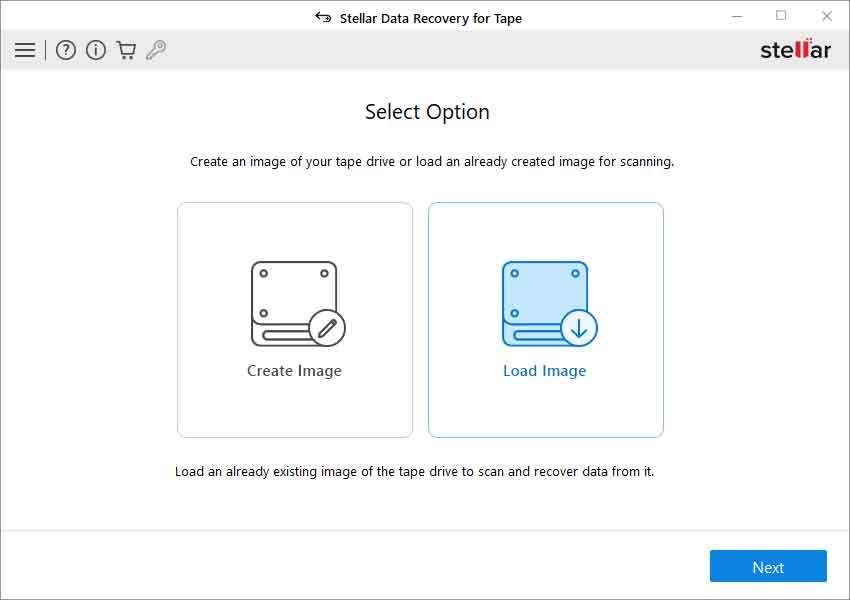
- The Select Image window appears. Click Browse to select and load the tape image you had created and saved on your system before.
- Click on the Next button to load the Image.
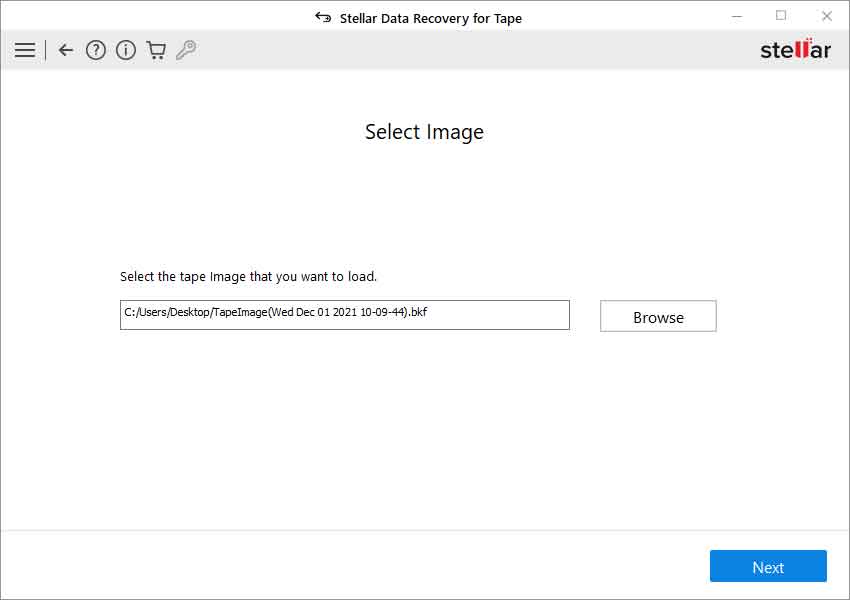
- Selected Image window appears. It displays .bkf Image file details that includes destination path and size.
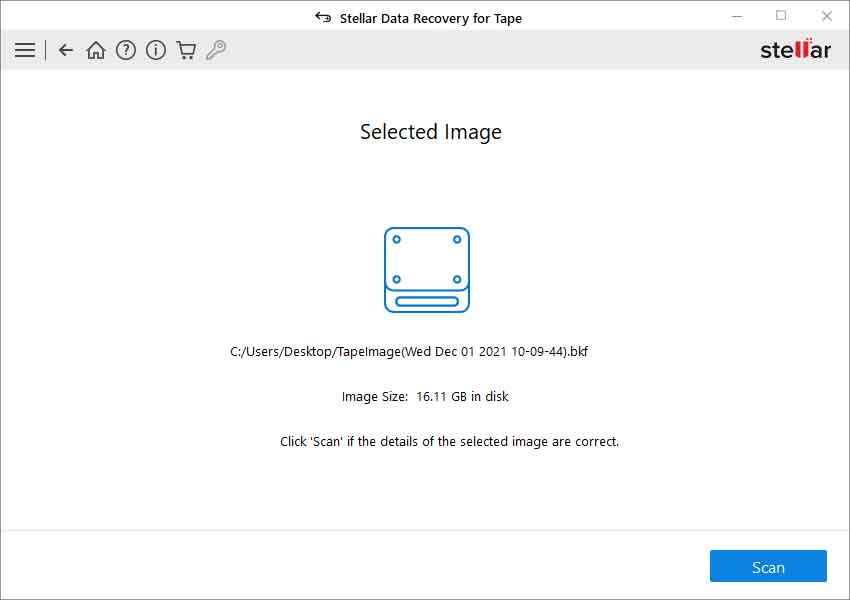
- Click on the Scan button to start the recovery process.
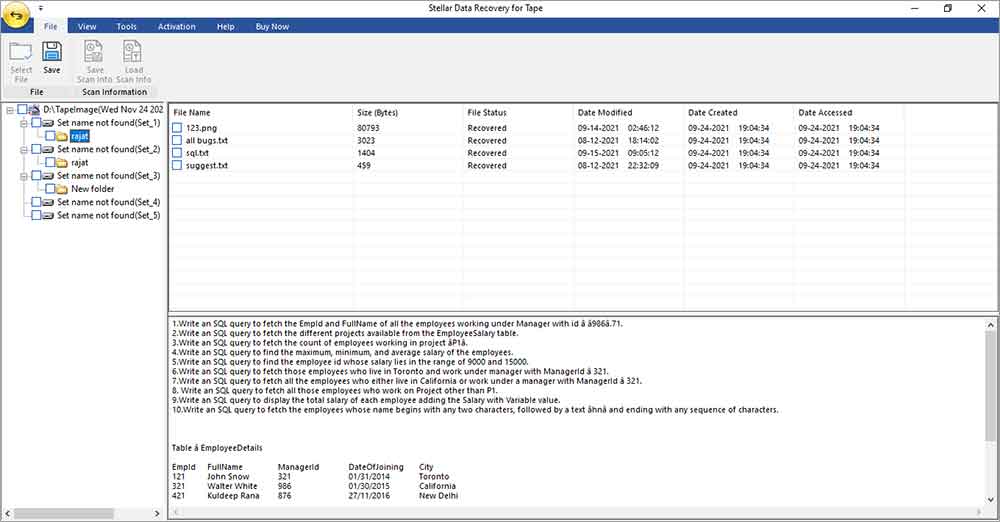
After the scanning finishes, Stellar Data Recovery for Tape displays a list of recovered files in a tree-like structure on the left pane of the window. Select the desired file to see its preview on the right pane. You can click on the Save button on top under File to save the tape data at your desired location.








