Stellar Converter for NSF Technician allows users to convert and split large NSF file into multiple smaller PST files using the Batch Conversion option. By default, the software auto-splits PST files larger than 45GB.
Part 1 – Convert NSF to PST using Stellar Converter for NSF –
- Download and install Stellar Converter for NSF Technician from its official website.
- Launch the software.
- The software will show Select NSF File window.

Note – You can also access this window by clicking on the Select NSF File option in the Home tab.
- Click on Browse to locate the NSF file that you want to convert to PST.
- Select the NSF file to be converted and click Open.

- Once you have selected the NSF file, click Convert.

- Let the software convert the selected NSF file.

- After the file conversion process is complete, it will show the Conversion Complete dialog box. Click OK to proceed.

- Select any file to preview the data in the converted PST file.

- After checking the data, select the mailbox folders that you want to convert. By default, all the mailbox items are selected. After making the selection, click on the Save Converted File button in the Home tab.

- In the Save As window, select the Save As PST option and click Next.

- In the next window, click on Browse to select the save location of the converted PST files.

Notes –
- If you click on the Apply Advance Filter link, you will see the Auto Split option selected by default. This works on large NSF files that are larger than 45GB.
- The auto split size is also dependent on the version of Outlook you are using. If you have Outlook 2007 or below installed, the new PST will be split at approximately 18 GB. If you have Outlook 2010 or above installed, the new PST will be split at approximately 45 GB to 48 GB of size.

- After selecting the destination path, click OK.

- The software will begin saving the converted PST file to the selected location.
- After the conversion process is complete, you may go to the destination path to check the converted files.
- After doing the checks, close the application.
Part 2 – Split Converted NSF file to multiple PST files –
Stellar Converter for NSF Technician lets users convert multiple NSF files to PST in a single operation. It also lets users split converted PST file/s by defining the split size.
Here are the steps to use the Batch Conversion feature –
- Launch Stellar Converter for NSF Technician.
- Click on the Batch Conversion option under the Home tab.

- The software will open the Batch Conversion window. Click on Add NSF Files in the Home tab and browse for the NSF files that you want to convert and split. You may also drag and drop the NSF files on Select NSF Files section to load them in the software.

- Browse for the NSF files and click Open. The wizard will open the files in the software.

- The software will display the Select Conversion Option section on the right. Choose the Convert and Split by Size option. Use the drop down menu against Split Size to select the size of the split.
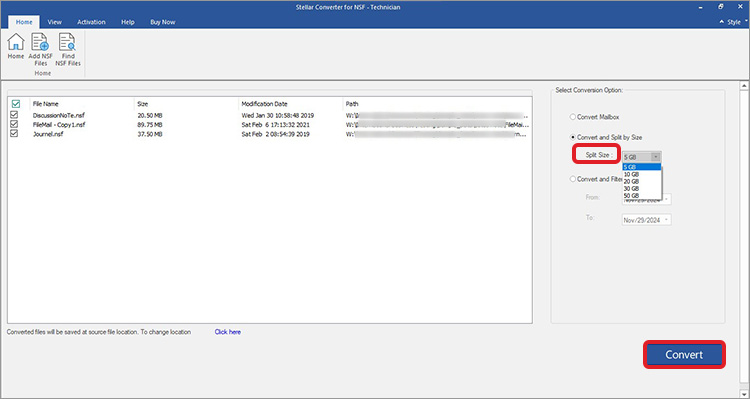
- After making the selection, click on Convert to convert the NSF files and split them according to the selected criteria.
- Wait for the file conversion process to end.

- All the selected NSF files will be converted into separate PST files. You can find the converted files at the source file location or specified destination.








