Stellar Repair for Exchange is a flagship product by Stellar Data Recovery designed to combat the toughest of data loss scenarios faced by Microsoft Exchange servers.
Unexpected hardware and software issues like virus infections, bad sectors on the hard drives, malware attacks, unplanned system formats, sudden system termination, etc. could leave the Exchange database files (EDB files) corrupted or severely damaged. Such a state of the EDB files can give rise to Exchange errors like the “Dirty Shutdown”, “Database Not Mounting”, “Jet Database Engine Errors”, etc. Encountering such serious issues can be devastating for any organization that relies on Exchange as its primary communication and storage server.
While manual techniques like ESEUTIL and PowerShell commands are available at the disposal of Exchange DBAs, using them is wisely is not every administrator’s cup of tea. Also, many times these inbuilt utilities fail to resolve EDB file corruption accurately and can inadvertently worsen the damage. Thus, some of the world’s most experienced Exchange experts and MVPs recommend Stellar Repair for Exchange for fixing EDB file corruption at its root.
The most reliable Exchange Recovery Software
Mailbox Exchange Recovery is widely acclaimed to be the most competent and safe way to repair damaged EDB files and extract all mailbox data saved within them. The software is equipped with advanced scanning and repairing algorithms that empower it to repair online as well as offline EDB files with finesse and restore mailbox contents (emails, attachments, contacts, calendars, etc.) to new usable Outlook PST files.
Some of the benefits this Exchange recovery software allows you to enjoy include:
- It lets you repair dismounted, large and multiple EDB files.
- It facilitates exporting recovered mailboxes to Live Exchange Server / Office 365
- It gives you the option to save selected emails in a variety of output formats like PST, MSG, EML, HTML, RTF, and PDF
- It is laced with an interactive GUI which makes working with it extremely easy
- It comes with a free demo version which allows you to scan and preview mailbox items before recovering
Extensive Scanning Feature
Stellar Repair for Exchange software works on a simple 3-step approach for EDB file repair. Once user has downloaded, installed, and launched the software, all he needs to do is:
- Select EDB file for repair
- Scan and Preview mailbox contents
- Recover desired files
Offering the user a choice of scanning modes is one of the strongest features of the software. The user can select exactly what type of scan he wishes to perform on the EDB file he has selected:
- Quick Scan – Takes less time and quickly scans the file for recoverable information
- Extensive Scan – Takes a little more time to deeply scout the EDB file for every bit of recoverable information. This kind of scan yields significantly better results that the Quick Scan.
Here are the steps to use the Extensive Scan feature in Stellar Repair for Exchange:
- On the software interface’s home screen, after selecting the desired EDB file, click on ‘Next’.
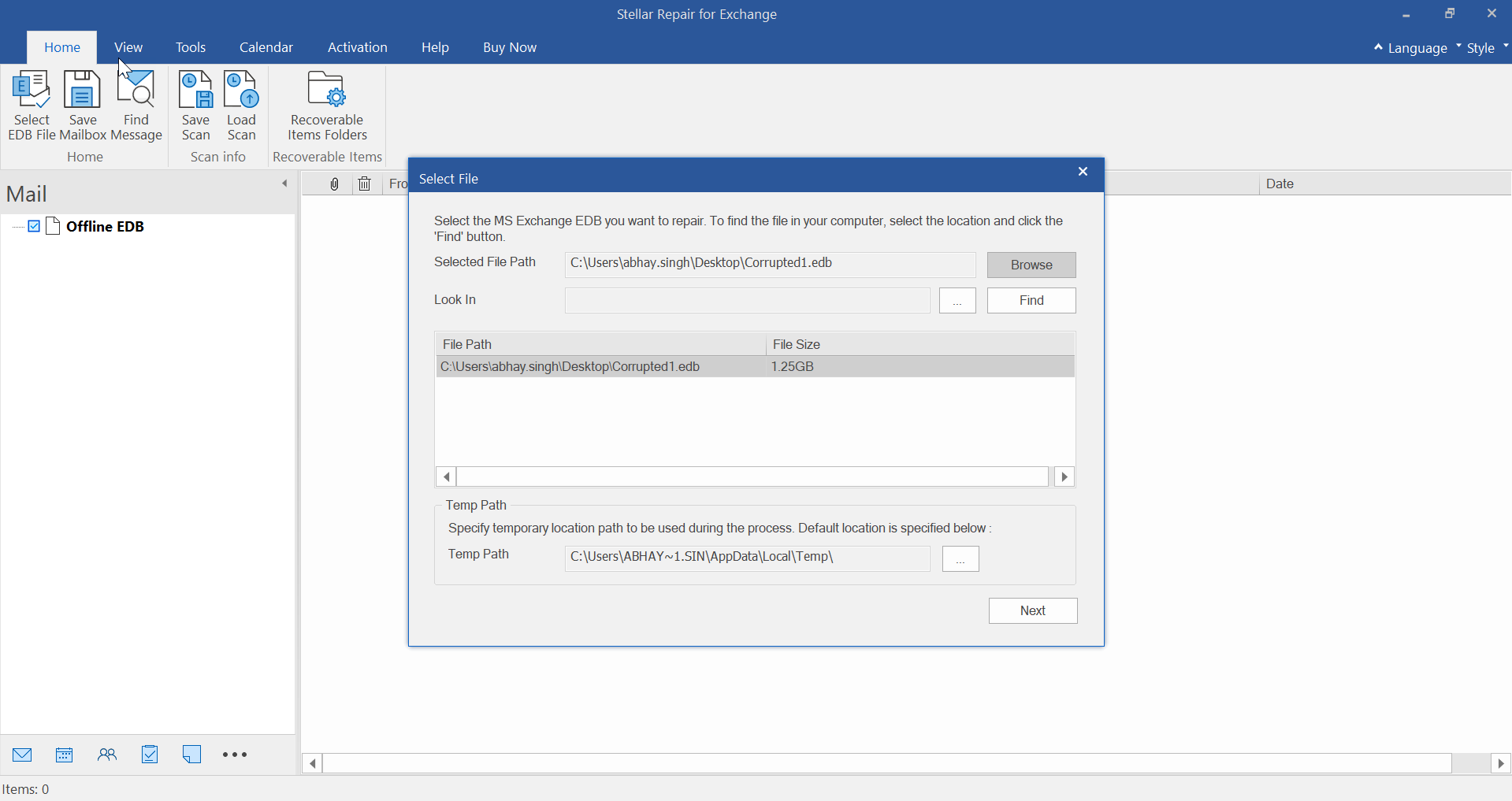
- This will open the Select Scan Mode dialog box. From this dialog select a scanning mode as per requirement (short description of what each scanning mode achieves will be displayed to help you make a choice).
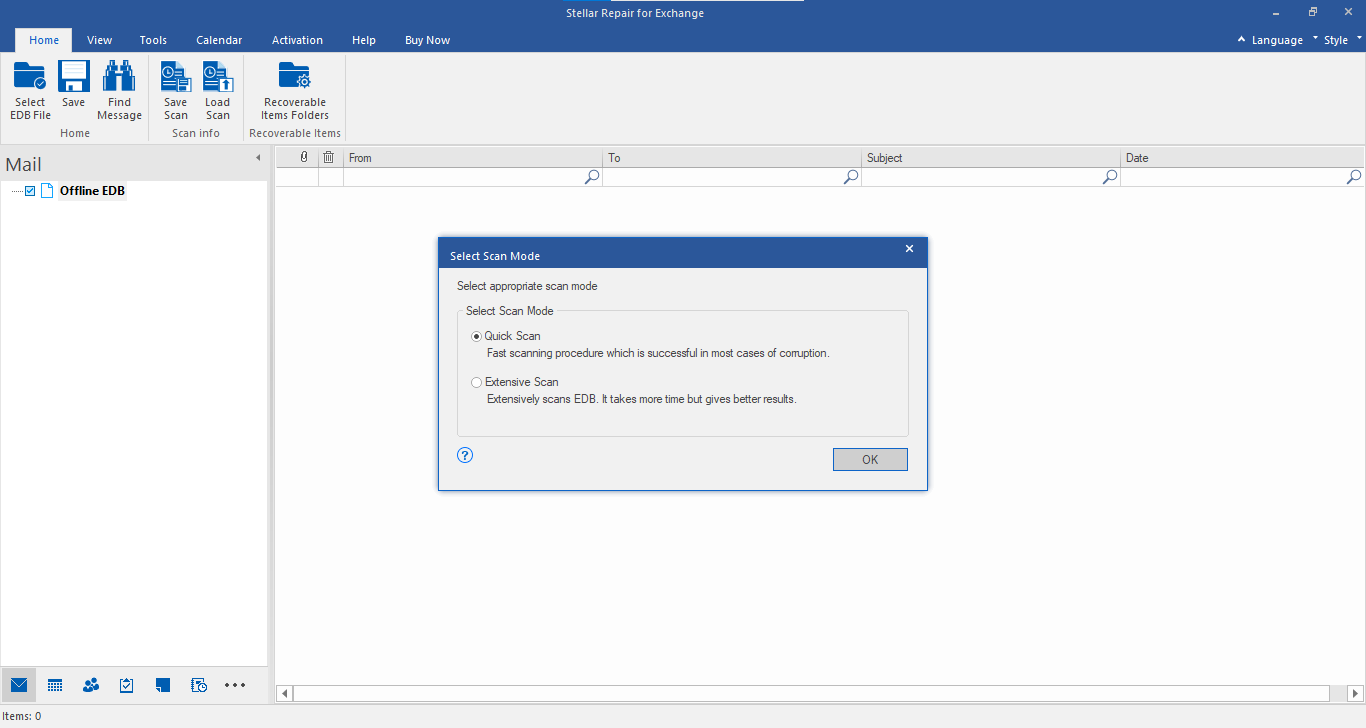
- Click on ‘OK’ to start the scanning process.
- Once the scanning is complete, all recoverable mailbox data will be displayed in a tree-view list within the software’s left hand panel. From here you can preview any item of the scanned file.
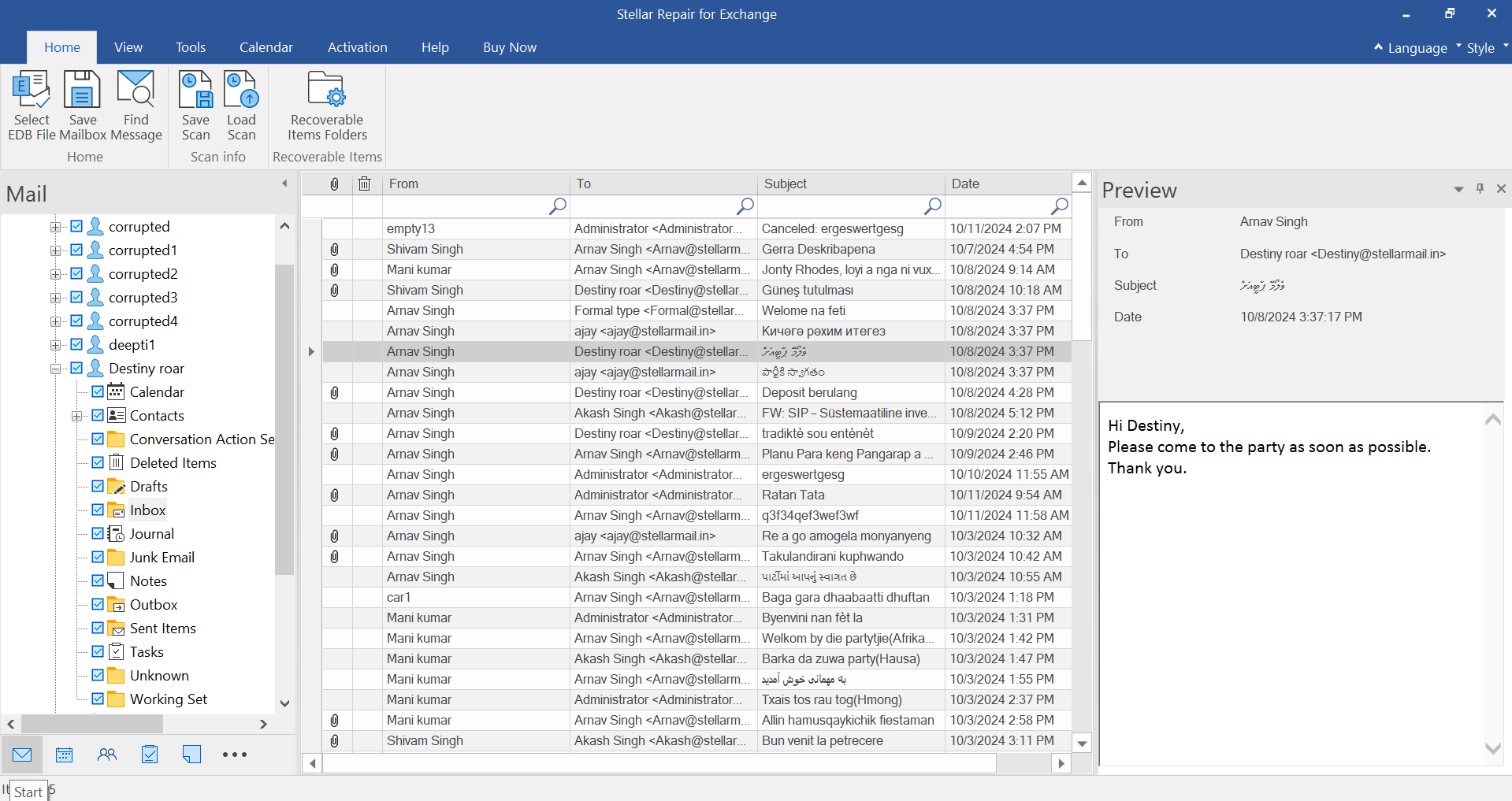
Once you are satisfied with file preview you can save the desired data at a destination of your choice.
.png)
To learn more about how to use the different features of this product, read all knowledge base articles related to it here:exchange server recovery.








