Stellar Converter for EDB can migrate or export a single mailbox stored in an offline EDB file directly to Live Exchange Server.
Follow these steps to export a single mailbox:
- Launch Stellar Converter for EDB software. On the Home screen, select the option Offline EDB.
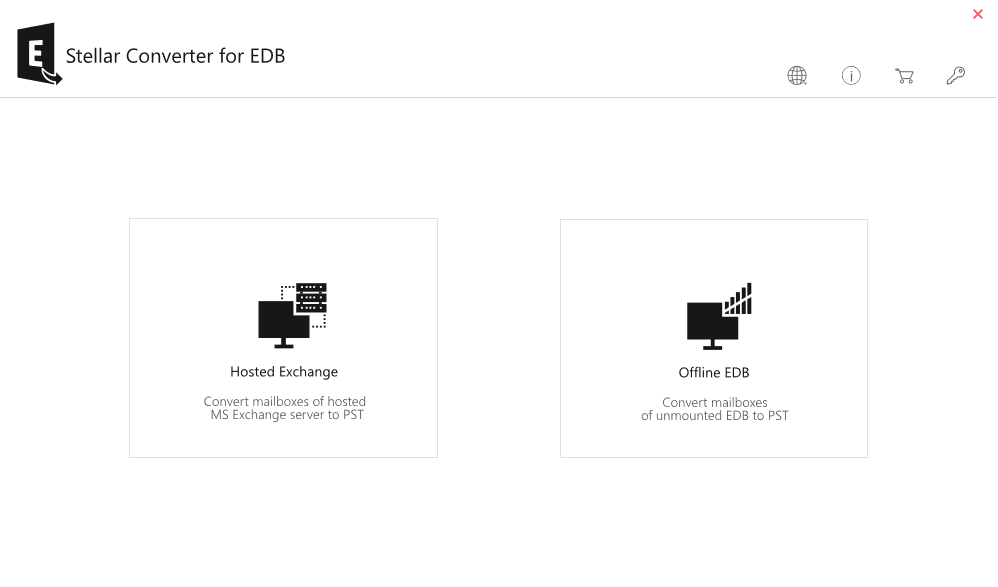
- Click Browse to select the EDB file, which contains the mailbox to be exported.
- Alternatively, click Find to search the EDB file in case file-location is not known.
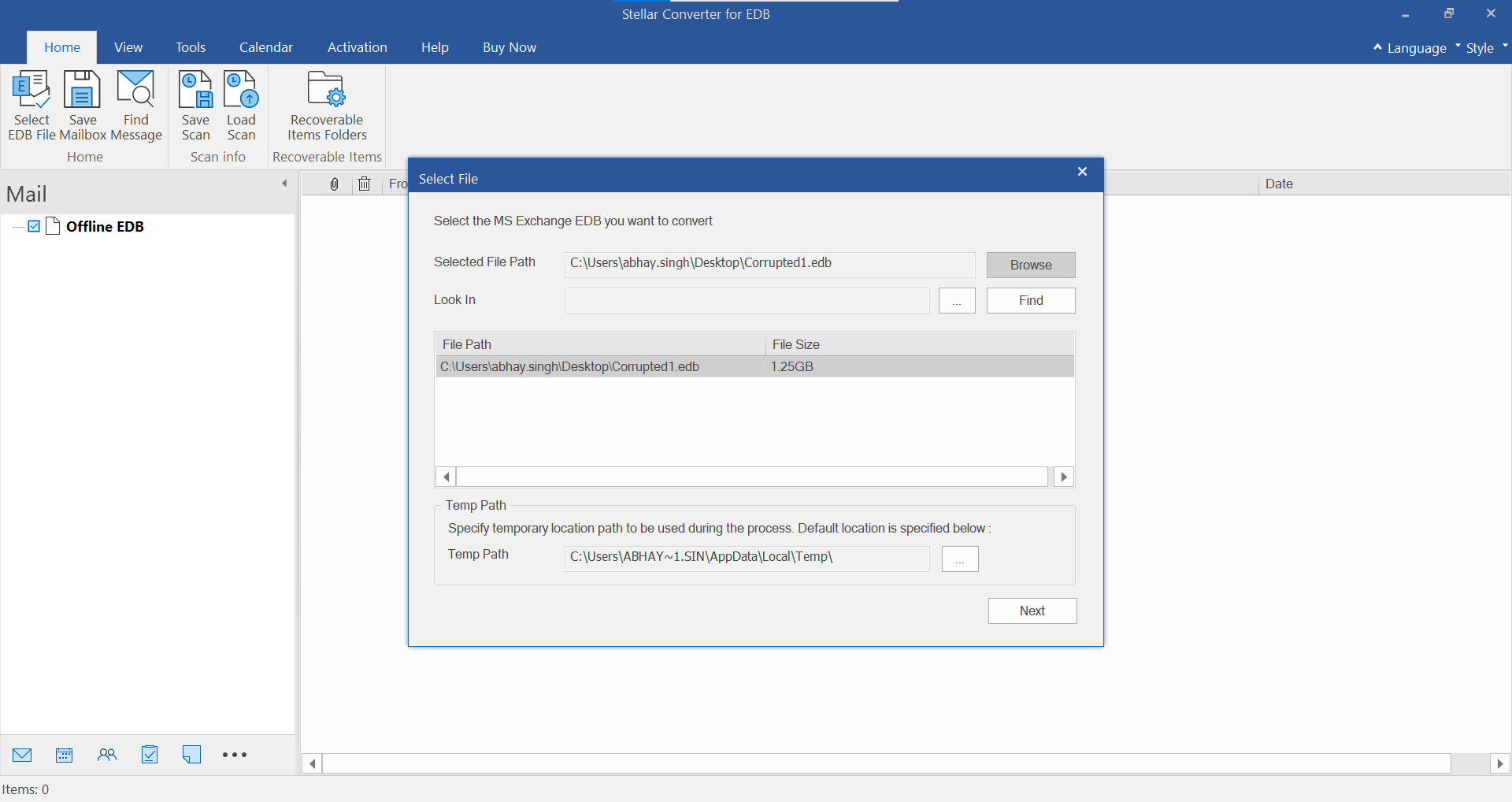
- Click Next to initiate the mailbox conversion process.
- After scanning, the software will preview all mailboxes of the selected EDB file.
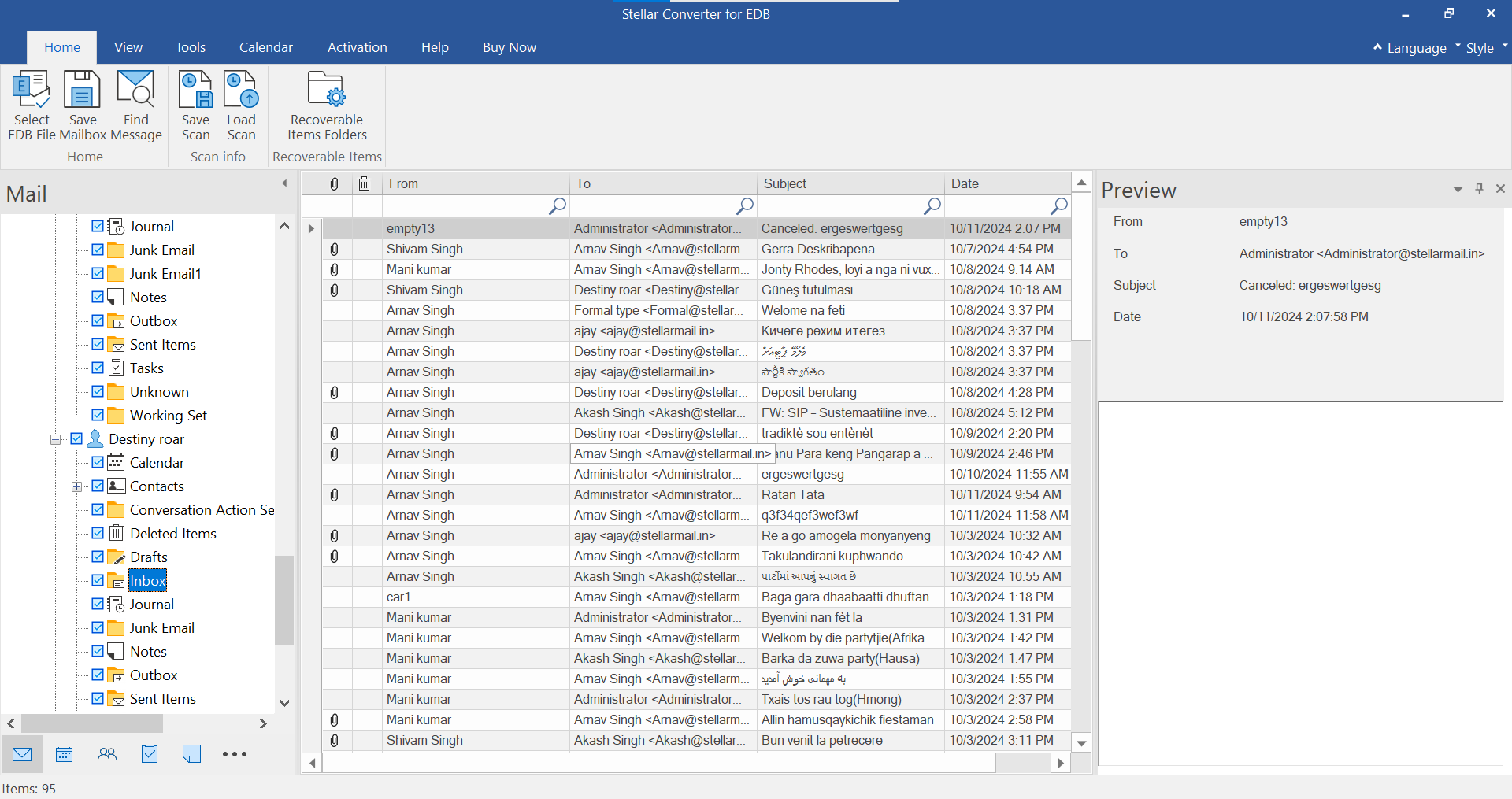
- From the preview window, verify EDB file data.
- Right click on that mailbox. From the drop-down menu, select the option – “Export to Exchange Server”.
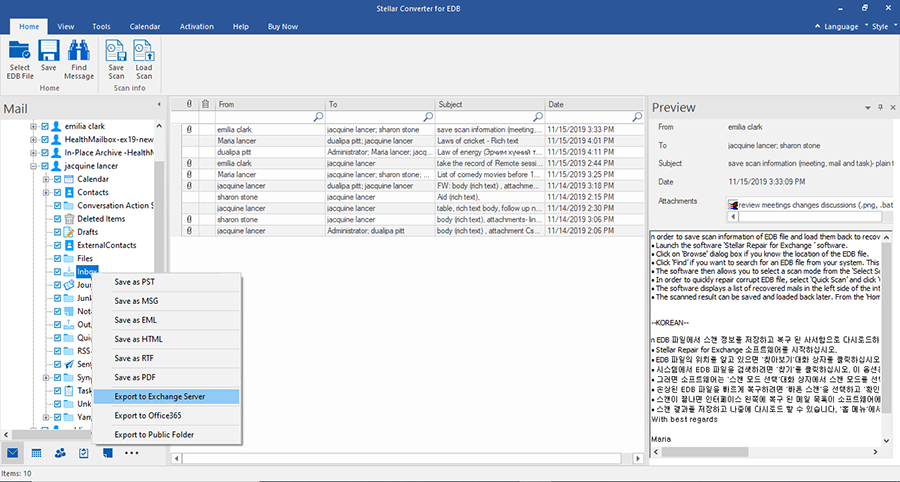
- A pop-up window to Enter Login Credentials will appear, once you click Export to Exchange Server
- Note: By default, the MS Exchange Server 2010 and higher check-box is unchecked. If you are using Exchange Server 2010 or a higher version, check the MS Exchange Server 2010 and higher check-box.
- Email ID- Email ID of mailbox to export data
- Server Name- Name of Server
- User Password- Password of Mailbox Email ID
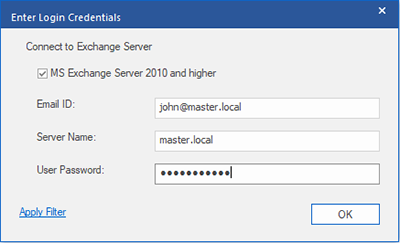
- Note: By default, the MS Exchange Server 2010 and higher check-box is unchecked. If you are using Exchange Server 2010 or a higher version, check the MS Exchange Server 2010 and higher check-box.
- Click OK
- Once the export process is complete, the software displays a message “Export process completed successfully”.
Finally, Stellar Converter for EDB exports a single mailbox of the selected EDB file to Live Exchange Server.








