Stellar Converter for NSF Technician allows users to convert NSF files to PST and export them directly to an Outlook Profile.
Here are the steps to export NSF files directly to an existing Outlook profile using Stellar Converter for NSF Technician –
- Launch Stellar Converter for NSF Technician software on your PC.
- Click on Select NSF File from the ribbon.
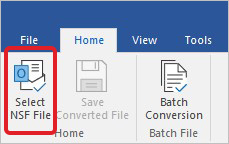
- The Select NSF File window will appear. Click on Browse to select the NSF file to be exported.
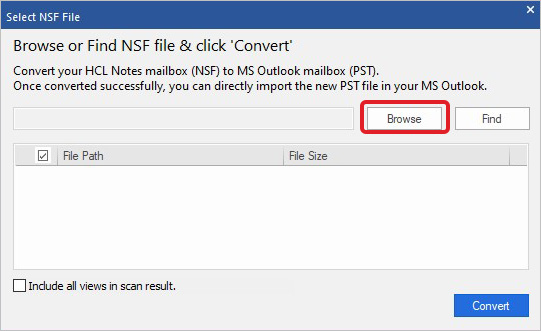
- Select the NSF file and click on Open.
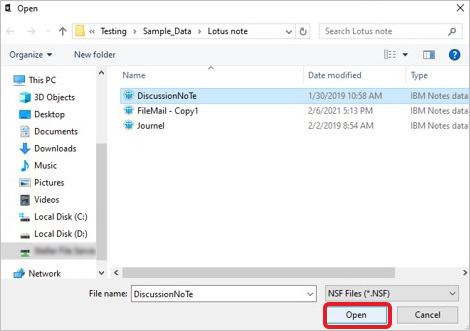
- Click on Convert.
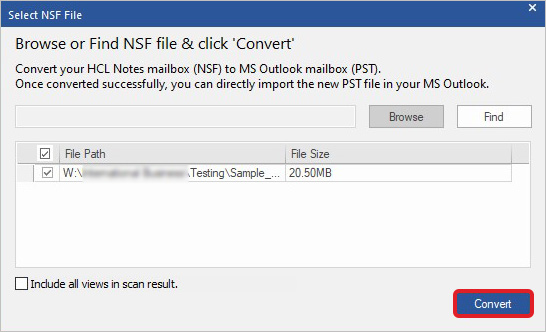
- After the conversion process is complete, click on Save Converted File option.
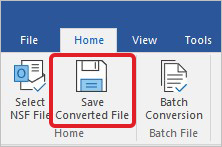
- In the Save As dialog box, select the Export to Outlook Profile option, and then click Next.
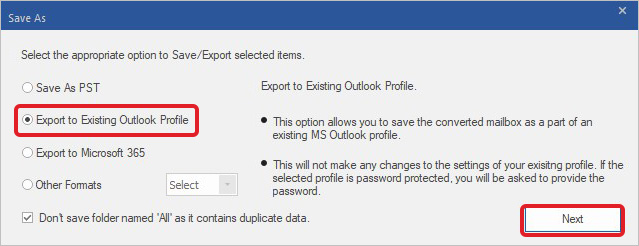
- The Select Outlook Profile and PST dialog box will appear. Select the Save to MS Outlook Profile option and select from the listed Outlook profiles to which you want to export NSF file mails.
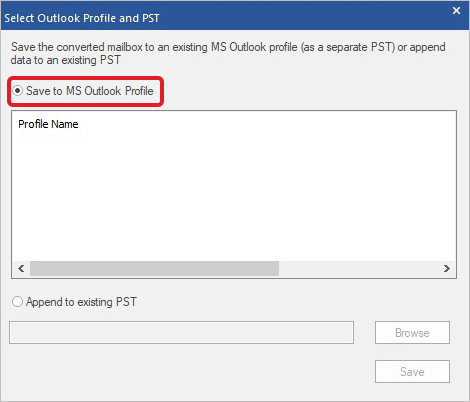
NOTE: If you want to append data to an existing PST file, select the Append to existing PST option.
- Click on Save.
- Enter the password of the selected Outlook Profile or leave the password field blank if the Profile is not password protected. Click OK.
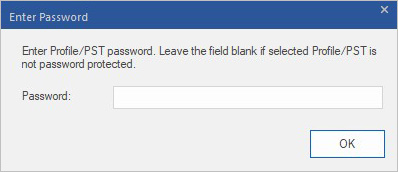
- The converted file will be saved to the selected Outlook profile.








