Once you have repaired mailboxes and choose to export automatically mapped mailboxes to Live Exchange server with Stellar Repair for Exchange software, all mapped and unmapped mailboxes will be displayed in the ‘Map Mailboxes’ window. However, there are chances that an existing user mailbox you want to map might not be displayed in the list. This may happen if the mailbox is disabled.
Follow these steps to enable existing mailbox in Live Exchange server:
NOTE: For detailed instructions on repairing Exchange mailboxes and exporting the data to Live Exchange server, refer to this link.
Step 1: In Map Mailboxes window, click Create Mailbox
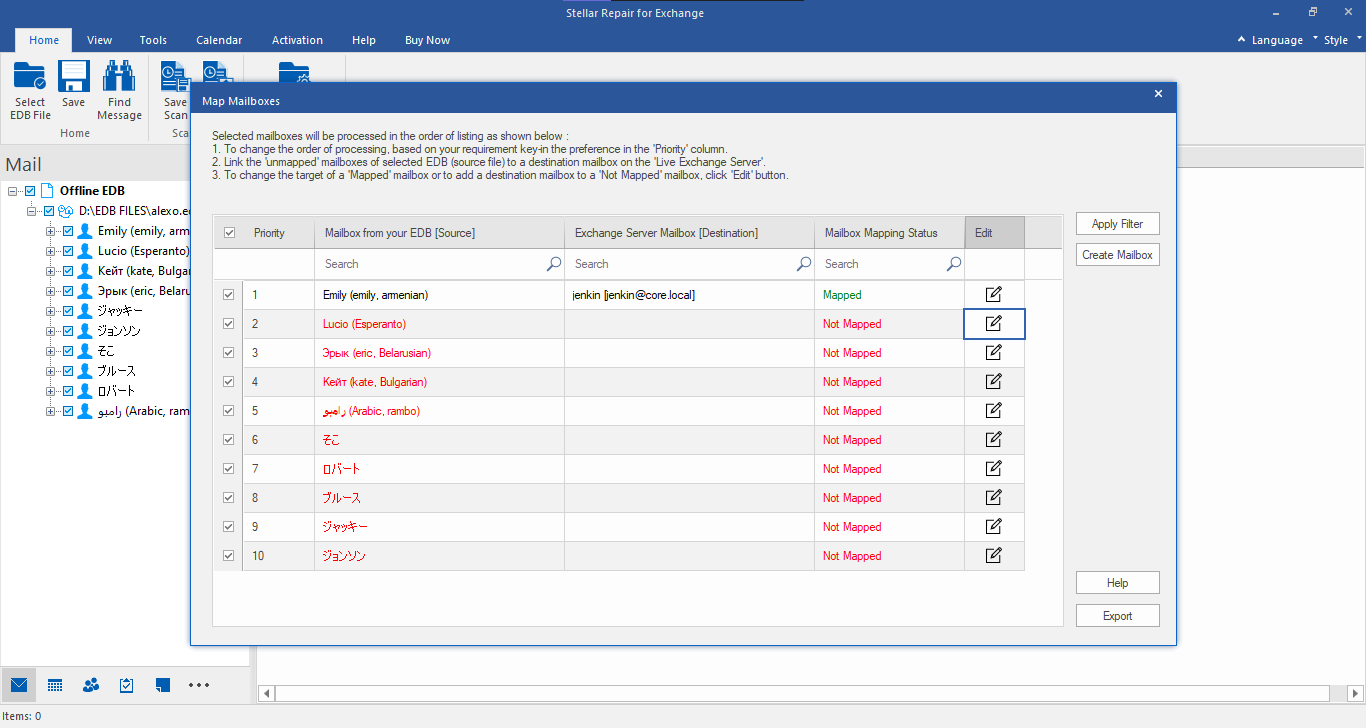
Step 2: In Create Mailbox window, click Enable Existing
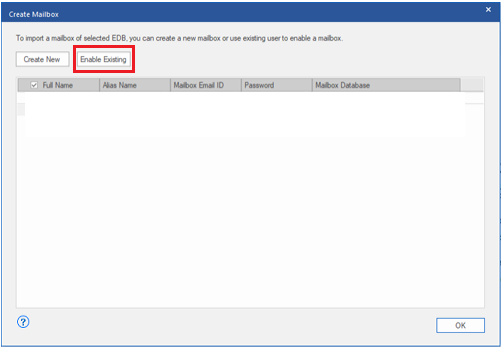
Step 3: In User Details window, select User Name checkbox, and then click OK
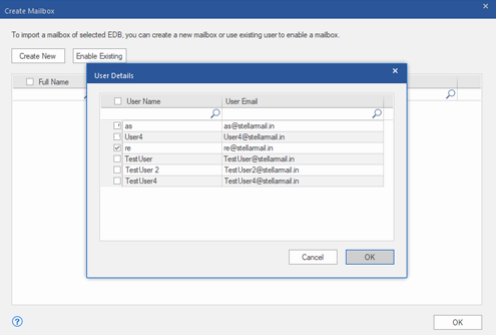
NOTE: You can choose to enable multiple mailboxes from the ‘User Details’ window.
Step 4: When ‘Mailbox enabled successfully’ message is displayed, click OK.
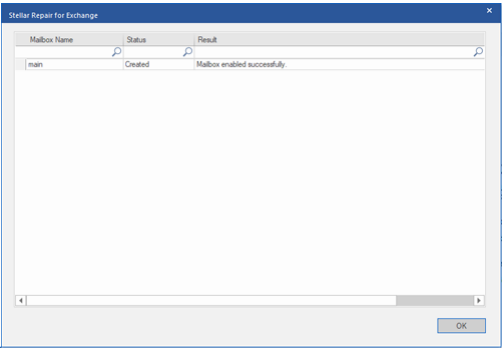
The selected user mailbox will be enabled.








