With Stellar Converter for MBOX - Technician edition, you can convert multiple MBOX files to corresponding PSTs, at once. You may also choose to convert and export MBOX files to Office 365 account and RTF, PDF, or HTML format.
The software supports 17 MBOX-based email clients—Thunderbird, Entourage, Spicebird, Pocomail, AppleMail, Eudora, Mulberry, SeaMonkey, Netscape, ClawsMail, OperaMail, Mozilla Mail, Evolution, Sylpheed, Cone, Mutt, and GNU Mail clients.
Steps to convert multiple MBOX files:
- Launch Stellar Converter for MBOX on your Windows PC.
- Choose the MBOX email client app from the drop-down
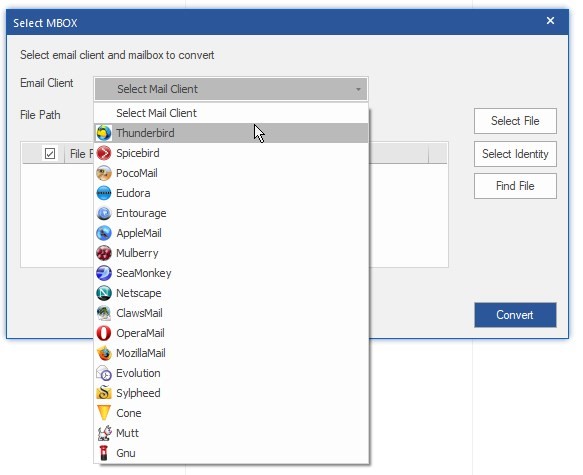
- Click ‘Select Identity’ and browse the Identity folder to add and convert multiple MBOX files in a folder
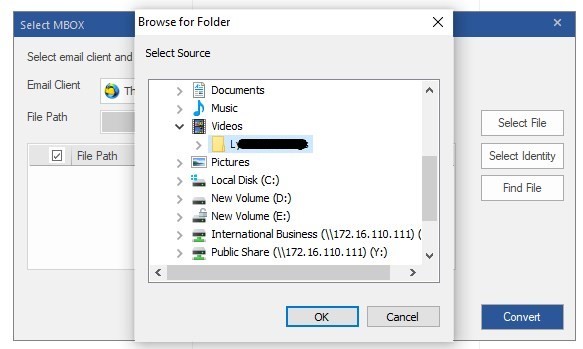
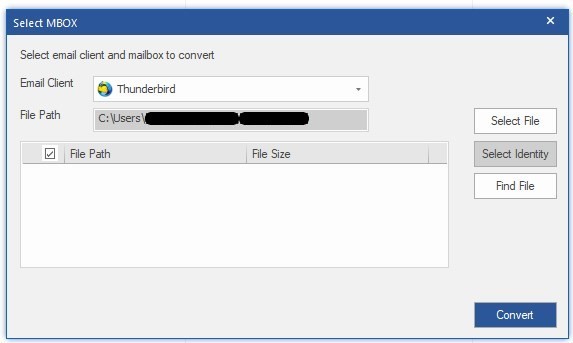
a. You may also click ‘Select File’ to add multiple MBOX files located in different folders and drive volumes.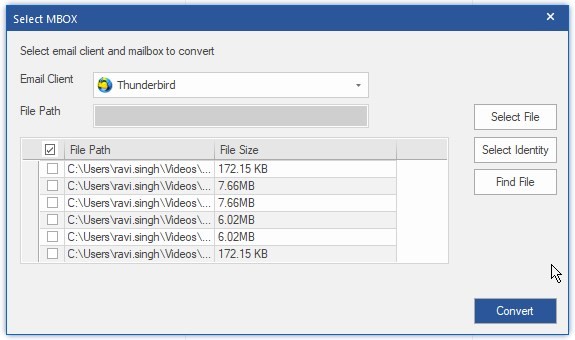
b. Alternatively, you can use the ‘Find’ button to locate all MBOX files available on your system or drive. Then select the required MBOX file(s) for conversion
- Once selected, click ‘Convert.’
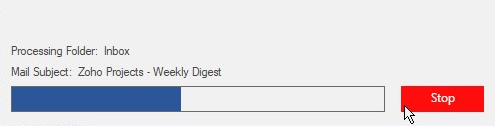
- After conversion, the software scans and lists MBOX mail items. You can click and preview all mailbox items before exporting.
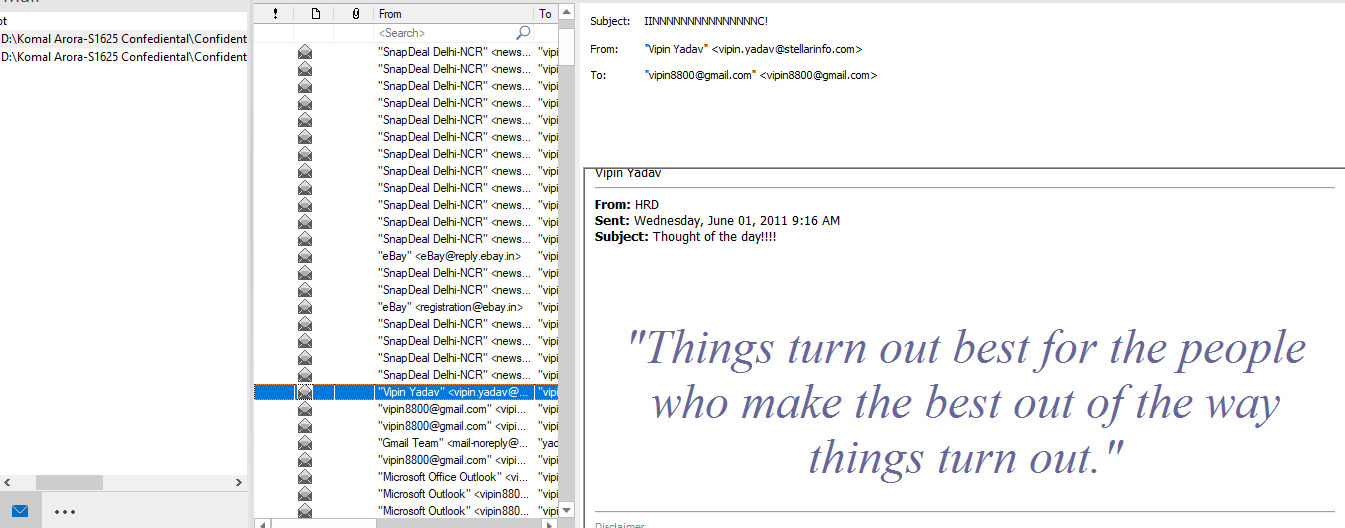
- Close MS Outlook app, if running, and click ‘Save Converted File’ on the Menu bar under ‘Home.’
- Choose the format to save or export converted PST. You can choose to export MBOX items to a new or existing MS Outlook PST file, Office 365 account, or RTF, PDF, and HTML file format.
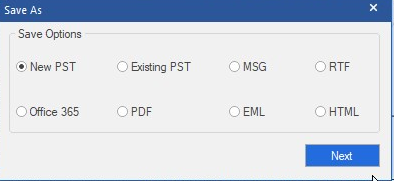
- Click ‘Next’ and then click ‘Browse’ to choose a save location on your PC or external drive.
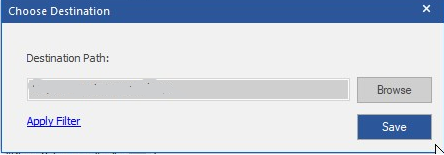
- Before saving, you can ‘Apply Filter’ to filter out and export specific mail items.
- You can select a date range to include or exclude mail items sent & received during a certain period.
- You can also filter out emails from specific senders by adding their emails to the list.
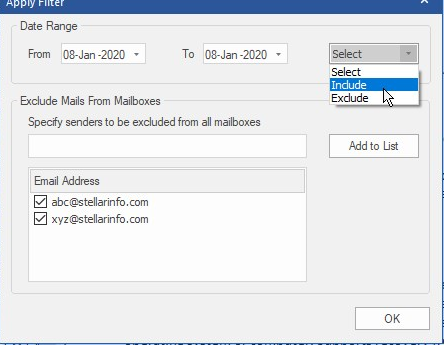
9. Click ‘Save.’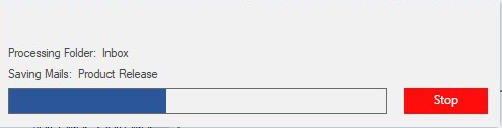
To know more about the software, visit the official page. For more help, visit our Self Help and Support section.








