Disclaimer: This software guide is related to earlier version i.e. Stellar Converter for Mail 1.0
Email clients not just let the users access their respective mailboxes quickly, but these applications also allow users to switch from their current client to a newer one whenever they feel like. All they need for this is Stellar Converter for Mail that got the ability to keep the mailbox contents intact after conversion. The software got simple and user-friendly GUI that makes it a Do-it-yourself converter.
What Stellar Converter for Mail does?
Stellar Converter for Mail runs on Mac OS X based computers and enables converting different types of mailbox databases to their corresponding selected output formats. Following are the supported input formats along with their corresponding output formats:
Apple Mail (Mbox) to Outlook 2011
Stellar Converter for Mail enables converting Apple Mail backup (*.olm file) to its corresponding Outlook for Mac 2011 data file, which you can directly import into Outlook 2011 client. To proceed to convert, put the following steps into practice:
1. Run Stellar Converter for Mail and choose ‘Apple Mail (Mbox)' in the 'Select Format' menu under the Source Mailbox area. The corresponding output format, i.e. Outlook 2011 will be selected automatically under the ‘Convert To’ area (see the screenshot below).
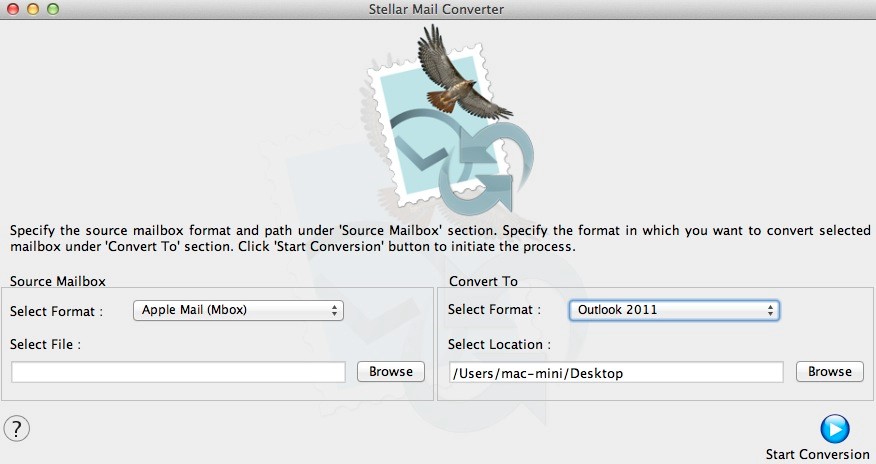
Click Browse to locate and select the Mbox file.
2. Click ‘Browse’ under the ‘Convert To’ area and select a destination to save the converted database, and then click the ‘Start Conversion’ button.
Apple Mail (Emlx) to Outlook 2011
Stellar Converter for Mail facilitates conversion of Apple Mail data file (*.emlx file) to its corresponding Outlook for Mac 2011 data file, which you can directly import into Outlook for Mac 2011 client. See how you can implement the conversion:
1. With the Stellar Converter for Mail running, select ‘Apple Mail (Emlx)’ in the ‘Select Format’ menu under the ‘Source Mailbox’ area. The corresponding available Output format, i.e. Outlook 2011 will be selected automatically in the Select Format menu under Convert To area (see the screenshot below).
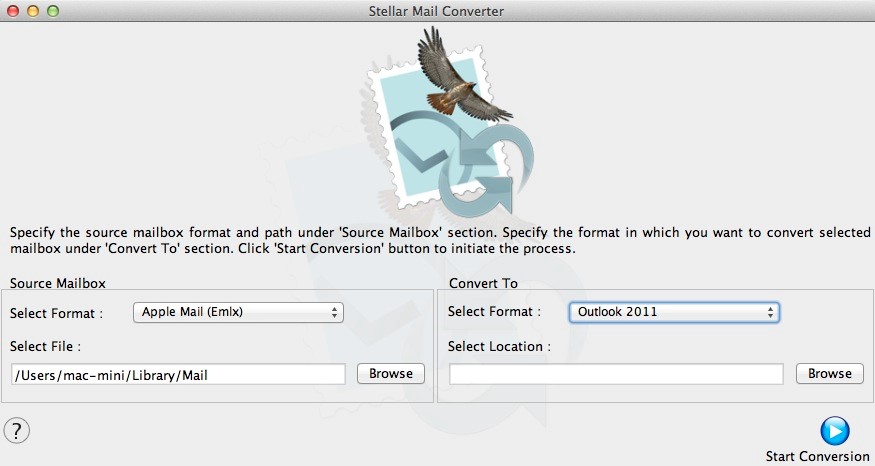
Click Browse to locate and select the Mbox file.
2. Under the ‘Convert To’ area, click ‘Browse’ and select a destination to save the converted database file. Click ‘Start Conversion’ to begin.
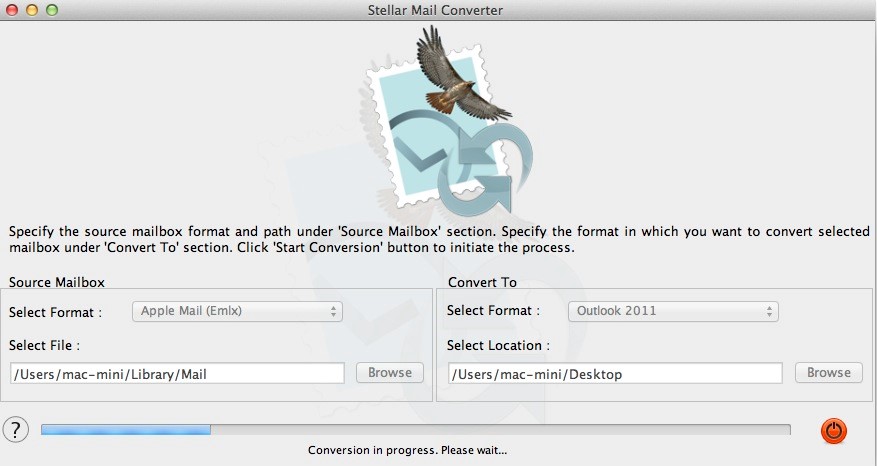
3. You see the conversion in progress, and the following message pop-up flashes once the process ends.
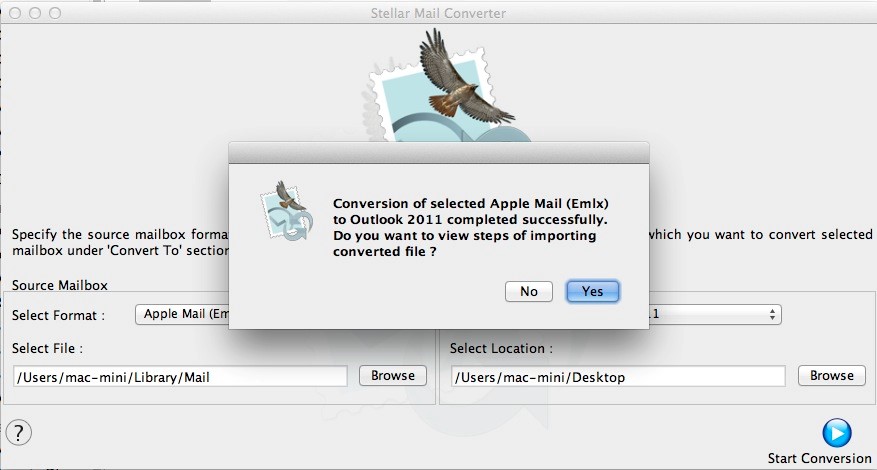
Click 'Yes' to view the steps to import the output file into Outlook for Mac 2011.
Thunderbird (Mbox) to Apple Mail as well as to Outlook 2011
Stellar Converter for Mail enables converting Thunderbird data (*.Mbox file) to its corresponding Apple Mail as well as Outlook for Mac 2011 data file. You can directly import the output data file into Apple Mail or Outlook for Mac 2011. See how to implement the conversion:
1. Under the ‘Source Mailbox’ area, select ‘Thunderbird (Mbox)’ in the Select Format menu and click ‘Browse’ button to locate and select the required Mbox file.
2. Based on the requirement, choose the output format out of ‘Apple Mail’ and ‘Outlook 2011’. Click ‘Browse’ button to select a destination to save the converted database.
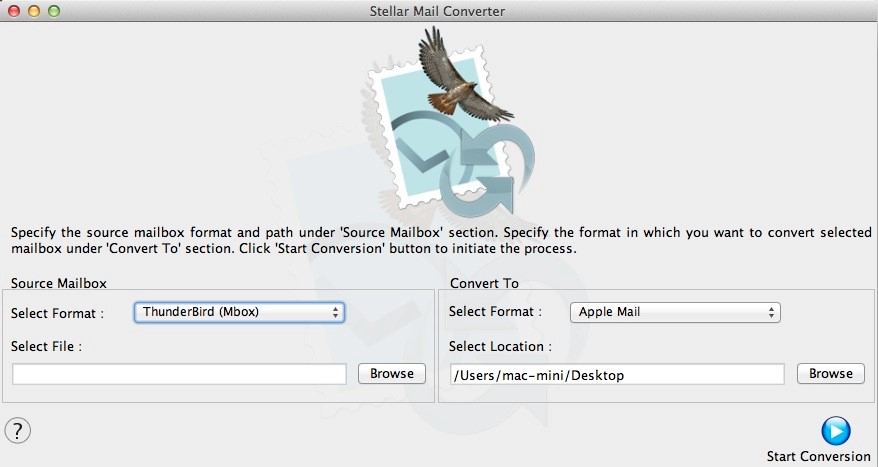
3. Click ‘Start Conversion’ button to initiate the database conversion. Once conversion completes successfully, the software will flash the message notifying the same.
Note: Similarly, you can convert the Thunderbird (Mbox) to Outlook 2011 data file.
Postbox (Mbox) to Apple Mail as well as to Outlook 2011
With Stellar Converter for Mail, you can convert your PostBox mailbox to its corresponding Apple Mail as well as to Outlook 2011 data file. Once the software ends converting the mailbox, import the converted file into its respective client. Follow these steps for conversion:
1. In the ‘Select Format’ menu, choose ‘Postbox (Mbox)’ under Source ‘Mailbox’ area. Click ‘Browse’ to choose the required Mbox file.
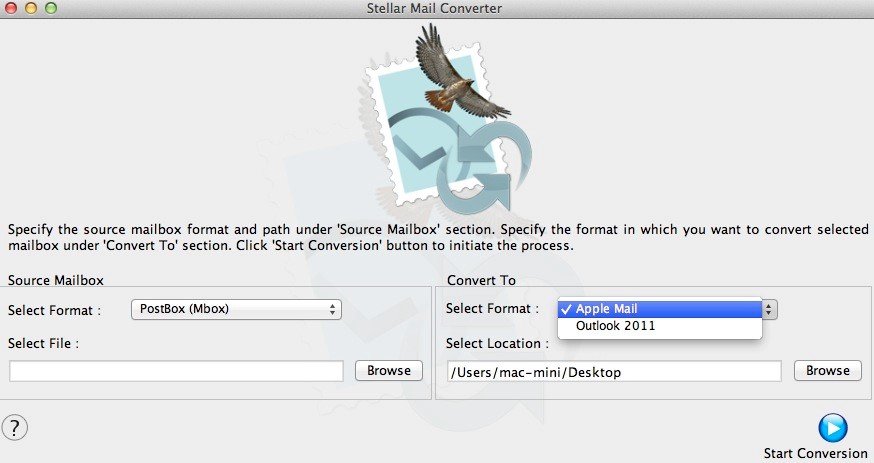
2. In the Select Format menu under ‘Convert To’ area, choose the output format out of ‘Apple Mail’ or ‘Outlook 2011’. Click Browse button to select a destination to save the converted database.
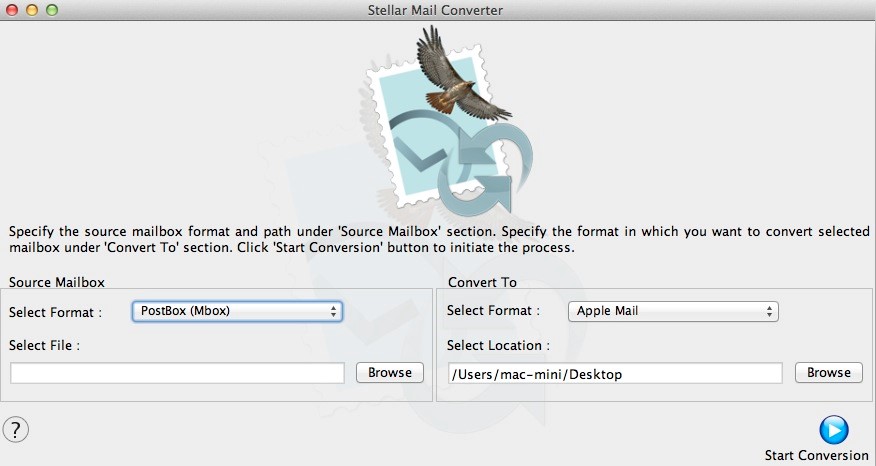
3. With the required format selected, click the ‘Start Conversion’ button. You see a pop-up message notifying the conversion finishes successfully.
Note: Similarly, you can convert the Postbox (Mbox) to Outlook 2011 data file.
Outlook 2011 Backup File (OLM) to Apple Mail
Stellar Converter for Mail converts Outlook for Mac 2011 backup (*.olm file) to its corresponding Apple Mail data file, which you can import directly into Mail or Apple Mail or Mac Mail client. See how to convert the mailbox:
1. Select ‘Outlook 2011 Backup File (.olm)’ in the ‘Select Format’ menu under ‘Source Mailbox’ area, and then click ‘Browse’ to select the OLM file.
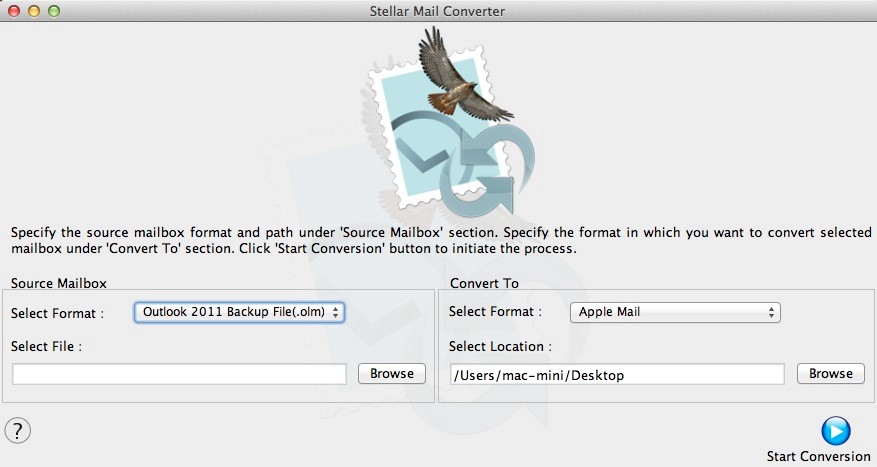
You see the available output format, i.e. ‘Apple Mail’ selected automatically in the ‘Select Format’ menu under ‘Convert To’ area.
2. Click ‘Browse’ to select a destination to save the converted database, and then click ‘Start Conversion’ to proceed.
As the software finishes converting the ‘Outlook 2011 Backup file (.olm)’ into its corresponding ‘Apple Mail’ data file, a pop-up flashes that on clicking ‘Yes’ shows up the steps to import the Apple Mail data file into Apple Mail client.








